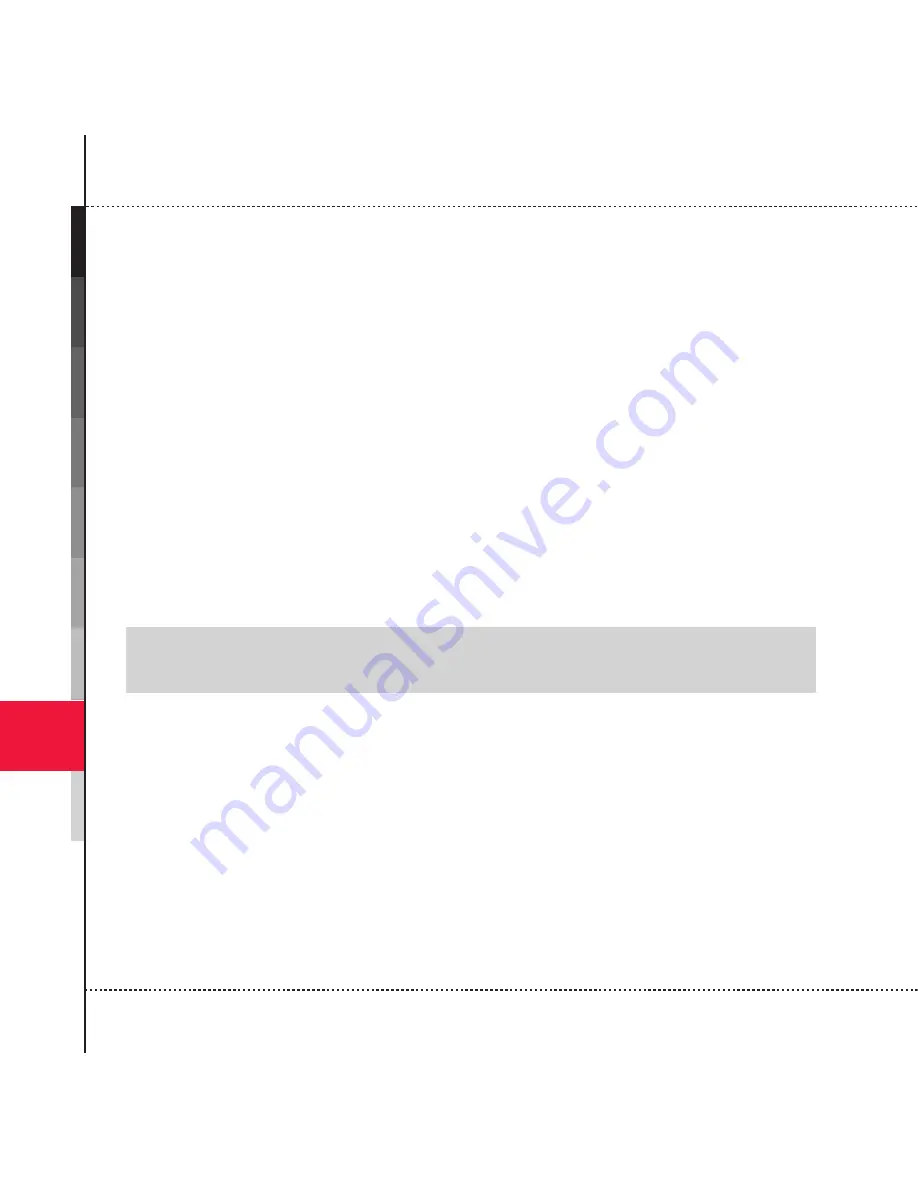
Using Other Applications
196
8
1. Tap
Start
, tap
Programs
, and then tap
Messenger
.
2. Tap
Sign in
.
3. Tap
OK
to confirm.
4. Tap
Accept
, to accept the terms of the Windows Live agreement.
5. Enter your Windows Live ID and password, and then tap
Next
.
6.
Select or clear the
Live Search bar
and
Windows Live services
check boxes,
and then tap
Next
.
7.
If you want to display your Messenger contacts in the device contact list, make
sure the
Merge duplicates with Outlook
check box is selected. If you want to
synchronize your Windows Live Mail, make sure that the
check box is
selected.
8. Tap
Next
.
9. Tap
Done
.
You are now signed in to Windows Live Messenger and ready to chat.
[Note]
• To sign out of Windows Live Messenger, tap
Menu
, and then tap
Sign out
.
Sign in to Windows Live Messenger
Before you can sign in to Windows Live Messenger, you must set up Windows Live
Messenger on your device.
1. Tap
Start
, tap
Programs
, and then tap
Messenger
.
2. Do one of the following:
•
If this is the first time you are signing in since you turned on your device,
scroll left or right in the
Sign in as
field to select the status that other
Windows Live users will see, such as
Online
or
Busy
, and then tap
Sign in
.
• If you have already signed in to Messenger since you turned on your device,





























