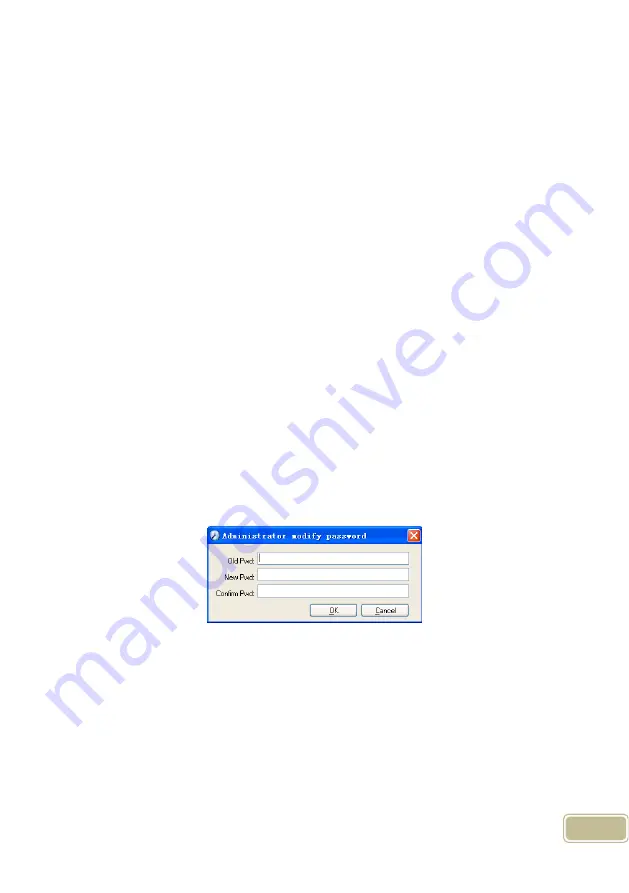
34
Note:
1. Before you using the administrator mode, you need to set the privileges for
every administrator with which the administrator can modify the operation items after
he log in the software; there are all the items in the “Items operable” list in above
picture, such as “Employee maintenance, Shifts settings, Calculating and Report”;
we can set different privileges for different administrators so as to divide and
manage the task systematically.
2. After you add a new department, you must modify the privileges of the
“Department operable” for the administrators (select the new department in the
“Department operable” list and save), who will have the privileges to modify the new
department, and then you may do other operations.
Modify administrator:
Select the name of administrator, click [Modify], input new name of administrator
and corresponding rights in [Administrator] and click [Save] to finish.
Delete administrator:
Select the name of administrator who will be deleted and click [Delete] to finish
deleting according to the prompt.
4.2.3 Administrator’s Password Set
Click menu [System]--[Administrator’s Password Set], following springs:
Input the original password in [Old Pwd], enter the new password in [New Pwd],
enter again in [Confirm Pwd] and click [OK] to finish.
4.2.4 Modified Record Log
Click menu [System]--[Modified Record Log], following springs:
Содержание C2
Страница 68: ...59 Create a Report for Current Grid Print preview of the current displayed grid For example Attendance Report ...
Страница 69: ...60 Print Report Toolbar of report preview is as the following picture ...
Страница 95: ...86 5 3 1 Add Employee Click Add Employee button open Add modify employee info window as follow ...
Страница 112: ...103 Chapter6 FAQ Frequently asked questions and answers ...






























