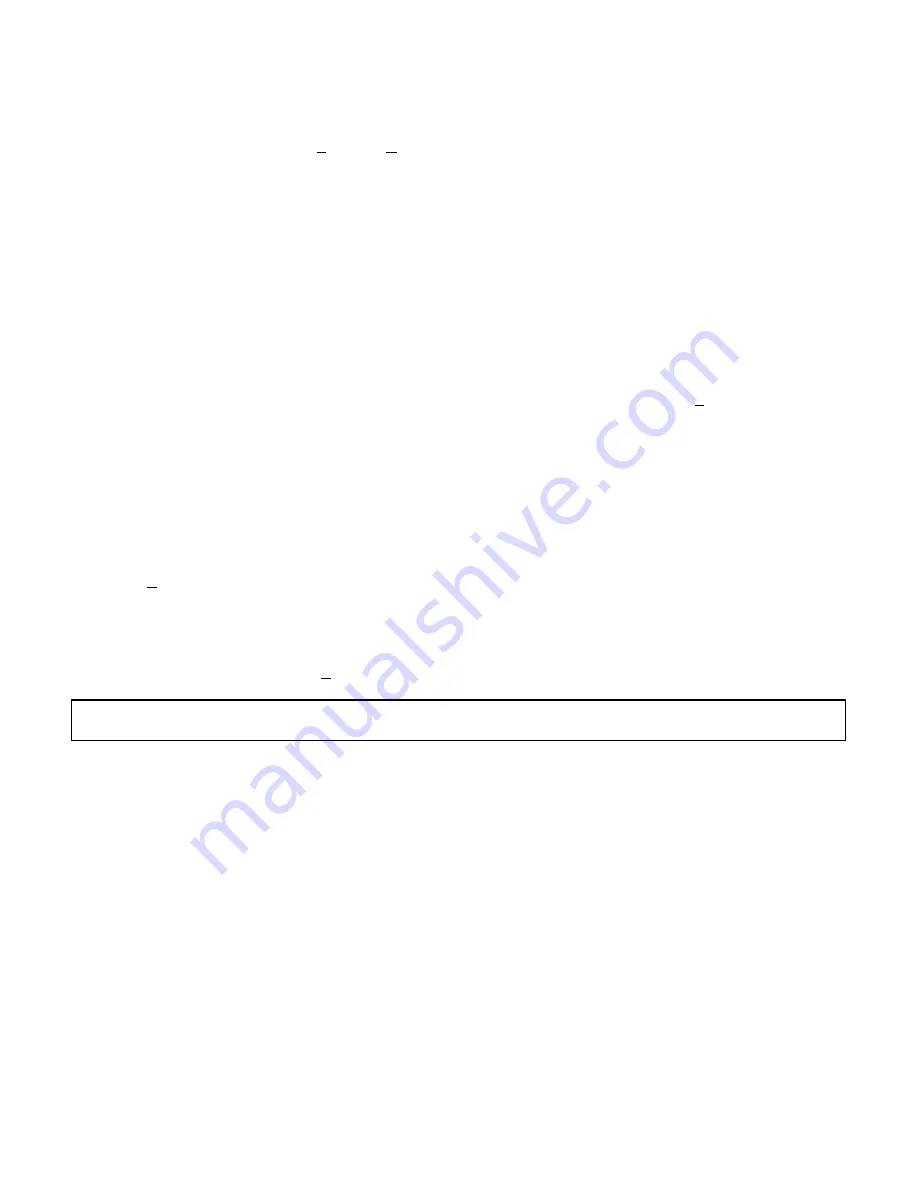
17
3. In Program Manager, click on File then Run..
4. Enter A:SETUP in the command line box, then press OK.
5. When the driver installation is complete, Windows should restart automatically. If not, exit then restart
Windows manually.
WINDOWS DRIVER CONFIGURATION
To change the adapter type, I/O address and interrupt settings of the Windows driver:
1. Select Control Panel in the Main group of the Program Manager. Then select Drivers.
2. Select "Antex Audio Driver for Windows" from the list of installed drivers. Click on Setup.
3. To set adapter type:
"Antex Audio Driver Setup" displays the adapter types assigned to adapters 1-4. Change the type by
using the drop down menus for each adapter. Information about the number of devices, I/O address,
and interrupt number are displayed to the right of each adapter.
4. To set the number of devices, I/O address, or interrupt number:
Select Advanced in "Antex Audio Driver Setup". Select an adapter to reconfigure.
Change the number of devices, I/O address, or interrupt number by selecting the appropriate buttons.
Invalid choices are displayed in gray.
Test new settings by selecting Test.
NOTE:
The driver version number and date displayed in the middle left of the "Antex Advanced Setup"
screen. Refer to this information when reporting problems to Antex Technical Support.






























