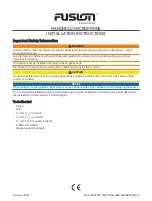Edge Go User Manual
1. Safety Notes
To reduce the risk of electrical shocks, fire, and related hazards:
Do not remove the screws, cover, or cabinet. There are no user-serviceable parts inside.
Refer servicing to qualified service personnel.
Do not expose this device to rain, moisture or spillover of liquid of any kind.
Should any form of liquid or a foreign object enter the device, do not use it. Do not operate the
device again until the foreign object is removed or the liquid has completely dried and its residues
fully cleaned up. If in doubt, please consult the manufacturer.
Do not handle cables with wet hands!
Avoid using the device in a narrow and poorly ventilated place, which could affect its operation or
the operation of other closely located components.
If anything goes wrong, unplug the device first. Do not attempt to repair the device yourself.
Consult authorized service personnel or your dealer.
Do not install near any heat sources such as radiators, stoves, or other devices
(including amplifiers) that produce heat.
Do not use harsh chemicals to clean your unit. Clean only with specialized cleaners for
electronics equipment.
To completely turn off the device, unplug the cable.
Both occasional and continued exposure to high sound pressure levels from headphones and
speakers can cause permanent ear damage.
The device is designed to operate in a temperate environment, with a correct operating
temperature of 0-50 °C, 32-122 °F
2. Quick Start
Congratulations on purchasing your Antelope Audio Edge Go bus-powered modeling microphone!
There are just a couple of steps to go through before you are ready to begin recording.
and install the Edge Go USB Driver and Antelope Audio Launcher for your operating
system.
2. Place the Edge Go into the shockmount or desktop stand and connect the microphone to your
computer using a standard USB C cable (one is provided in the box), or USB C to USB Type-A
(male) cable.
3. Start the Antelope Audio Launcher. Once it's running, update the device firmware and install the
PC/Mac Control Panel for Edge Go. It all happens inside the Launcher.
4. Head to the Software tab and install the EdgeDuo package to get the mic emulations and effects
(FPGA) for Edge Go. Yes, they are the same as in our coveted Edge Duo large-diaphragm
condenser modeling mic.
5. Should you wish to use the mic emulations and effects as native plug-ins in your DAW, download
and install the
software. Plug in an iLok v2/v3 USB dongle (sold
separately) and use the activation codes from the leaflet to download and authorize the plug-ins.