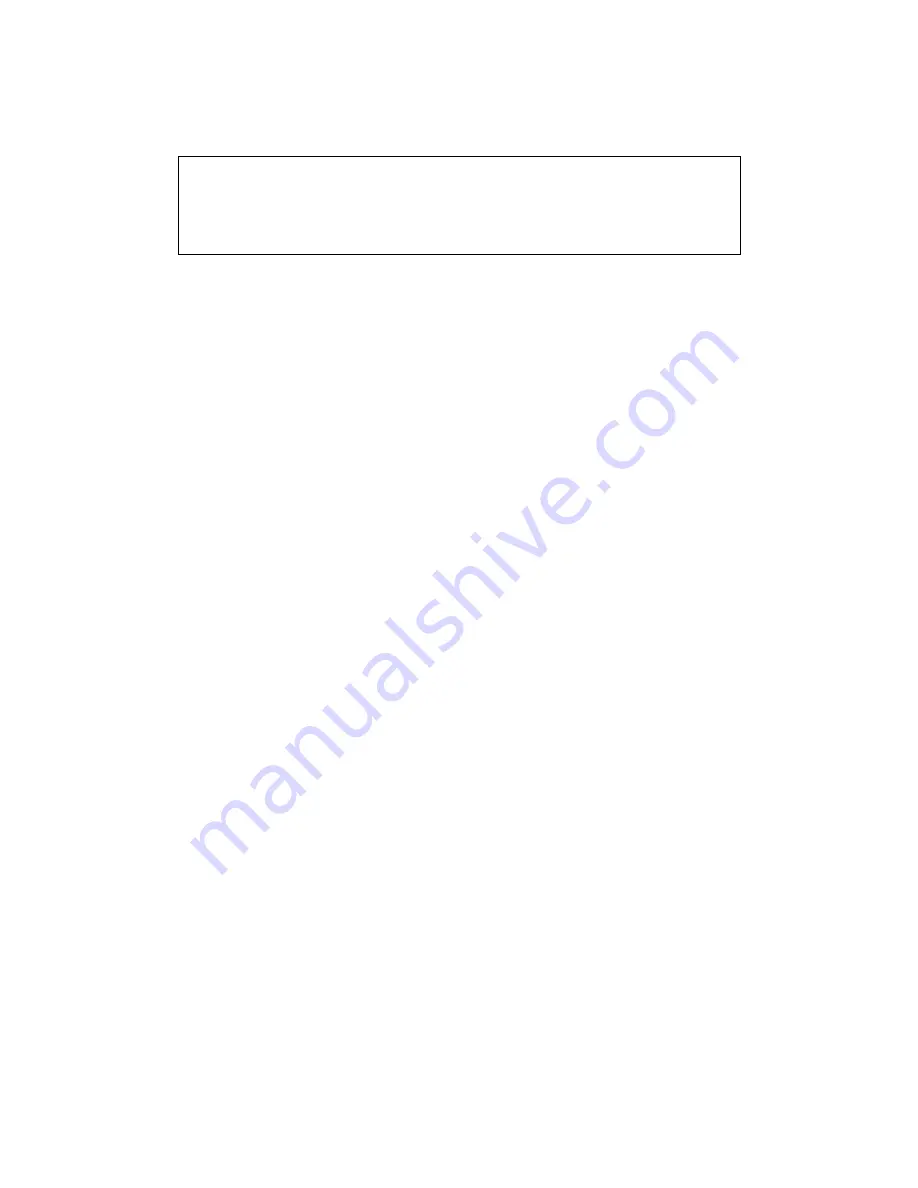
2
At Antec, we continually refine and improve our products to ensure the highest quality. So it's
possible that your new case may differ slightly from the descriptions in this manual. This isn't
a problem; it's simply an improvement. As of the date of publication, all features, descriptions,
and illustrations in this manual are correct.
TX635/TX640B – MINI TOWER CASE
This case is designed to meet Intel's Thermally Advantaged Chassis (TAC) design guide requirements.
Your new case features a quiet ATX12V version 2.0 compliant SmartPower 2.0 (SP) power supply,
with a main power switch. Make sure you turn the switch to the ON ( I ) position before you boot
up your computer for the first time. Normally, you won't need to switch to the OFF (O) position,
since the power supply includes a soft on/off feature. Which lets you turn your computer on and
off by using the soft switch on your computer case. If your computer crashes and you can't shut
it down using the soft switch, you can switch the main power to the OFF (O) position to clear the
fault, then reboot.
[Applies only to models designed for sale in the European Union:
SmartPower 2.0 series power supply models designed for the EU include Power Factor Correction
(PFC) circuitry in accordance with European standard regulation code EN61000-3-2. By altering
the input current wave shape, PFC improves the power factor of the power supply. This results in
increased energy efficiency, reduced heat loss, prolonged life for power distribution and consumption
equipment, and improved output voltage stability.]
SETTING UP
1. Place the case upright on a flat, stable surface. The power supply fan should be at the
back, facing you.
2.
Note (not applicable to models designed for the European Union):
Before installation,
check the red voltage switch setting on the power supply. It should match your local voltage
(115V for North America, Japan, etc. and 230V for Europe and many other countries). If it
doesn't match, please change the setting. If you don't you could damage your equipment and
void your warranty.
3. Remove the thumbscrews from the right side panel. Unlatch the panel and remove it by
swinging it out.
Note:
Don't use your fingernail to pry or lift the panels.
4. Inside the case you should see the power supply, some wiring with marked connectors
(USB, PWR etc.), and installed I/O panel, a power cord and a plastic bag containing
more hardware (screws, brass standoffs, plastic stands, etc.), and six drive rails.
INSTALLING THE MOTHERBOARD
This manual does not cover CPU, RAM, or expansion card installation. Please consult your motherboard
manual for specific mounting instructions and troubleshooting.
1. Lay the case down, with the open side facing up. The drive cages and power supply should
be visible.
2. Make sure you have the correct I/O panel for your motherboard. If the panel provided
with the case isn't suitable, please contact your motherboard manufacturer for the correct
I/O panel.
Disclaimer
This manual is intended only as a guide for Antec's Computer Enclosures. For
more comprehensive instructions on installing your motherboard and peripherals,
please refer to the user's manuals which come with your components and drives.


























