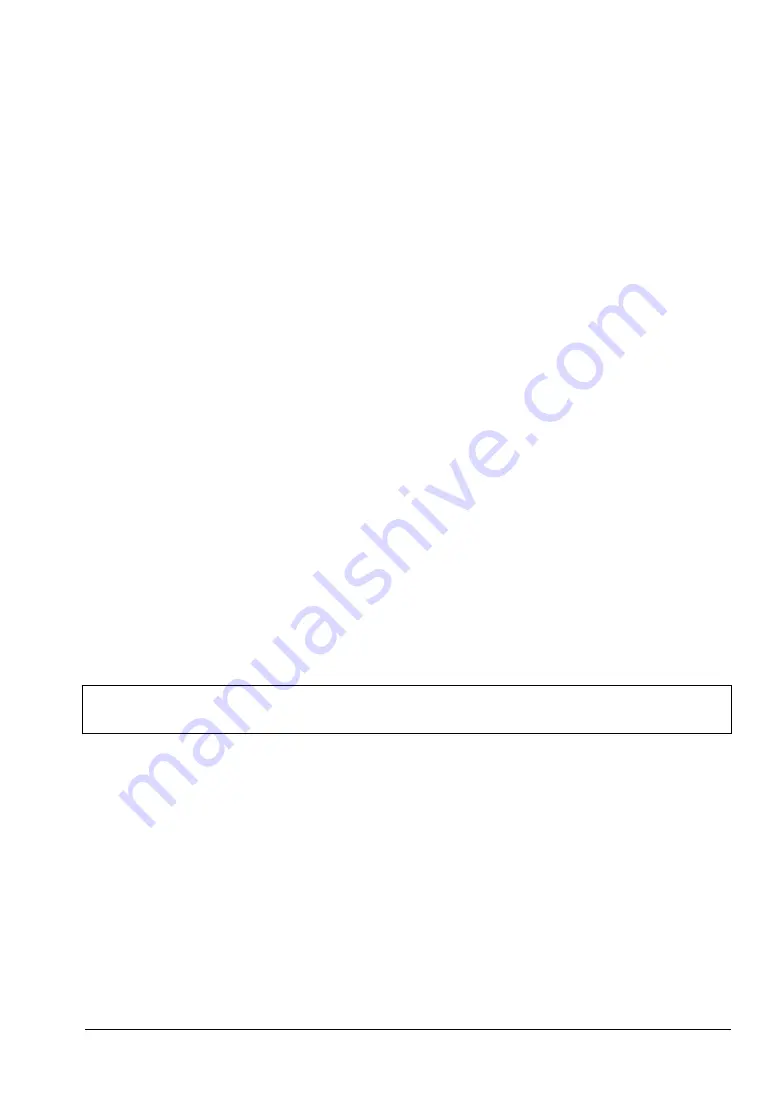
MA8100A UG
PN: 10580-00422 Rev. E
4-1
Chapter 4 — On-Site Mapping
4-1
Introduction
NEON Signal Mapper integrates with the handheld spectrum analyzers to pull in signal data
and place it on a map. The NEON Signal Mapper app includes a visualizer that displays the
signal strength of a custom set signal on a floor plan image for real time visualization and
debugging. This chapter provides the basic On-Site Mapping process. Refer to the NEON
Signal Mapper website and follow the NEON Signal Mapper procedures and menu interfaces
to perform On-Site Mapping.
4-2
Select the Building and Floor
1.
Go to the building and floor where you want to start the coverage mapping session.
2.
Open Signal Mapper on the Android device and log in to your NEON account. If you
have not installed NEON Signal Mapper, refer
“Registration and Installation” on
3.
Enter the address of the building you want to map in the input field.
4.
Select the floor number from the floor selector.
4-3
Pair the Tracking Unit and Android Device
The NEON Tracking Unit is a small, wearable device that collects inertial and pressure data
used by Signal Mapper to calculate user location. It connects over Bluetooth to your Android
phone or tablet.
Before pairing the tracking unit and the Android device, turn on the tracker by pressing the
power button. The top LED blinks green (Anchor mode) when power-on is complete.
NFC Touch Pairing
Touch the TRX logo on the tracking unit to the back of the phone to pair with NFC Touch
Pairing. After pairing is successful, the top LED on the tracker will blink blue, indicating it is
on and connected to NEON (Tracker mode). If Signal Mapper is not currently open, this will
also launch the app.
For the most accurate position data, wear the unit facing front while tracking. Proceed to
“Initialize Your Location with Signal Mapper” on page 4-2
.
If your Android device does not have NFC, continue with the instructions below to pair and
connect manually.
Note
The tracking unit is detectable within the first two minutes of power-on. If you do
not complete the pairing in time, turn the tracker off and on, then try again.
Содержание MA8100A TRX NEON
Страница 12: ...2 5 Hardware Connections Installing TRX NEON 2 4 PN 10580 00422 Rev E MA8100A UG...
Страница 16: ...3 3 Offline Buildings Optional Feature Site Planning 3 4 PN 10580 00422 Rev E MA8100A UG...
Страница 26: ...5 6 NEON Command Display Settings Signal Map Viewing and Reporting 5 6 PN 10580 00422 Rev E MA8100A UG...
Страница 27: ......


























