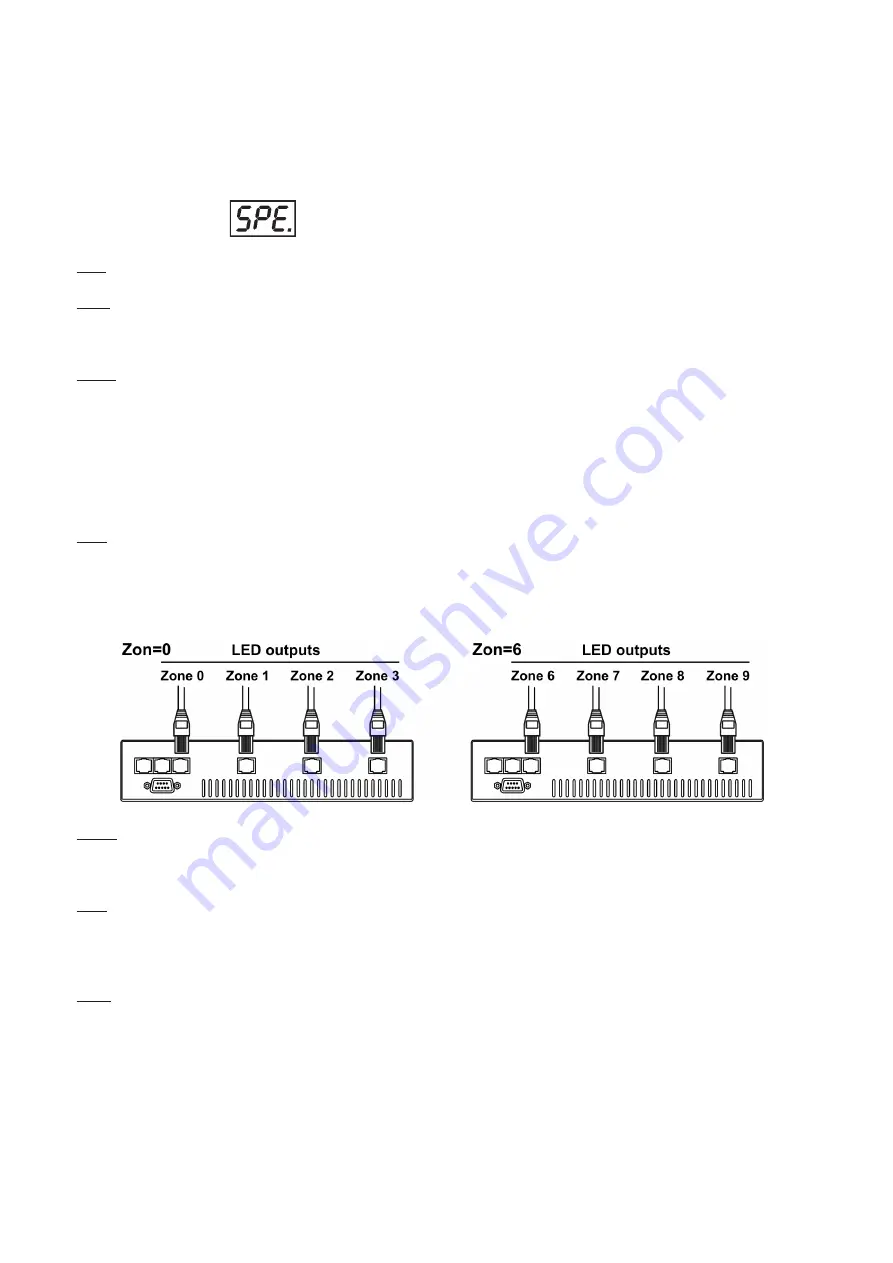
14
15
in every prog.steps.The fixtures run their programs repeatedly (e.g. if master runs its program „P05“,all slaves
will be executed program „P05“ too).
Note: If the master runs its editable program (EP1,EP2 or EP3),all slaves will execute their own editable pro-
grams (EP1,EP2 or EP3) according the master,but both fade time (FA.t.) and standing time (S.tI.) for each step
will be taken from the master´s step (slaves´ times are eliminated in each step).
8.6 Special functions
Use this menu for special services.
VEr. - Software Version
. Select this function to read the number of the fixture software.
bAL.
-
Balance
. Select this function to enable (On) or disable (OFF) the white balance which is set in „Colour
balance” menu below. If this function is set OFF, ArcPower 144 will use maximum value (100%) of saturation
for red, green and blue channel.
C.bA.
-
White colour balance.
Using this menu you can set white balance:
1.
Browse through the menu by pressing the [UP] and [DOWN] buttons until the display shows
„C.bA
.
”
menu.
Press [ENTER] button and
„rE.b.”
will appear on the display.
2
. Press [ENTER] button again and use [UP] and [DOWN] buttons to adjust the new maximum value required
for the red channel. Confirm your choice by pressing [ENTER]. Use the [UP] and [Down] buttons to select
next colour.
3.
Repeat step 2 for green channel
„Gr.b.”
and for blue channel
„bL.b”
.
Note:
Adjusted values are accepted for all LED outputs.
Zon.
-
Zone selecting
.The option enables select desired number of the zone (from 0 to 6).
The number of the zone distinguishes individual zones of the ArcPower 144 which is controled via RS-232
interface.
Use [UP] and [DOWN] buttons to select desired zone and press [ENTER] to confirm selection. The selected
zone number is assigned to the first LED output and the second one has its zone number by one number
higher etc.
d.MP.
-
DMX presetting
. The function makes possible to select from 3 DMX- channels settings. Use [UP] and
[DOWN] buttons to select desired channel modes
(“
Mo.1, Mo.2,Mo.3
”)
and press [ENTER] to confirm.
For detail description of all channels see DMX protocol.
i.bL.
-
Initial blink
. If this function is on, ArcPower 144 makes auto-calibration (All LEDs light on 100% for short
time) after switching it on. If this function is set off, you have to set manually every colour on max. brightness
after switching on the driver before starting regular operating. This action should last min. one second. In this
moment, the ArcPower 144 finds out the load connected to its LED output and makes auto-calibration.
UPd.
-
Software update
- Using this function you can update software in the fixture via PC and serial link.
The following are required in order to update software:
- PC running Windows 95/98/2000/XP or Linux
- DMX Software Uploader
- Flash cable RS232/DMX (No.13050624)
Note1
: Software update should execute a qualified person. If you lack qualification, do not attempt the update
yourself and ask for help your ANOLIS distributor.
Note 2
: DMX address, programs and all settings will be set to their default values.
To update software in the fixture:
- Installation of DMX Software Uploader:




















