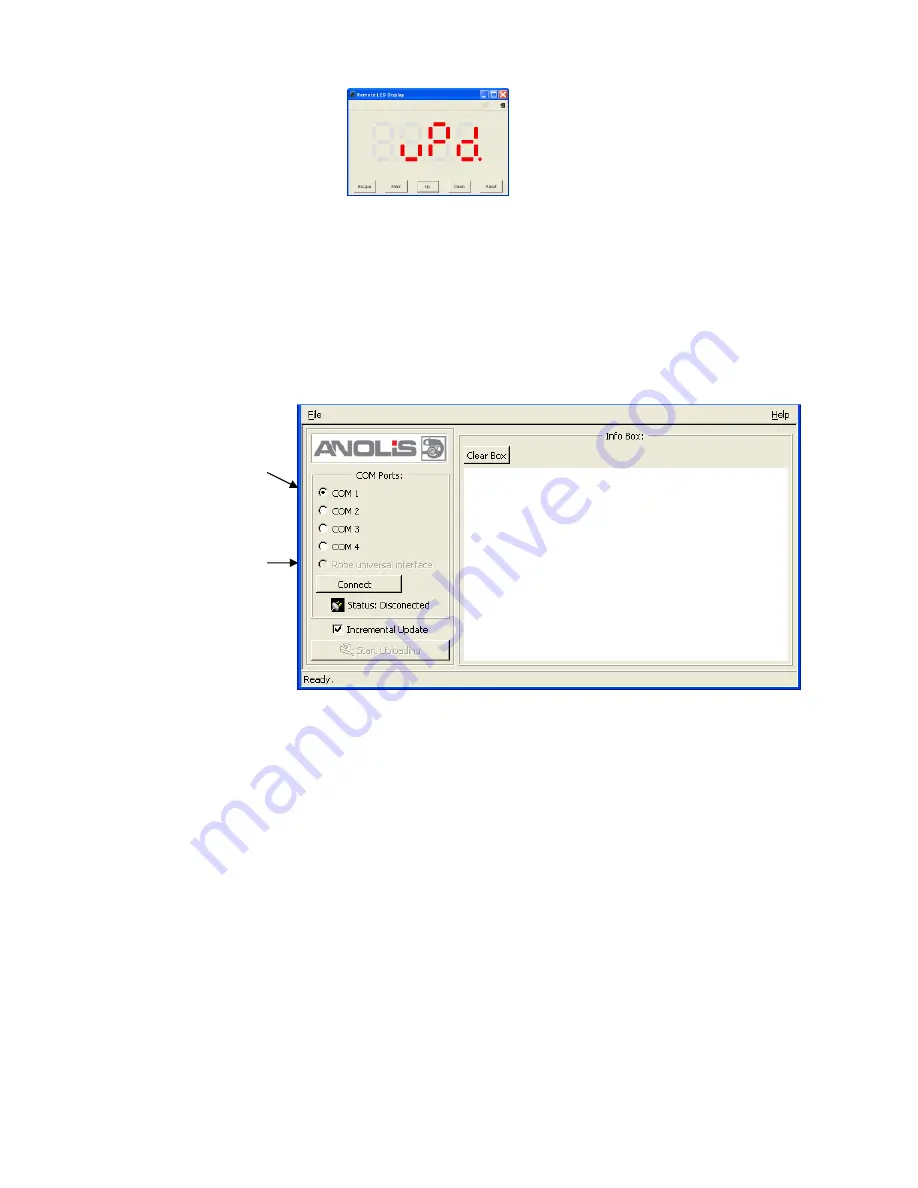
ArcPad Xtreme-CE
29
5.
Press the ENTER button
6.
Use the UP/DOWN buttons to select “
yES
“ option
7.
Press the ENTER button
Note: If you do not want to continue in software update, you have to switch off and on the fixture
to escape from this menu.
8.
After switching the fixture to the update mode cancel the RDM-Network program.
Run the Software Uploader program. Select desired COM and then click on the Connect button.
Note: we recommend to cancel all running programs before starting the Software Uploader.
If the connection is OK, click on the Start Uploading button to start uploading. It will take several minutes
to perform software update. If the option "Incremental Update" is not checked, all processors will be
updated (including processors with the same software version).
If you wish to update only the latest versions of processors, check the Incremental Update box.
Avoid interrupting the process. Update status is being displayed in the Info Box window.
When the update is finished, the line with the text “The fixture is successfully updated‘will appear in
this window and the fixture will reset with the new software.
7. RDM
This fixture is ready for RDM operation.RDM (Remote Device Management) is a bi-directional communications
protocol for use in DMX512 control systems, it is the new open standard for DMX512 device configuration and
status monitoring.
The RDM protocol allows data packets to be inserted into a DMX512 data stream without adversely affecting
existing non-RDM equipment. By using a special „Start Code,“ and by complying with the timing specifications for
DMX512, the RDM protocol allows a console or dedicated RDM controller to send commands to and receive
messages from specific moving lights.
RDM allows explicit commands to be sent to a device and responses to be received from it.
Select Robe
Universal Interface
if the USB port is
used.
Select COM if the
serial port is used.
Содержание arcpad xtreme-ce
Страница 1: ...Version 4 0...
Страница 38: ...ArcPad Xtreme CE 38...
























