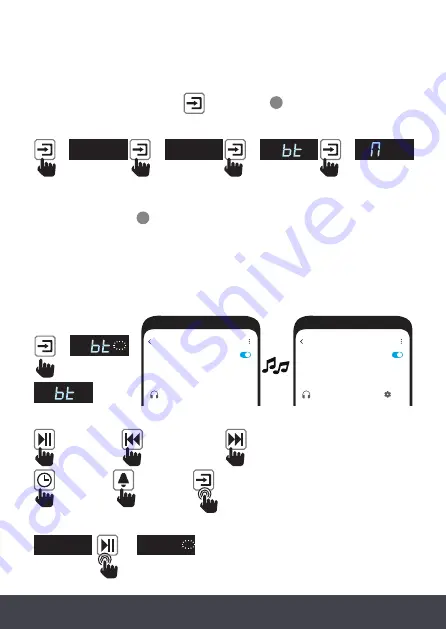
11 |
Daybreak
BT
BT
BT
Bluetooth
SCAN
On
Bluetooth devices have been found
AVAILABLE DEVICES
43032983
Bluetooth
SCAN
On
1 Bluetooth device is connected
PAIRED DEVICES
43032983
Connected
Select mode
Your alarm clock is ideal for use as a speaker for music playback from your smartphone
and other mobile devices either via the AUX IN socket or Bluetooth. It can also be used
as an FM radio or to play a range of pre-loaded Nature Sound Tracks.
To access these functions use the function key
8
.
98.2
➡
➡
➡
➡
- 1
AUX In
FM Radio
Bluetooth Nature Sounds
AUH
AUX
FM
BT
Connect
➡
Pause/Play
➡
Previous Track
➡
Next Track
Disconnect
>2s
7:28
BT
➡
7:28
BT
➡
➡
Volume -
➡
Standby
>2s
➡
➡
BT
BT
Play audio on your Bluetooth device, see below for playback options on your clock.
Bluetooth
1. Use the function key
8
to select Bluetooth make sure your device is in Bluetooth
mode. The clock will search for the last connected device and the Bluetooth icon
will flash.
2. If the last connected device is not available. The clock will search for other
devices and will appear in your device’s Bluetooth menu as “43032983”.
3. Select the clock and the “BT” icon will appear in the clock’s display when
connection is successful.
To disconnect your device press and hold down the play key for 2 seconds.
Содержание 43032983
Страница 1: ...Bluetooth Clock Radio Wireless Charger ...


































