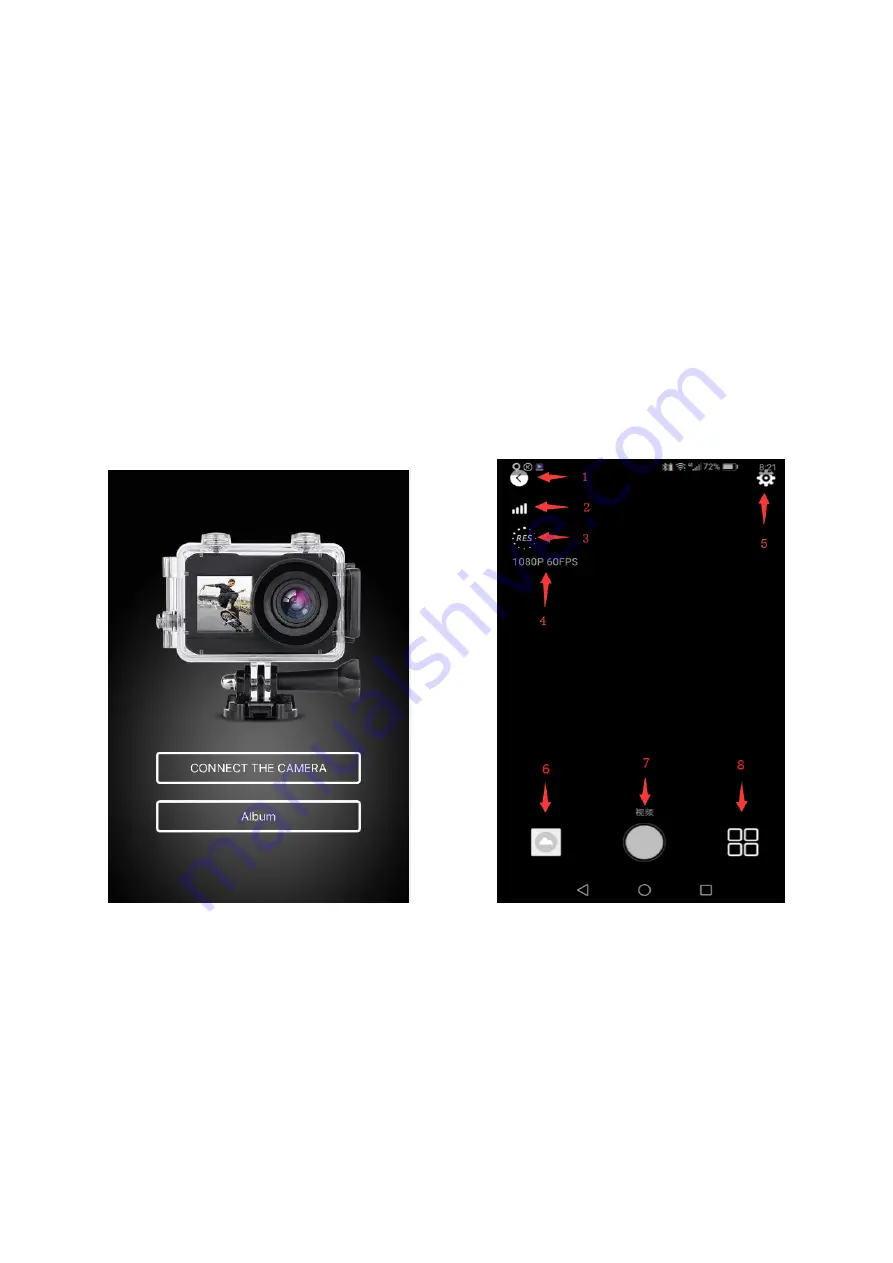
WIFI Connection
1.
In video/photo/slow motion mode to long press WiFi button to open WiFi. Camera will show window
of the WiFi name and password, WiFi SSID is “
anko Action Cam
”, WiFi password is “12345678”.
2.
Search the WiFi name on your smart phone, connect the WiFi name and enter password to connect
the WiFi and camera.
APP Operation Guide
1.
After smart phone successfully connected the camera WiFi, open the app and press connect the camera.
2.
Select desired mode by click mode selection button
3.
Set up desired setting
4.
Press shutter button to take photo or record video
5.
Click album to check the files.
6.
Click exit to exit APP.
APP operation screen (Android phone)
1 exit 2 WIFI signal
3 resolution setting 4 current resolution
5 camera setting 6 photo/video album/ download files to smartphone
7 shutter 8 mode selection











