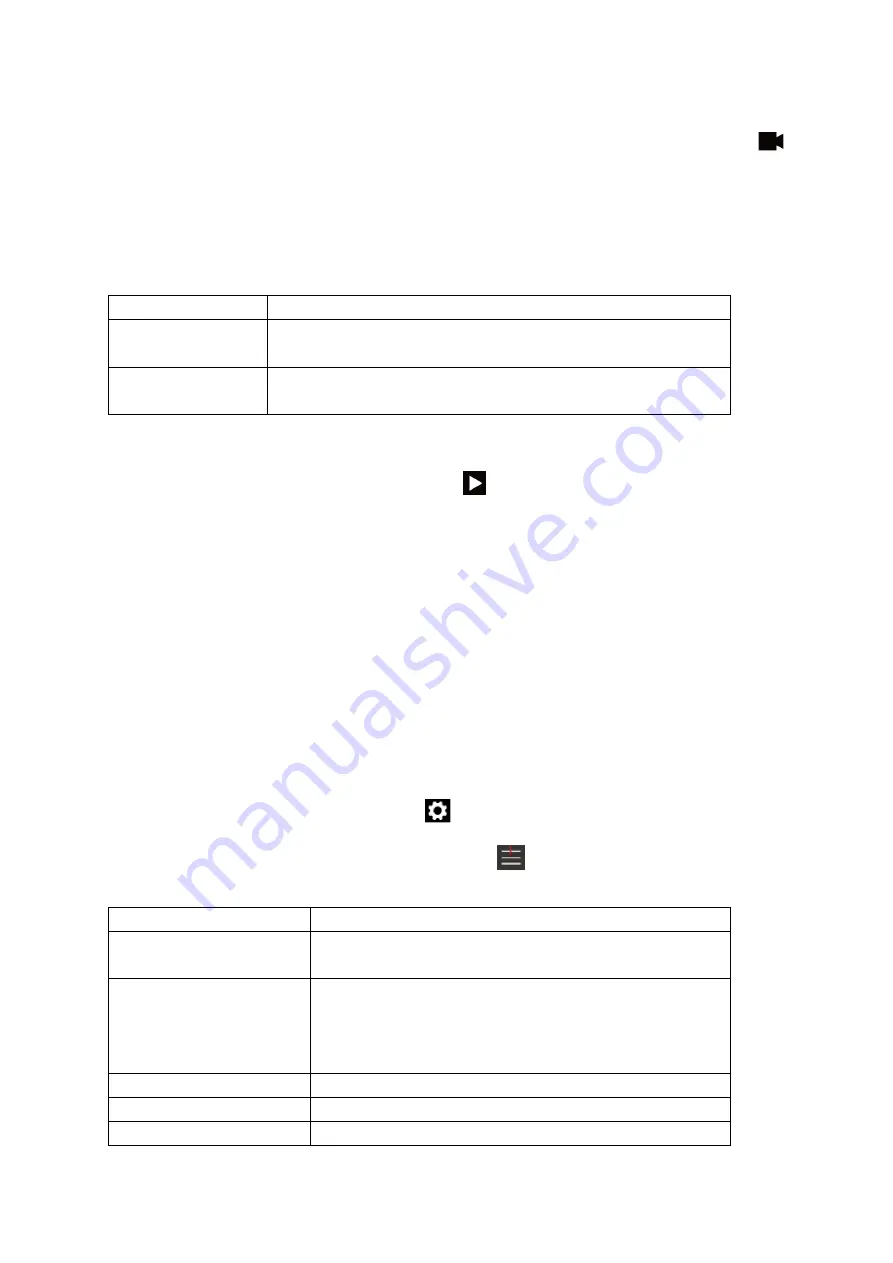
Slow motion Setting
1. Press power/mode button to setting mode,press shutter button to access video setting menu
2. To cycle through the settings, short press WiFi button.
3. To select a setting, short press the shutter button
4. To exit a setting, press the power/mode button to go back
5.After setting done,press power/mode button to “X”,then press shutter to exit setting mode.
There are 2 Slow Motion settings available.
VIDEO SETUP
FUNCTION
Time Lapse
Choose to slow play the
video
[Off]
/[0.5S]/[1S]/[2S]/[5S]/[10S]/[30S]/[60S]
Slow Motion
Select the desired video resolution quality
[1080P-
1920*1080]/[720P-1280*720]
Play Back Mode
1. Quick press Power/ Mode button until you see the
.
2. Press the WiFi buttons on the Action Camera to scroll through both video and photo files. They
will be listed in the order in which they were taken.
3. To play a video file, press the shutter button. A timer will appear on the bottom of the screen as
you view the file. When a video is playing, press the shutter button to pause and resume the video.
To fast-forward the video, long press WiFi button.Press the Power/Mode button to stop playing the
video file and exit playback mode.
4. To delete files, press the WiFi button to go to the desired image or video and long press the
Shutter button. Then press the WiFi button to to highlight confimation and press the Shutter Button.
When you have selected an option, you will be asked to confirm selection. Select Confirmation to
continue with selection or Cancel to cancel selection.
Action Camera General Setting
Qucik Press power/mode button until you see
,press shutter button to access setting menu,
press power/mode button to enter general setting menu
There are 10 action camera general settings available.
SETUP
FUNCTION
Exposure
Set the exposure value manually to compensate for unusual
lighting conditions [+3]/[+2]/ [+1] /
[0]
/ [-1]/[-2]/[-3]
White Balance
Set the white balance value manually to compensate for
unusual lighting
conditions
[Auto]
/[Sunny]/[Cloudy]/[Incandescent
Light]/[Fluorescent Light]
WIFI
Choose to open WIFI or close
Image Rotation
Choose to rotate photo[Choose],
[Not choose]
Driving Mode
Choose to enter drving mode[Choose],
[Not choose]











