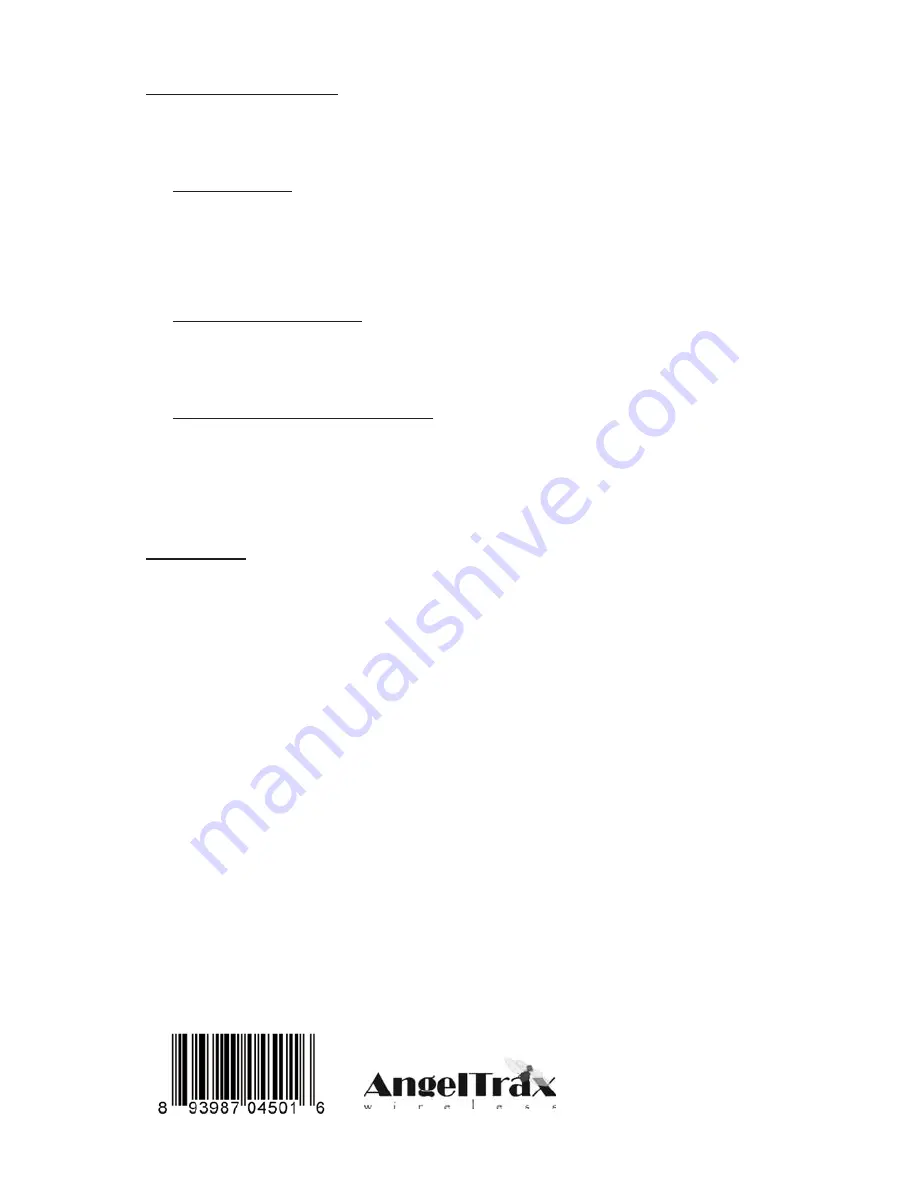
Interactive Video Solutions, Inc.
AngelTrax Wireless
9540 US Hwy 84 West
Suite 2
Newton, AL 36352
AngelTrax is registered trademark of IVS, Inc.
Copyright 2004
Trouble Shooting
Warranty
Please read this user manual carefully before using the Wireless CATV System. If you still have diffi-
culties using this product, please consult the following which will help you solve the most common
problems.
No picture or sound
· Check and make sure the DC adapters are connected correctly.
· Check and make sure all cables are connected correctly (Yellow to Yellow, Red to red and White to
White)
· Make Sure the transmitter is turned on by remote or tact switch.
· Make sure the transmitter is NOT out of range. If so, the transmitter or the receiver needs to be relo-
cated. (Always locate the Transmitter to the closest cable drop to that of the remote TV)
Interference in picture or sound
· Check if there is any interference radio frequency source near your place such as microwave oven
and cordless phone. If so, call 1-800-673-1788 for assistance.
· Check if there is any other 2.4GHz wireless product working near your place such as WLAN,
Bluetooth wireless products. If so, switch to a new transmission channel. If you still have interfer-
ence, go to www.angeltrax.com/catv2400/troubleshooting.asp or call 1-800-673-1788
Signal loss (no response) in remote control
· Check if the batteries are well and installed correctly.
· Check if the encoded address of the transmitter and the remote is matched. (See remote Control
Setup, Section 2)
This warranty gives you specific legal rights that vary from state to state. IVS, Inc. warrants this product to be free from
defects in material and workmanship under normal use and service for a period of one (1) year from the date of original
purchase. The terms and conditions of said warrant are as follows:
1. The date of purchase and proof of an AngelTrax Authorized Dealer must be established by original sales receipt which
must accompany the unit being returned for warranty service.
2. Item must be returned to the factory in the original carton or equivalent freight PPD. If unit is received with S/N removed
or defaced, warranty is void.
3. This warranty shall not apply to any unit that has been used for a purpose for which it was not designed or any unit that
has been altered in any way. Evidence indicating that the unit was not properly used will void warranty.
4. AngelTrax Wireless does not authorize any other persons to assume liability in connection with it’s products. This war-
ranty is the only express warranty made by IVS, Inc. to this product. Any implied warranty or merchantability or fitness for
a particular purpose applicable to IVS, Inc. products is limited in duration to the duration of this limited warranty. Some
states or provinces do not allow the exclusion or limitation of incidental or consequential damages or limitations on how
long an implied warranty lasts. Therefore the above limitations may not apply.
5. In the unlikely event that warranty becomes necessary, contact your local AngelTrax Authorized Dealer for assistance
with the return and repair of your product. If an authorized dealer is not available, contact us at 1-800-673-1788 to obtain
an RMA# and instructions.
6. Warranty is valid in USA only












