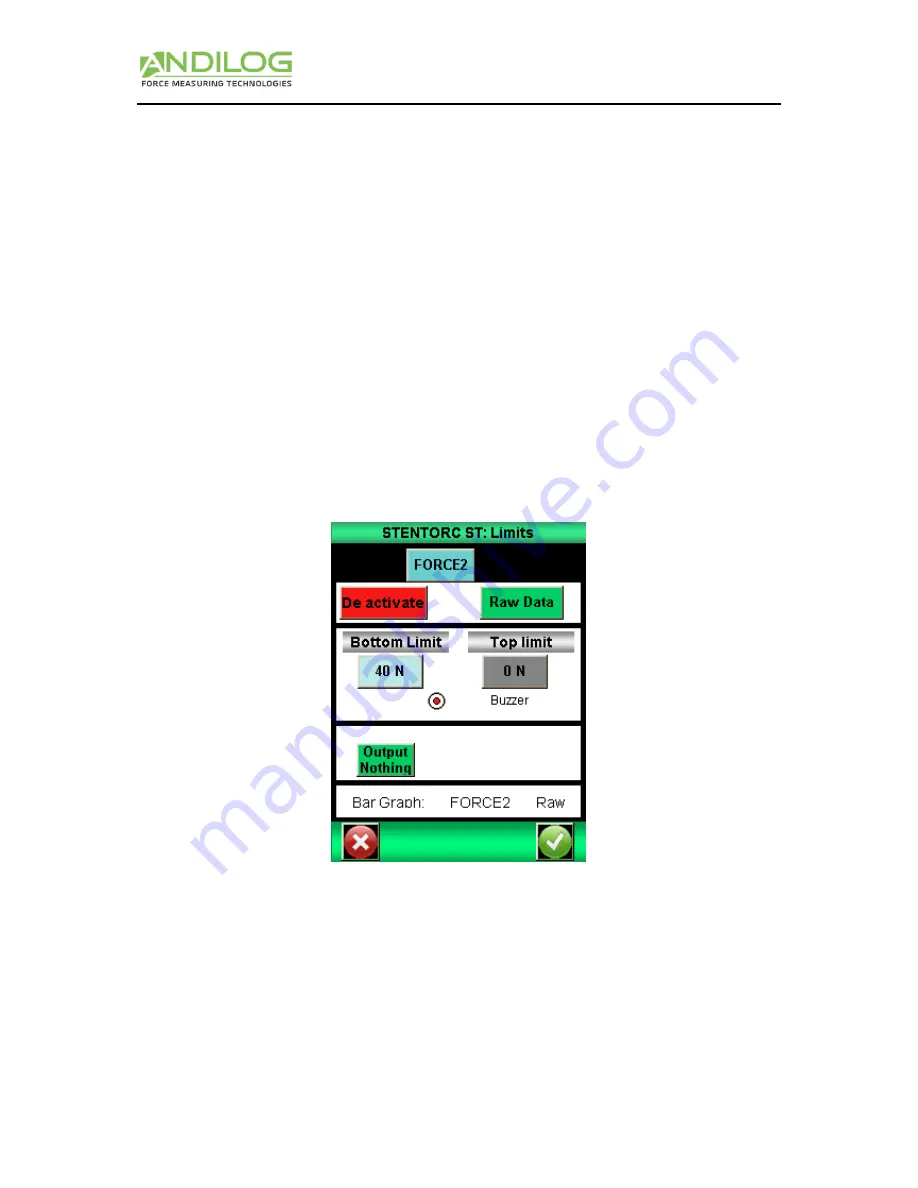
Instructions Manual – V6.10
CENTOR TOUCH Force Gauge – STAR / DUAL version
- 14 -
8.
Sensor Units V1
Sensor units are independently selected. Touch the arrow key in the desired display window to
display all available units. The units allowed will change with the sensor attached. Force, torque or
travel units.
The green key above the unit selection determines the sign of the displayed value, either: +, - or no
sign can be selected.
9.
Set points - Limits
Allows you to access to the limits setting screen, see the chapter “Limits”
V.
SET POINTS Setting - Limits
To access the limits settings touch the bar graph on the main screen or touch the button “limits”
from the “Display” screen. The limits feature allows you to setup action under the condition of the
current values. Those actions can be: enable an output or the buzzer.
1.
Activate/Deactivate
Touch the area “Touch to activate” or “Touch to deactivate” to activate or disable the set points
menu.
2.
Load cell tab
A separate tab is displayed for each sensor. Select the desired sensor tab and sets your limit value.
Your gauge can beep and activated a TTL output once the sets point has been reached.
3.
Type of Data
You can either choose to apply the set point to the “Raw Data” or the “Peak value”. Usually, the raw
data is used but you can setup a limit on the maximum or a calculation (mean, standard deviation,
break... see chapter “Graph calculation settings”).






























