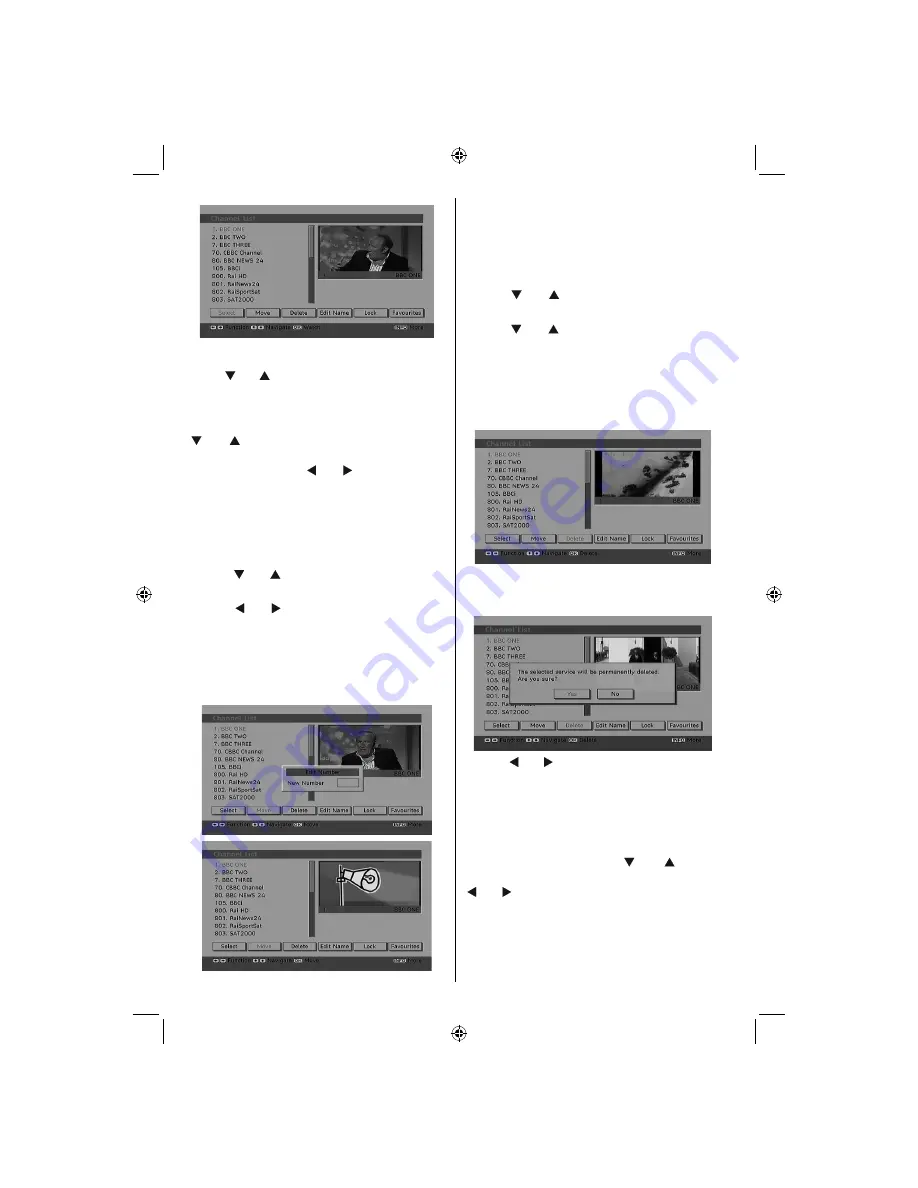
English
- 86 -
Navigating the Entire Channel List
Press “ ” or “ ” button for selecting the previous
or next channel. You can press
RED
or
GREEN
button to move page up or page down.
To watch a speci
fi
c channel, highlight it using
“ ” or “ ” button and then press “
OK
” button,
while the “Select” item on Channel List menu is
highlighted by using “ ” or “ ” button.
Then the name and number of the selected
channel will be displayed in the top-left and
top-right of the channel display at the top-right
of the screen, respectively.
Moving the channels in the channel list
• Press “ ” or “ ” buttons to select the channel
that will be moved.
• Press “ ” or “ ” buttons to select the “
Move
”
item on Channel List menu.
Following OSD will be displayed next to “
OK
”
item to indicate that enter a number by using
the numeric buttons on the remote control and
press “
OK
” to con
fi
rm.
Note: If you enter the same programme number
of the channel that you want to move, “.... channel
services will be replaced. Do you want to continue?”
OSD will be displayed. Press OK to con
fi
rm or select
“No” to cancel.
Deleting the Channels in the Channel List
• Press “ ” or “ ” button to select the channel
that will be deleted.
• Press “ ” or “ ” button to select the “Delete’’
item on Channel List menu. As seen on
Channel List menu,
SELECT
is displayed next
to Delete item at the bottom of the screen to
indicate that you must press the
OK
button to
delete the highlighted channel in the channel
list.
• Press the
OK
button to delete the highlighted
channel in the channel list. Then the message
below appears on the screen:
• Press “ ” or “ ” button to highlight the desired
option. If
OK
button is pressed while “
Yes
” is
highlighted, the highlighted channel is deleted.
Selecting “
No
” cancels the deletion.
Renaming Channels
To rename a speci
fi
c channel, the channel must
be highlighted by pressing “ ” or “ ” button.
Then highlight the
Edit Name
item by pressing
“ ” or “ ” button as illustrated below. Press the
OK
button to activate the rename feature.
A02_MB25 [GB] (01-TV)_19855W_1900UK_IDTV_NICKEL5_10061155_50141077.indd 23
A02_MB25 [GB] (01-TV)_19855W_1900UK_IDTV_NICKEL5_10061155_50141077.indd 23
25.02.2009 17:08:15
25.02.2009 17:08:15
Содержание A191D DVD
Страница 129: ...50141077...






























