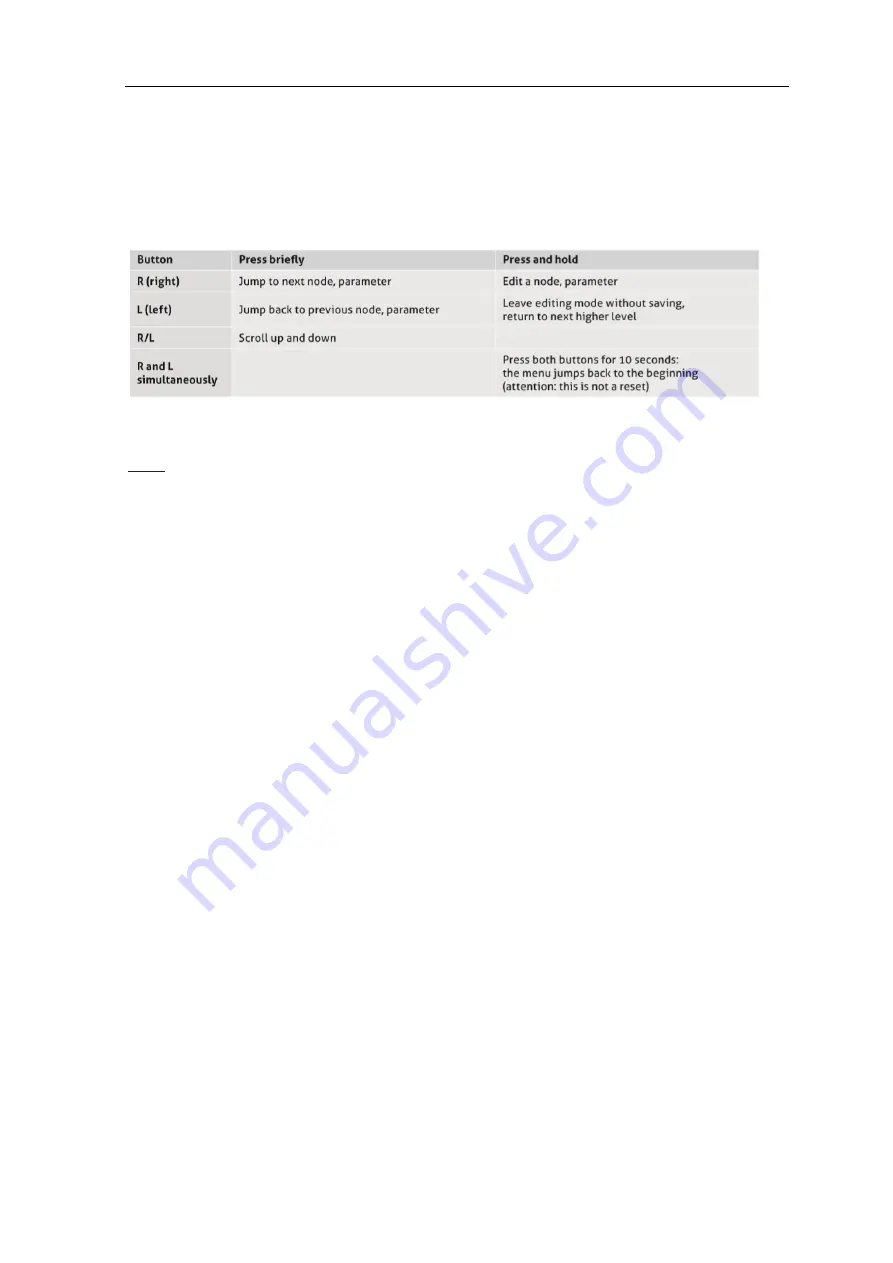
Operating Manual ILM-4
12
6.4
Settings using the User Interface
The software structure of the User Interface is like the structure of the PC version.
The system is operated using two control buttons to the left and right or below the display.
These two buttons can be used to navigate through the tree structure of the User Interface to
change parameters.
The button functions are as follows:
Note:
Explanation for the programming example shown on the next page.
1)
Briefly press the right button.
2)
Press and hold the right button, select the required mode (e.g. Setup) and scroll through the
menu using the right/left buttons and confirm the selection by pressing and holding the right
button.
3)
Press and hold the right button and then enter the ID number from right to left. Proceed as
follows:
a.)
Select the desired position (navigation with the right/left buttons, press the left button:
Change the position to the left, press the right button, change the position to the right).
b.)
At the desired position, press and hold the right button until the field becomes gray. Then
enter the numerical value using the right / left buttons and confirm by pressing and hold-
ing the right button until the gray area disappears. Then enter the next digit.
c.)
After all digits have been entered, move all the way to the left with the left button until the
field become gray.
Then press and hold the right button. The system jumps to the selected parameter, which
can now be entered or changed in the same manner. Start by pressing and holding the
right button.
For some system-related parameters, you are asked to confirm that you really wish to
make the change. Do this by pressing the left or right button.
▪
Press the right button to change the parameter or save the change.
▪
Press the left button to leave the setting without making a change.



























