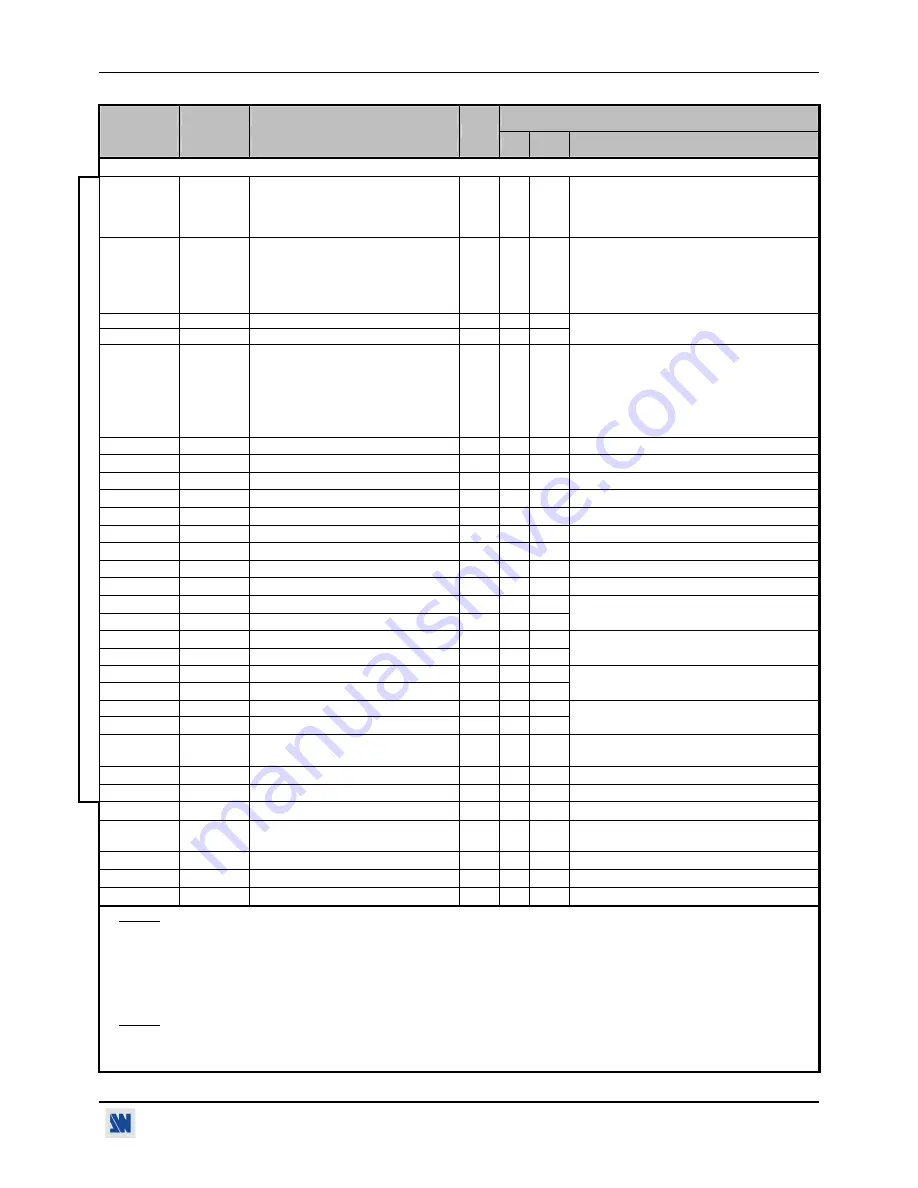
CENTRIX™ & EVENTIX™
APPENDIX A / ANNEXE A
PAGE 125
COMMAND RESPONSE
COMMAND DESCRIPTION
VALUE /
VALEUR
COMMANDE RÉPONSE
DESCRIPTION DE LA COMMANDE
TYPE
MIN MAX
DESCRIPTION
FRAME & LOGOS COMMANDS (continued) /
COMMANDES DU MENU LOGOS & FRAME (suite)
lM lmod
Frame/logo
mode. Rd/Wr
0
3
0 = use & assignment mode.
1 = logo recording mode.
2 = frame recording mode.
3 = erasing mode.
lX
lsta
Status of the logo programmer
Rd
0 4
0 = free.
1 = logo/frame in recalling process.
2 = logo/frame in storing process.
3 = output format incompatible with the logo.
4 = logo/frame in erasing process.
lA
lpga
Logo 1 & frame assignment.
Rd/Wr
0
10
lB
lpgb
Logo 2 & frame assignment.
Rd/Wr
0
10
0 = none
1 = frame 1
2 = frame 2
3 = logo 1
4 = logo 2........ 10 = logo 8
lC lcur
•
In logo recording mode: Number of
the logo to be store (3 to 10).
•
In frame recording mode: Number of
the frame to be store (1 or 2).
•
In erase mode: number of the logo to
be erase (0 = erase all).
Rd/Wr
0 10
0 = no logo
1 = frame 1
2 = frame 2
3 = logo 1
4 = logo 2................... 10 = logo 8
lD
ldys
Display logo (according to PCH)
Rd/Wr
0
1
0 = Display OFF
1 = Display ON
lU
lhcp
Horiz. position of the logo storing area. Rd/Wr
0
255
lu
lvcp
Vert. position of the logo storing area. Rd/Wr
0
255
lW
lhsa
Horizontal size of the logo storing area. Rd/Wr
5
255 5 = 3%
255 = 100%
lS
lvsa
Vertical size of the logo storing area.
Rd/Wr
5
255 5 = 3%
255 = 100%
lH
lhpa
Horizontal position of the logo 1.
Rd/Wr
0
255
lh
lhpb
Horizontal position of the logo 2.
Rd/Wr
0
255
lV
lvpa
Vertical position of the logo 1.
Rd/Wr
0
255
lv
lvpb
Vertical position of the logo 2.
Rd/Wr
0
255
lP
lpxa
Pixels number in a line of the logo 1.
Rd
0 65535
lL
llna
Lines number in a logo 1.
Rd
0 65535
These 2 commands allow to calculate the
duration of the storing.
lp
lpxb
Pixels number in a line of the logo 2.
Rd
0 65535
ll
llnb
Lines number in a logo 2.
Rd
0 65535
These 2 commands allow to calculate the
duration of the storing.
lT
ltya
Logo 1 type.
Rd/Wr
0 1
lt
ltyb
Logo 2 type.
Rd/Wr
0 1
0 = frame
1= logo.
lO
lofa
Output format during the logo1 storing.
Rd
0 11
lo
lofb
Output format during the logo2 storing.
Rd
0 11
Identical as F command.
lR lsto
•
In recording mode: frame/logo storing.
•
In erase mode: frame/logo erasing.
Rd
0
1
1 = STORE or ERASE (automatic reset).
lr
labt
Stop the frame storing.
Rd/Wr
0
1
1 = stop the frame storing (automatic reset).
PREVIEW / OUTPUT 2
lZ
LPTP
Logo transparency
Rd/Wr
0
15 0 = mini
15 = maxi
LE
LLEV
Luma key level.
Rd/Wr
0
255
lE LEMP
Status of the frame/logo memories.
(according to lcur)
Rd 0 1
0 = logo/frame memorized.
1 = empty memory.
Lb LBKC
Background
color.
Rd/Wr
0
7
Ld
LLD
Fade logo duration (0.01 second step). Rd/Wr 15
255 15 = 0.15 second
255 = 2.5 seconds
Lf
LFD
Fade frame duration (0.1 second step). Rd/Wr
5
50 5 = 0.1 second
50 = 5 seconds
NOTE: To store a logo from the PREVIEW display you should:
c
Select the logo recording mode with the lM command (1lM).
d
Adjust the position and size of the logo storing area with the lU, lu, lH and lh commands.
e
Adjust the luma key level (with LE command) and the background color (with Lb command).
f
Select a logo memory with the lC command and make a store with lR command (1lR).
To store a frame from the PREVIEW display you should:
c
Select the frame recording mode with the lM command (2lM), and make a store with the lR command (1lR).
NOTE:
To assign a logo/frame to an input on the PREVIEW display you should:
c
Select the assignment mode with the lM command (0lM).
d
Select a stored logo/frame with lA, or lB commands.
e
Adjust the horizontal & vertical position of the logo with the lH, lh, lV & lv commands.
www.liveline.be
Содержание CentriX CTX8022
Страница 2: ...www liveline be ...






































