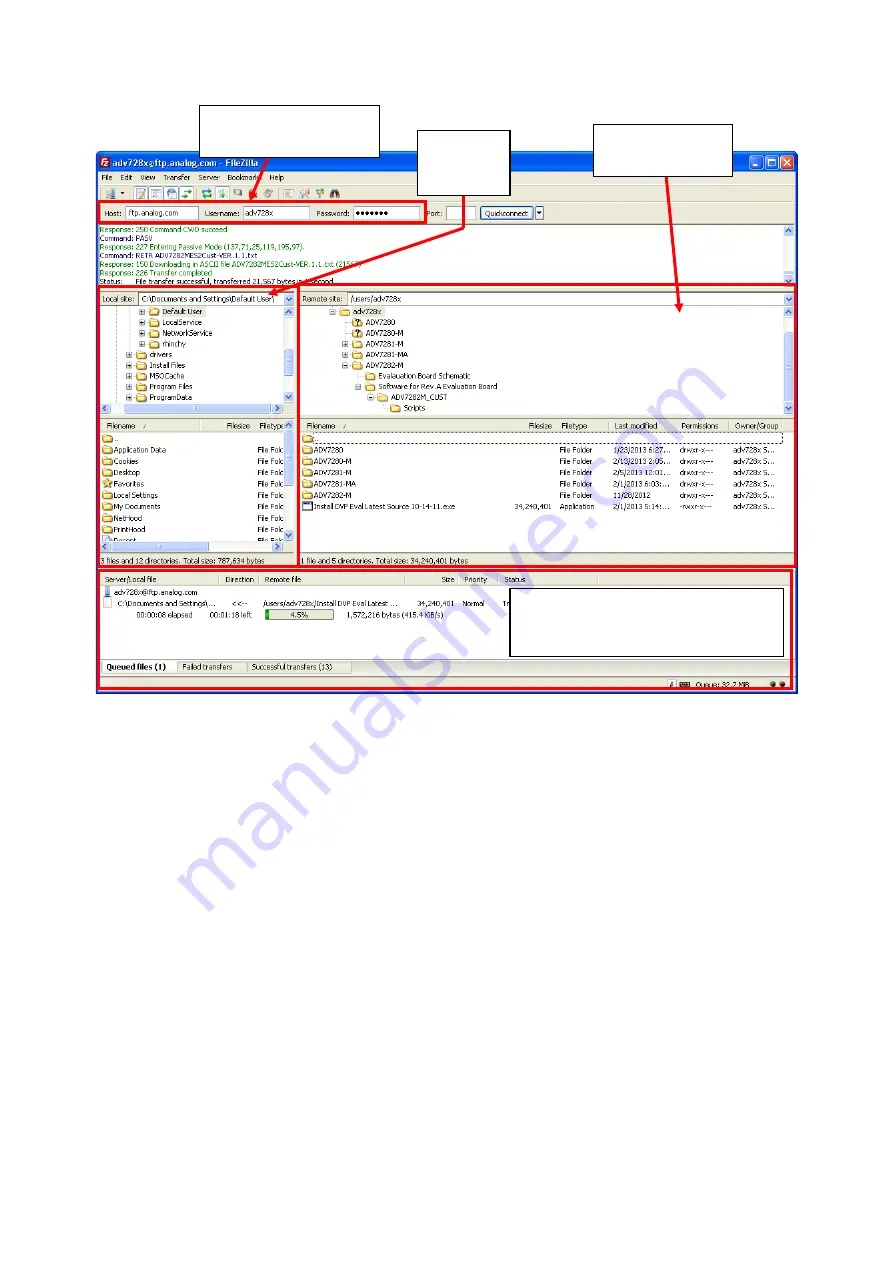
ADV7282-M Installation Guide
Rev. A, March 2013
7
Figure 2. Image of ADI ADV7282-M FTP Site
4.
On the Local Site Pane, navigate to where you want to drop the ADV7282-M files.
5.
On the Remote Site Pane, select the ADV7282-M folder and drag it to the desired location in the Local Site Pane.
The files and folders on the ADI FTP site then copy to your computer.
Note
: The Transfer Queue Pane shows the progress of this copying.
6.
On the Remote Site Pane, select the Install DVP Eval Latest Source 10-14-11.exe and drag it to the desired location in the Local
Site Pane.
2.3.
INSTALL THE DVP EVAL PROGRAM
Note
: If the DVP Eval program is already installed on your computer, then this section can be skipped.
1.
When the transfer from the FTP site is complete (as described in Section
), double click on the Install DVP Eval Latest
Source 10-14-11.exe file.
2.
A window appears showing a software license agreement. After you have read the agreement, press the
I Agree
button.
3.
A new window appears asking if you want to add Desktop and Start Menu shortcuts. Press the
Next
button.
4.
A new window appears (refer to
), prompting you to select the installation destination folder. Press the
Install
button.
Note
: It is strongly recommended to use the default destination folder. Selecting a different folder can cause the DVP Eval
program to not install correctly in some versions of Windows.
Local Site
Pane (your
computer)
Remote Site Pane
(ADI FTP site)
Enter ADI FTP site details
here. (See Step 2 above.)
Transfer Queue Pane
Shows progress of file transfers from ADI
FTP site to your computer












