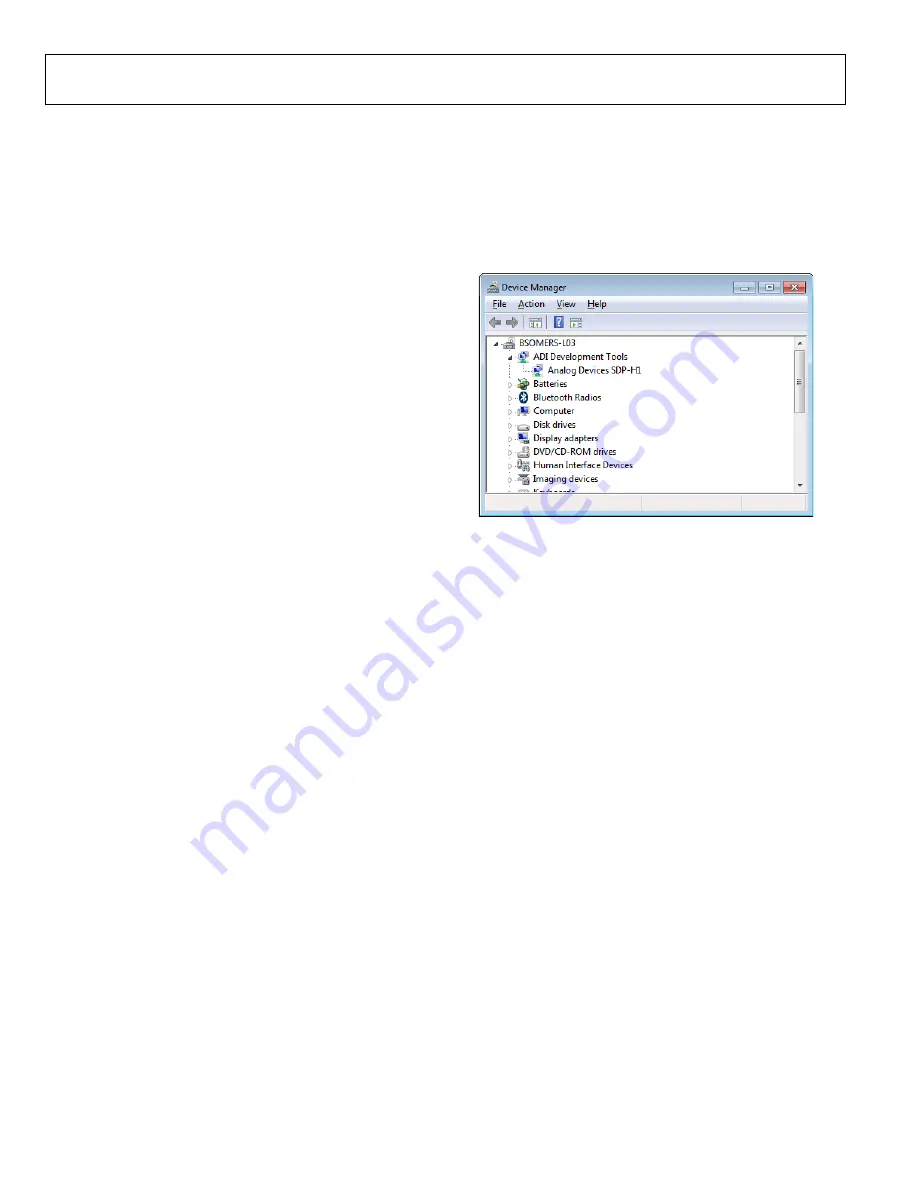
UG-1870
Rev. 0 | Page 8 of 15
EVALUATION BOARD SETUP PROCEDURES
The EVAL-AD7606C18FMCZ connects to the
The SDP-H1 is the communication link between the PC and the
EVAL-AD7606C18FMCZ.
Connecting the EVAL-AD7606C18FMCZ and the SDP-H1
to a PC
After the
software is installed, take the following steps to
set up the EVAL-AD7606C18FMCZ and the SDP-H1:
1.
Ensure that all configuration links are in the appropriate
positions, as detailed in Table 2.
2.
Connect the EVAL-AD7606C18FMCZ to the 160-way
connector on the SDP-H1. The EVAL-AD7606C18FMCZ
does not require an external power supply adapter.
3.
To power up the SDP-H1, insert the 12 V, dc barrel jack
(provided in the SDP-H1 kit) into the barrel connector
l12V_VIN on the SDP-H1.
4.
Connect the SDP-H1 to the PC via the USB cable included
in the SDP-H1 kit.
Verifying the Board Connection
After connecting the power and the USB cable from the SDP-H1
to the PC, take the following steps to verify the SDP-H1
connection:
1.
After connecting the SDP-H1 to the PC, allow the
Found
New Hardware Wizard
to run. Choose to automatically
search for the drivers for the SDP-H1 if prompted by the
operating system.
2.
Navigate to the
Device Manager
window on the PC
3.
A dialog box may open asking for permission to allow the
program to make changes to the computer. Click
Yes
.
4.
The
Computer Management
window opens. From the list
labeled
System Tools
, click
Device Manager
. If the SDP-H1
driver is installed and the SDP-H1 is properly connected to
the PC,
Analog Devices SDP-H1
is shown in the
ADI Development Tools
list in the
Device Manager
window, as shown in Figure 9.
25052-
009
Figure 9.
Device Manager
Window
Disconnecting the EVAL-AD7606C18FMCZ
Disconnect power from the SDP-H1, or press the reset tact switch
located alongside the mini USB port on the SDP-H1 before
disconnecting the EVAL-AD7606C18FMCZ from the SDP-H1.















