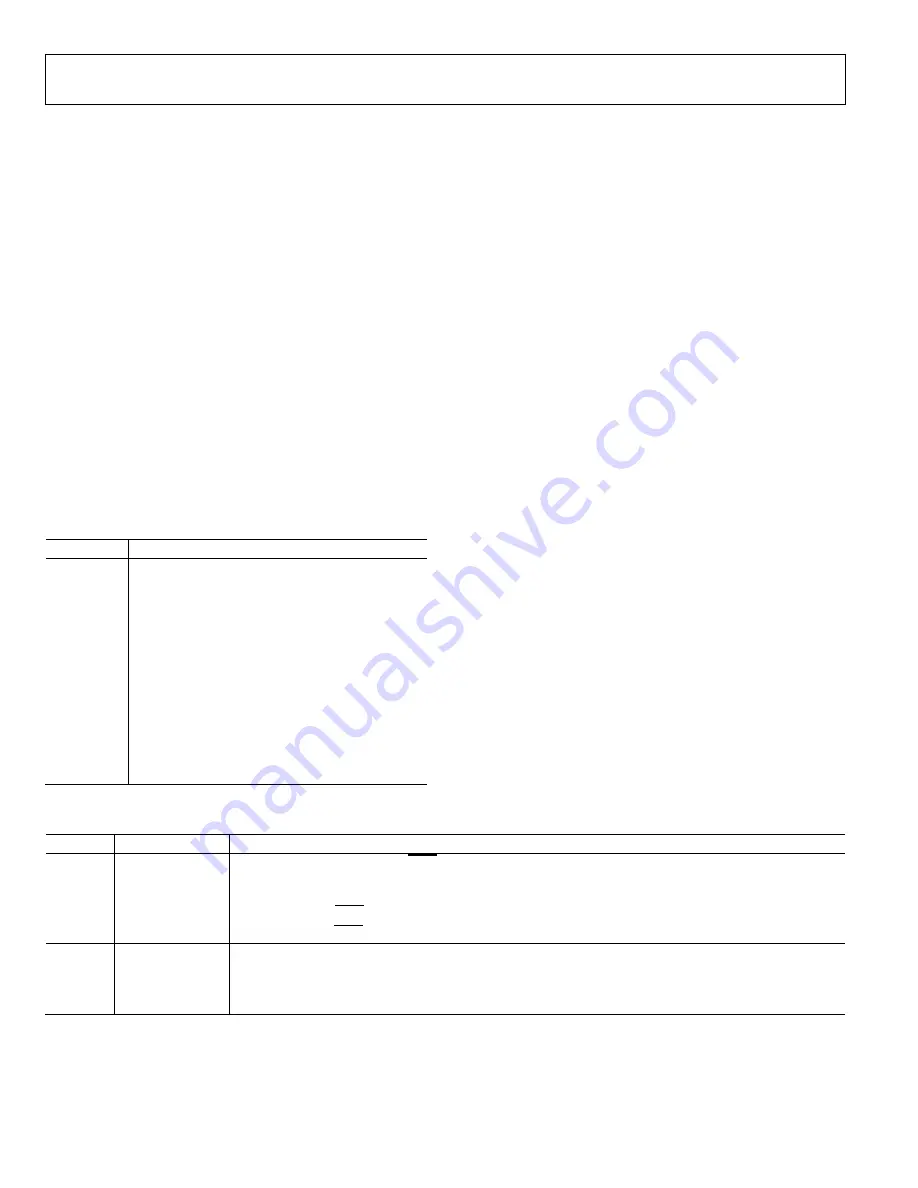
UG-1870
Rev. 0 | Page 4 of 15
EVALUATION BOARD HARDWARE
DEVICE DESCRIPTION
The
is an 18-bit, 8-channel, simultaneous sampling,
successive approximation register (SAR) ADC. The device
operates from a single 4.75 V to 5.25 V power supply and
features throughput rates of up to 1 MSPS. The device has
1 MΩ input impedance for direct connection from the user
sensor outputs to the ADC.
HARDWARE LINK OPTIONS
Table 2 details the link option functions and the default power
link options. The EVAL-AD7606C18FMCZ can be powered by
different sources, as described in the Power Supplies section. By
default, the power supply required for the EVAL-
AD7606C18FMCZ comes from the
. The power supply
which generate the 5 V and 3.3 V supplies.
CONNECTORS AND SOCKETS
The connectors and sockets on the EVAL-AD7606C18FMCZ are
detailed in Table 1.
Table 1. On-Board Connectors
Connector
Function
J1 to J8
Analog input SMB connectors to Channel 1
through Channel 8
J9
Analog input SMB connector to external reference
P1, P2, P3
General connectors for debugging purposes or to
connect an external controller
P4
External power terminal block, 7 V to 9 V dc input
P5
External reference connection
P6, P8
8-pin connectors for input to Channel 1 through
Channel 4
P7, P11
Channel 8 surfboard evaluation headers
P9, P10
8-pin connectors for input to Channel 5 through
Channel 8
P12
FMC connector
The default interface to the EVAL-AD7606C18FMCZ is
achieved via the field programmable gate array (FPGA)
mezzanine card (FMC) connector, which connects the EVAL-
AD7606C18FMCZ to the SDP-H1.
POWER SUPPLIES
Before applying power and signals to the EVAL-
AD7606C18FMCZ, ensure that all link positions are set
according to the required operating mode. See Table 2 for the
complete list of link options.
The supply required for the EVAL-AD7606C18FMCZ comes
from the SDP-H1. Alternatively, the EVAL-AD7606C18FMCZ
can also be supplied with a dc power supply connected to the
P4 terminal block. Select the external power supply or the SDP-H1
supply through JP2. The power supply is then connected to the
on-board ADP7118 5 V and 3.3 V LDO linear regulators that
supply the proper bias to each of the various sections on the
EVAL-AD7606C18FMCZ.
CHANNEL INPUT
The J1 to J8 connectors allow the user to connect external
signals to the ADC channel inputs through the SMB inputs.
The EVAL-AD7606C18FMCZ is supplied with the AD7606C-18
mounted (U4, see Figure 1). The AD7606C-18 is an 8-channel
data acquisition system (DAS) with a simultaneous sampling
ADC. External signals can be applied to the P6, P8, P9, and P10
connectors on the EVAL-AD7606C18FMCZ.
Table 2. Link Options
Link
Default Position Function
JP1
A
The
software controls the STBY pin. When using the EVAL-AD7606C18FMCZ in standalone mode
without running the ACE software, JP1 allows the selection of standby mode. In this case, change the R8
and R10 resistors to 0 Ω links.
In Position A, the STBY pin is tied to V
DRIVE
.
In Position B, the STBY pin is tied to AGND.
JP2
A
JP2 selects the power supply source for the EVAL-AD7606C18FMCZ.
In Position A, the unregulated supply to the on-board LDOs is taken from the SDP-H1 12 V supply.
In Position B, the unregulated external supply to the on-board LDOs is taken from the P4 terminal block
connector.

































