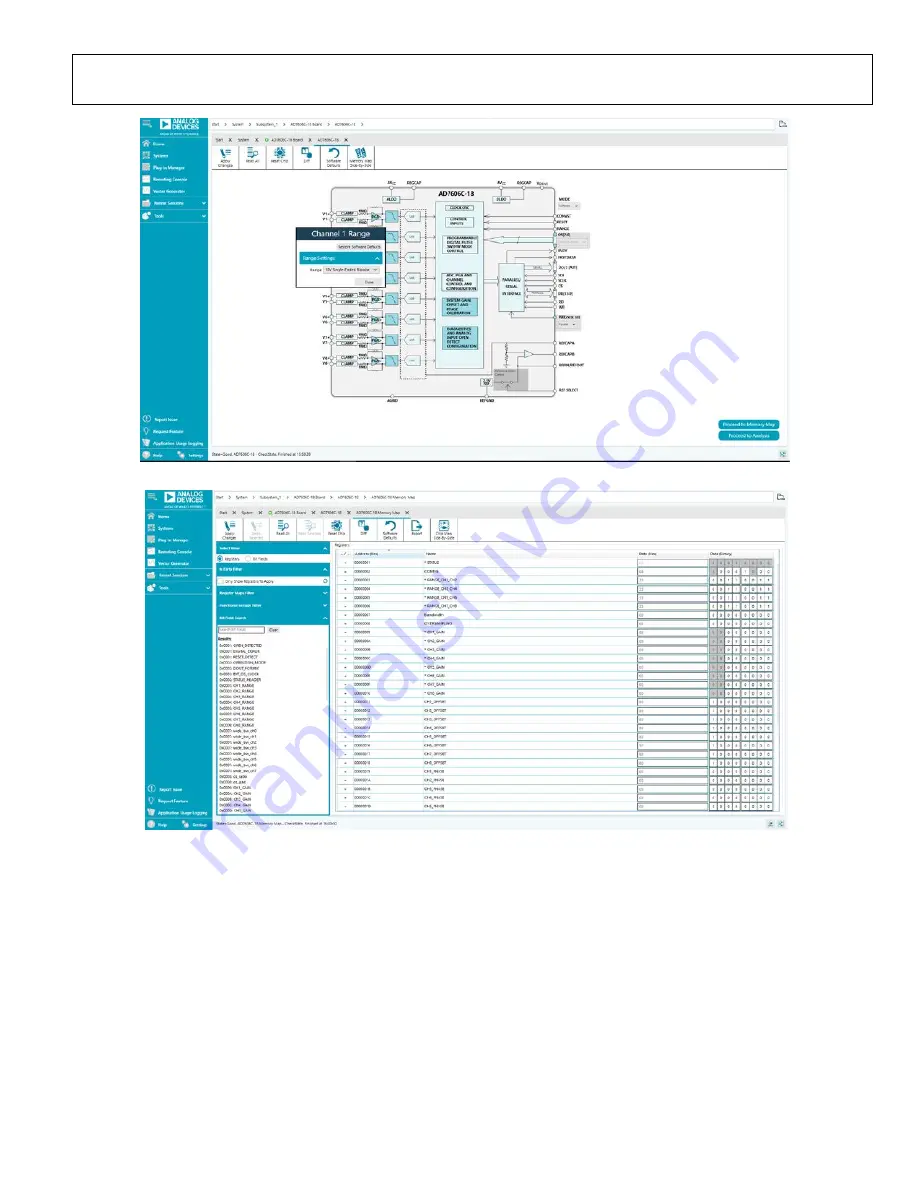
UG-1870
Rev. 0 | Page 11 of 15
25052-
013
Figure 13. Configurable Pop-Up Window
25052-
014
Figure 14.
AD7606C-18 Memory Map
View Window
DESCRIPTION OF MEMORY MAP VIEW WINDOW
Click
Proceed to Memory Map
in the
AD7606C-18
chip view
window (see Figure 12) to open the
AD7606C-18 Memory
Map
view window shown in Figure 14. The
AD7606C-18
Memory Map
view window shows all registers of the
The registers of the AD7606C-18 are populated with default
values when powered up. To implement the values changed in
all of the registers, click
Apply Changes
to write to the registers.
In some cases, the values of every register have been changed,
but the user wants to implement changes on a selected register
only. Click
Apply Selected
to write the new value on the
selected register to the AD7606C-18.
Click
Read All
to read the values of all the registers from the
chip.
Click
Read Selected
to read the selected register from the chip.
Click
Reset Chip
to prompt the software to reset the AD7606C-18.
Click
Diff
to check for differences in register values between
the software and the chip.
To revert all the register values back to their defaults, click
Software Defaults
, and then click
Apply Changes
to write to
the AD7606C-18.















