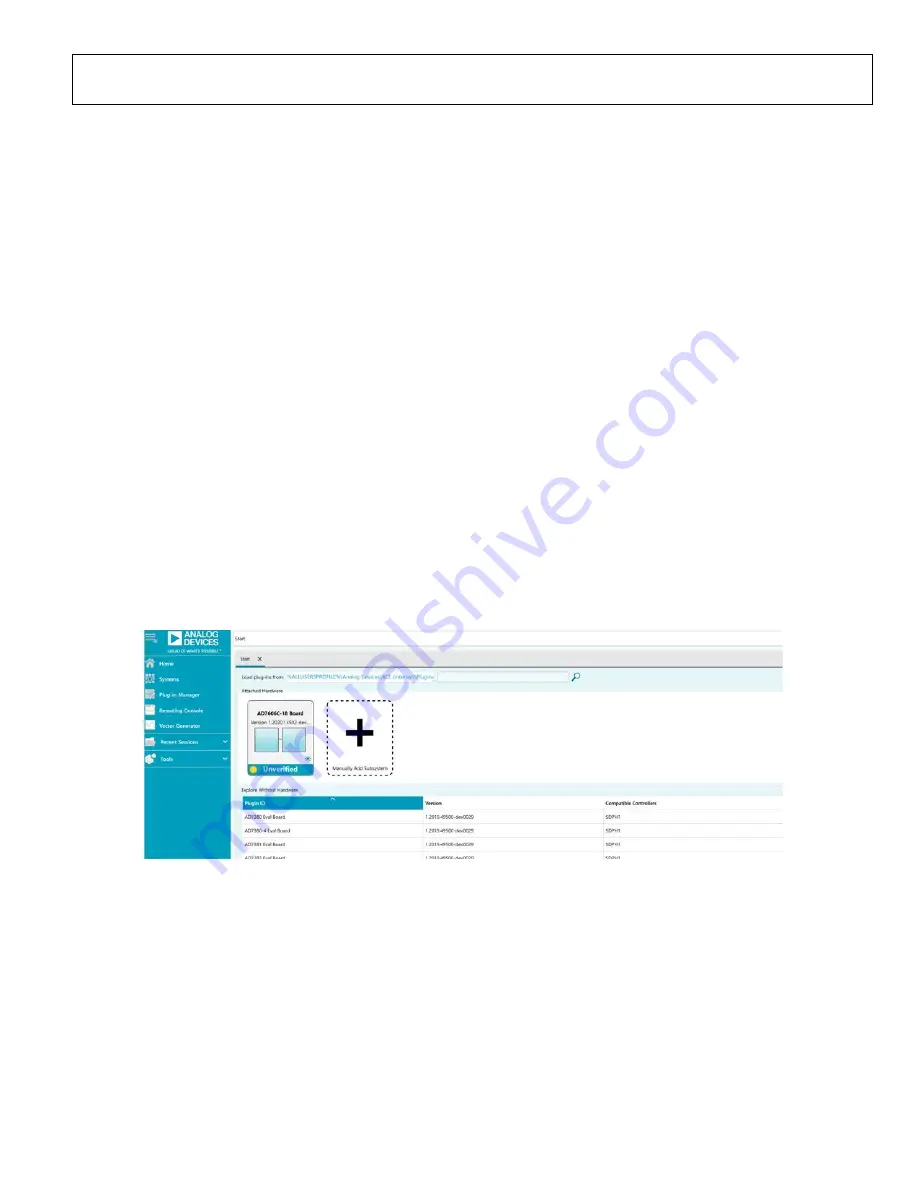
UG-1870
Rev. A | Page 9 of 15
This section details the ACE software operation when
evaluating the
. Follow the same steps when
evaluating the
LAUNCHING THE SOFTWARE
After the EVAL-AD7606CFMCZ and
are properly
connected to the PC, launch the ACE software by taking the
following steps:
1.
From the
Start
menu of the PC, select
All Programs >
Analog Devices > ACE> ACE.exe
to open the ACE
software main window shown in Figure 10.
2.
If the EVAL-AD7606CFMCZ is not connected to the USB
port via the SDP-H1 when the ACE software launches, the
AD7606C-18 Board
icon does not appear in the
Attached
Hardware
section in ACE (see Figure 10). To make the
AD7606C-18 Board
icon appear, connect the EVAL-
AD7606CFMCZ and the SDP-H1 to the USB port of the
PC, wait a few seconds, and then follow the instructions in
the dialog box that opens.
3.
Double click the
AD7606C-18 Board
icon to open the
AD7606C-18 Board
view window shown in Figure 11.
4.
Double click the
AD7606C-18
chip icon in the
AD7606C-18
Board
view window to open the
AD7606C-18
chip view
window shown in Figure 12.
5.
Click
Software Defaults
and then click
Apply Changes
to
apply the default settings to the AD7606C-18.
DESCRIPTION OF CHIP VIEW WINDOW
After completing the steps in the Software Installation section, set
up the system for data capture.
Block icons that are dark blue are programmable blocks.
Clicking a dark blue block icon opens a configurable pop-up
window that allows customization for the data capture, as
shown for the Channel 1 input range in Figure 13.
The available programmable blocks in the
AD7606C-18
chip
view window are as follows:
•
Analog input range, on a per channel basis, through the
icon located on each
PGA
block.
•
Bandwidth mode, on a per channel basis, through each
low-pass filter (LPF) block.
•
System gain, offset, and phase calibration settings, on a per
channel basis.
•
Diagnostic multiplexer.
•
Oversampling ratio lines. By setting all the oversampling
ratio lines high, the AD7606C-18 enters software mode,
and the oversampling ratio is set through the memory
map. In hardware mode, these lines select the
oversampling ratio.
•
Data interface, either serial or parallel.
•
Reference selection, either internal or external, through the
REF SELECT switch.
25052-
010
Figure 10. ACE Software Main Window
















