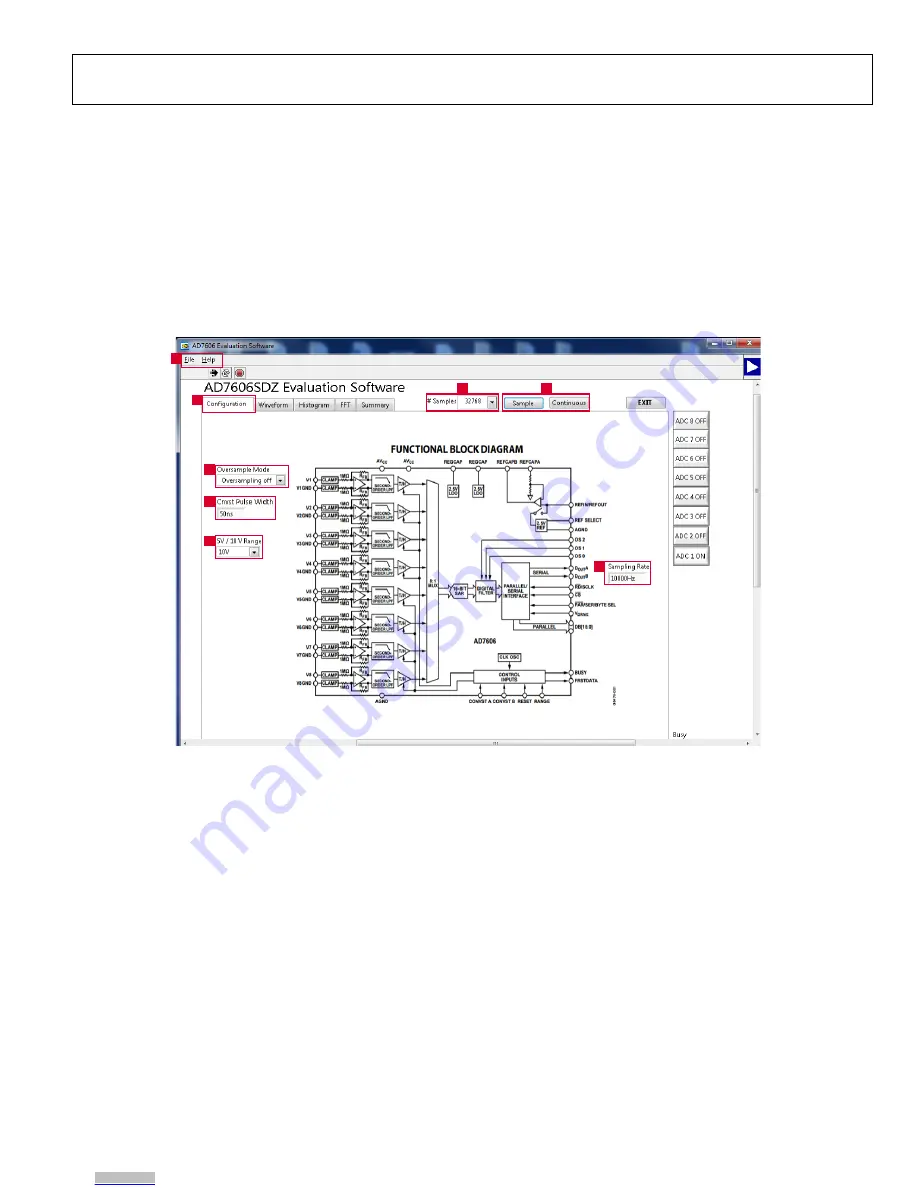
EVAL-AD7605-4SDZ/EVAL-AD7606SDZ/EVAL-AD7607SDZ/EVAL-AD7608SDZ User Guide
UG-851
Rev. A | Page 9 of 15
Taking Samples
To initiate a conversion and capture the sample data, click the
Sample button or the Continuous button. Both the Sample and
the Continuous buttons are located at the top of the window
(Label 8 in Figure 11).
When the Sample button is clicked, the software instructs the
EVAL-SDP-CB1Z
board to take the required number of samples
at the required sampling rate from the evaluation board. Once
the required number of samples are captured, the capturing
process stops and the data displayed in the Waveform,
Histogram, FFT, or Summary tab updates.
If the Continuous button is clicked, the label on the button changes
to Stop, and the software repeats the capture of the selected
number of samples indefinitely until the user clicks Stop. While
the software is in the continuous capture mode, the data in the
Waveform, Histogram, FFT, or Summary tab is also continuously
updated.
No data appears on the screen if no active channels are selected.
See the Selecting Active Channels section for details on how to
select active channels.
Figure 11.
AD7606
Evaluation Software Main Window
1
2
3
4
7
8
5
6
13283-
012
Downloaded from
Downloaded from
Downloaded from
Downloaded from
Downloaded from
Downloaded from
Downloaded from
Downloaded from
Downloaded from















