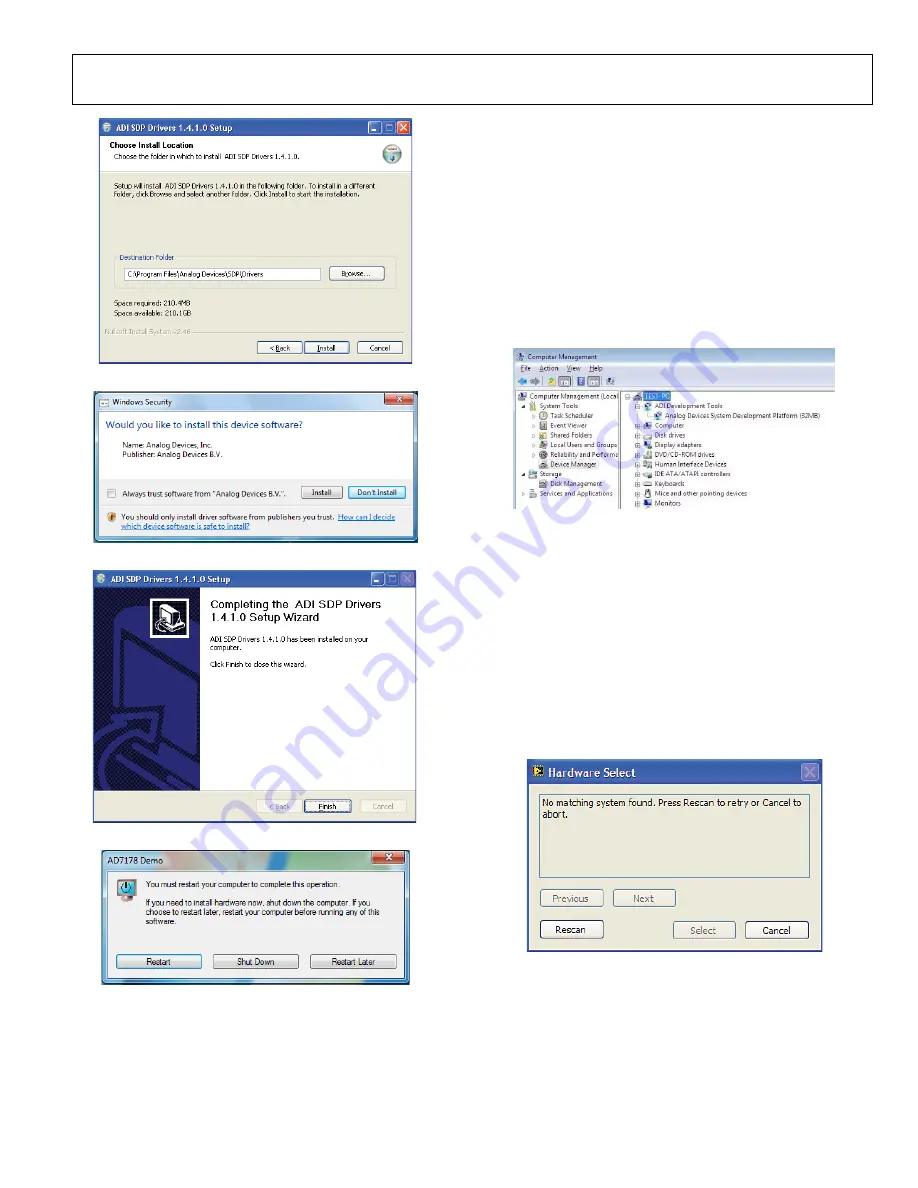
EVAL-AD7492SDZ User Guide
UG-371
Rev. 0 | Page 9 of 24
10493-
0
1
1
Figure 10.
EVAL-SDP-CB1Z
Drivers Setup Window 2 (
Choose Install Location
)
10493-
012
Figure 11.
EVAL-SDP-CB1Z
Drivers Setup Window 3 (
Install
)
10493-
013
Figure 12.
EVAL-SDP-CB1Z
Drivers Setup Window 4 (
Finish
)
10493-
014
Figure 13.
EVAL-SDP-CB1Z
Drivers Setup Window 5 (
Restart
)
After installation from the CD is complete, connect the
EVAL-
AD7492SDZ
to the
EVAL-SDP-CB1Z
as described in the
Evaluation Board Hardware section.
When the
EVAL-SDP-CB1Z
board is first plugged in via the
USB cable provided, allow the
Found New Hardware Wizard
to run. Once the drivers are installed, verify that the board has
connected correctly by looking at the
Device Manager
of the
PC. Right-click
My Computer
/
Manage
/
System Tools/Device
Manager
, as shown in Figure 14, to find the
Device Manager
.
Analog Devices System Development Platform (32MB)
should
appear under
ADI Development Tools
. This now completes
the installation.
10493-
015
Figure 14. Device Manager
LAUNCHING THE SOFTWARE
Once the
EVAL-AD7492SDZ
and
EVAL-SDP-CB1Z
are correctly
connected to the PC, the
AD7492
software can be launched.
To launch the software, complete the following steps:
1.
From the
Start
menu, select
Programs/Analog Devices/
AD7492
. The main window of the software then displays.
2.
If the
AD7492
evaluation system is not connected to the
USB port via the
EVAL-SDP-CB1Z
when the software is
launched, a connectivity error displays (see Figure 15).
Connect the evaluation board to the USB port of the PC,
wait a few seconds, click
Rescan
, and follow the instructions.
10493-
016
Figure 15. Connectivity Error Alert
Содержание EVAL-AD7492SDZ
Страница 17: ...EVAL AD7492SDZ User Guide UG 371 Rev 0 Page 17 of 24 10493 026 Figure 25 Schematic Page 3 ...
Страница 22: ...UG 371 EVAL AD7492SDZ User Guide Rev 0 Page 22 of 24 10493 035 Figure 34 Layer 4 Component Side View ...
Страница 23: ...EVAL AD7492SDZ User Guide UG 371 Rev 0 Page 23 of 24 NOTES ...
























