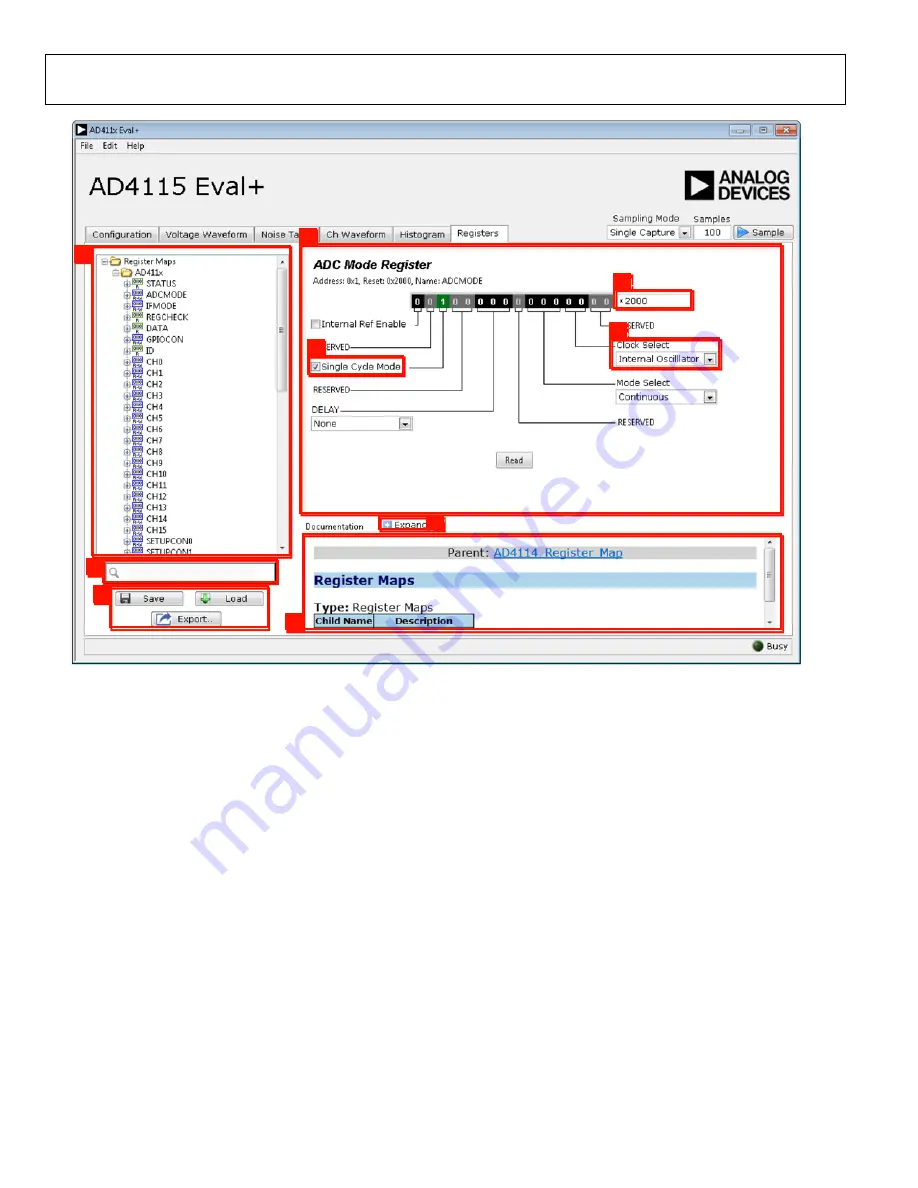
UG-1820
Rev. 0 | Page 16 of 24
31
33
37
38
32
39
36
34
35
23999-
020
Figure 20.
Registers
Tab
REGISTER MAP TAB (ADVANCED MODE ONLY)
Register Maps List
Click the
Register Maps
nested list (Label 31 in Figure 20) to
show each register. Click the expand button next to each
register to show the bit fields contained within that register.
Register Maps Search
The search box (Label 32 in Figure 20) allows the user to search
the register maps
list for any register or bit field. Entering a
value into this control filters the register list.
Register and Bit Field Control
The register control area (Label 33 in Figure 20) allows the user
to change the individual bit of the register selected in the
register map list by clicking the bits in the register control or by
programming the register value directly into the value control
box (Label 34 in Figure 20). The register and bit controls also
show all bit fields for the selected register. Change the values by
using the
Clock Select
dropdown menu (Label 35 in Figure 20)
or by selecting or clearing the
Single Cycle Mode
check box
(Label 36 in Figure 20).
Documentation
The
Documentation
area (Label 38 in Figure 20) contains the
documentation for the register or the bit field selected. This
field can be updated by selecting a register or bit field in the
register list, or by hovering over the register or bit field in the
register list or register control. To display the
Documentation
area in a separate window, click
Expand
(Label 37 in Figure 20).
Save and Load
Save
and
Load
(Label 39 in Figure 20) allow the user to save the
current register map setting to a file and to load the setting from
the same file, respectively. The
Export
button exports the register
settings as a header file that is compatible with the
operating system software drivers
, which allows the user to
quickly save their preferred configuration for prototyping use.
EXITING THE SOFTWARE
To exit the software, click the close button in the title bar.























