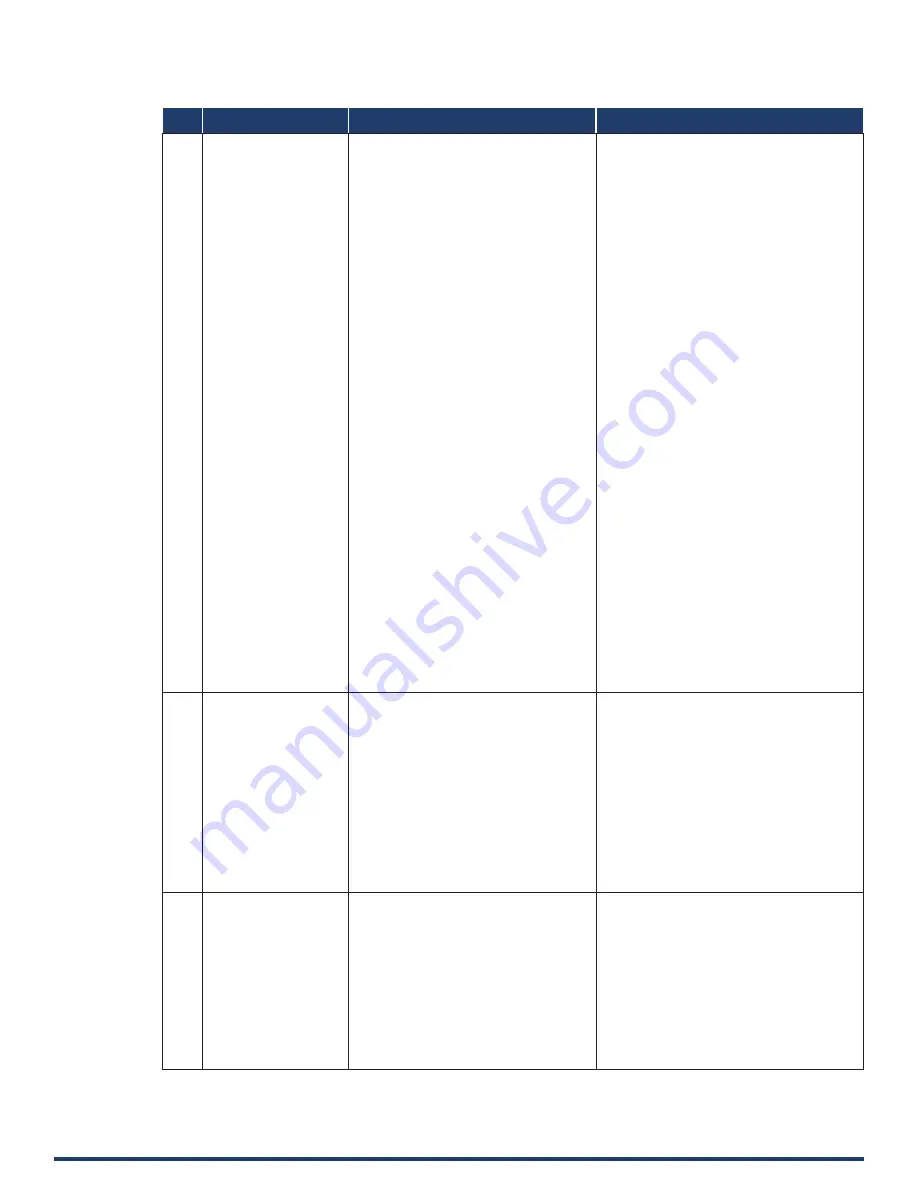
User Manual - VPX-1401
35
No.
Function Description Syntax
Example
14
?VIDIN_PREF_EDID
To Verify input EDID
Command:
SEND_COMMAND <DEV>, “’?VIDIN_PREF_
EDID’”
Return:
VIDIN_PREF_EDID-<resolution>
Description:
Input port:
//{
VGA IN;
HDMI IN1;
HDMI IN2;
HDMI IN3;
}
<resolution>
{
For VGA Input
1920x1200,60
1920x1080,60
1680x1050,60
1600x900,60
1440x900,60
1360x768,60
1280x768,60
1024x768,60
For HDMI Input
3840x2160,60
3840x2160,30
1920x1080,60
1280x720,60
1920x1200,60
1680x1050,60
1600x1200,60
1600x900,60
1440x900,60
1400x1050,60
1366x768,60
1280x1024,60
1280x960,60
1024x768,60
COPY
}
Command:
SEND_COMMAND VIDEO_INPUT_1,”’?VIDIN_
PREF_EDID’”
Return:
VIDIN_PREF_EDID-1920x1200,60
Description:
the EDID of the Input is fix EDID
1920x1200@60Hz 2CH
15
VIDIN_HDCP
To Set Input HDCP
Compliant
Command:
SEND_COMMAND <DEV>, “’VIDIN_HDCP-
<ENABLE | DISABLE>’”
Return:
VIDIN_HDCP-<ENABLE | DISABLE>
Description:
Input port:
//{
HDMI IN1;
HDMI IN2;
HDMI IN3;
}
Command:
SEND_COMMAND VIDEO_INPUT_3,”’VIDIN_
HDCP-ENABLE’”
Return:
VIDIN_HDCP-ENABLE
Description6
Set HDMI IN2 HDCP Compliant.
16
?VIDIN_HDCP
To Get Input HDCP
Compliant Status
Command:
SEND_COMMAND <DEV>,”’?VIDIN_HDCP’”
Return:
VIDIN_HDCP-<ENABLE|DISABLE>
Description:
Input port:
//{
HDMI IN1;
HDMI IN2;
HDMI IN3;
}
Command:
SEND_COMMAND VIDEO_INPUT_3,”’?VIDIN_
HDCP’”
Return:
VIDIN_HDCP-ENABLE
Description:
HDMI IN2 is HDCP Compliant.
NetLinx Command Set (cont.)
Содержание VPX-1401
Страница 1: ...USER MANUAL VERSION V1 0 0 VPX 1401 4x1 2 Scaling Presentation Switcher A V FOR AN IT WORLD...
Страница 13: ...User Manual VPX 1401 13...
Страница 29: ...User Manual VPX 1401 29...

























