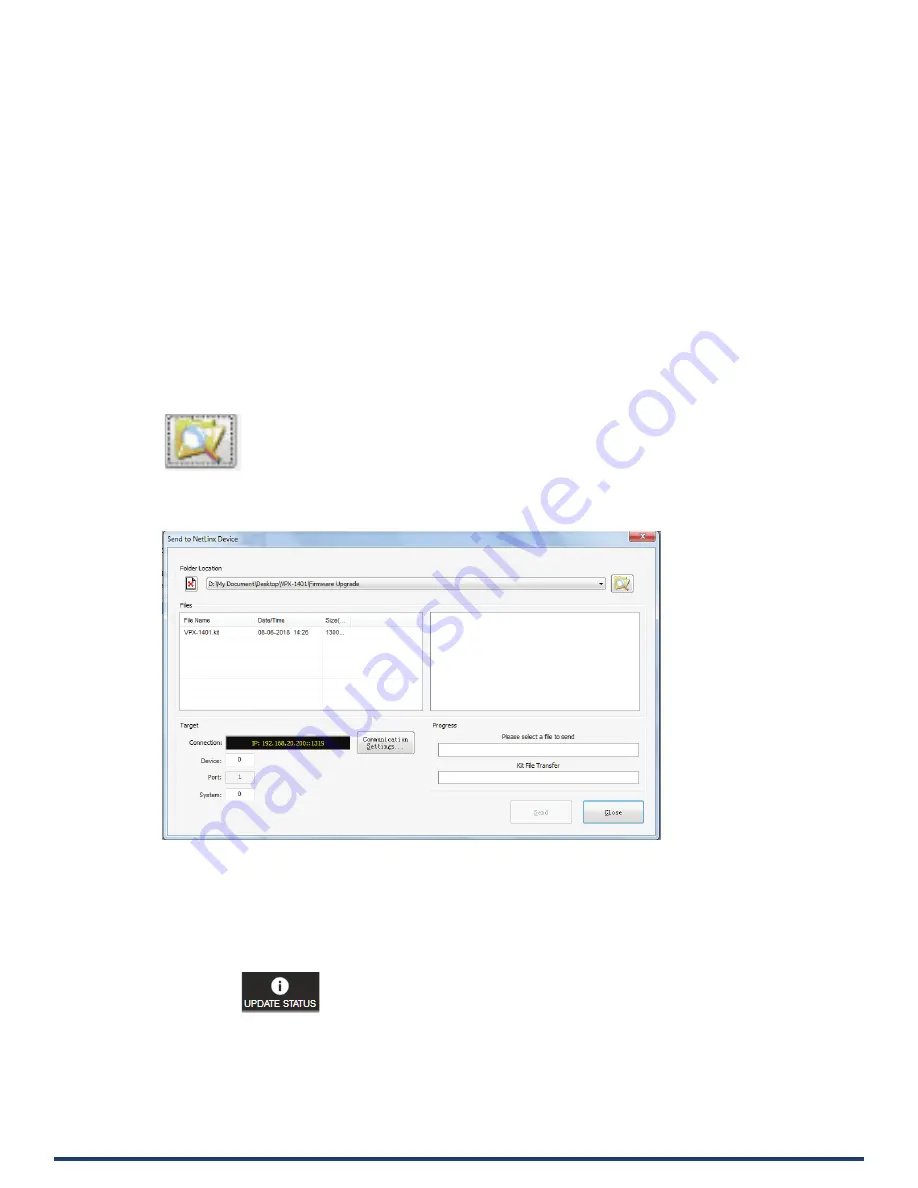
User Manual - VPX-1401
28
Firmware Upgrade
The VPX-1401 uses KIT files for firmware upgrade.
Before Starting
1.
Verify that you have the latest version of NetLinx Studio on your PC.
2.
Download the latest firmware (KIT) file to your PC. (Place KIT files on a local drive for the fastest throughput.)
3.
Verify the following:
a) Verify that an Ethernet/RJ-45 cable is connected from the VPX-1401 to the same network as the control system.
b) Verify the VPX-1401 unit is powered ON.
4.
Launch NetLinx Studio and open the Online Tree.
5.
Bind the device to the integrated Master: select and right-click the VPX-1401; from the context sensitive menu, select Network
Bind/Unbind Device (be sure the check box is selected); click OK
Transferring KIT Files
1.
In NetLinx Studio, choose Tools > Firmware Transfers > Send to NetLinx Device to open the “Send to NetLinx Studio” dialog.
2.
Click to navigate to the target directory. The selected directory path is displayed in the Location text box. KIT files in the target
directory display under File Name.
3.
Select the appropriate KIT file from the File Name list.
4.
Check the number of the Device to be upgraded in the Device text box.
•
The device number is 32002.
•
The system number is 3. (You can use the Online Tree to determine this)
5.
Click Send to upgrade the firmware.
6.
Click the
button on Web UI page to check the upgrade status. When the process is completed, the device will
restart automatically.
Note:
•
The upgrade process will last 1 hour.
•
Do not power off the device until it has been successfully upgraded.
•
The device will restart two times to resume normal operation.
Содержание VPX-1401
Страница 1: ...USER MANUAL VERSION V1 0 0 VPX 1401 4x1 2 Scaling Presentation Switcher A V FOR AN IT WORLD...
Страница 13: ...User Manual VPX 1401 13...
Страница 29: ...User Manual VPX 1401 29...






























