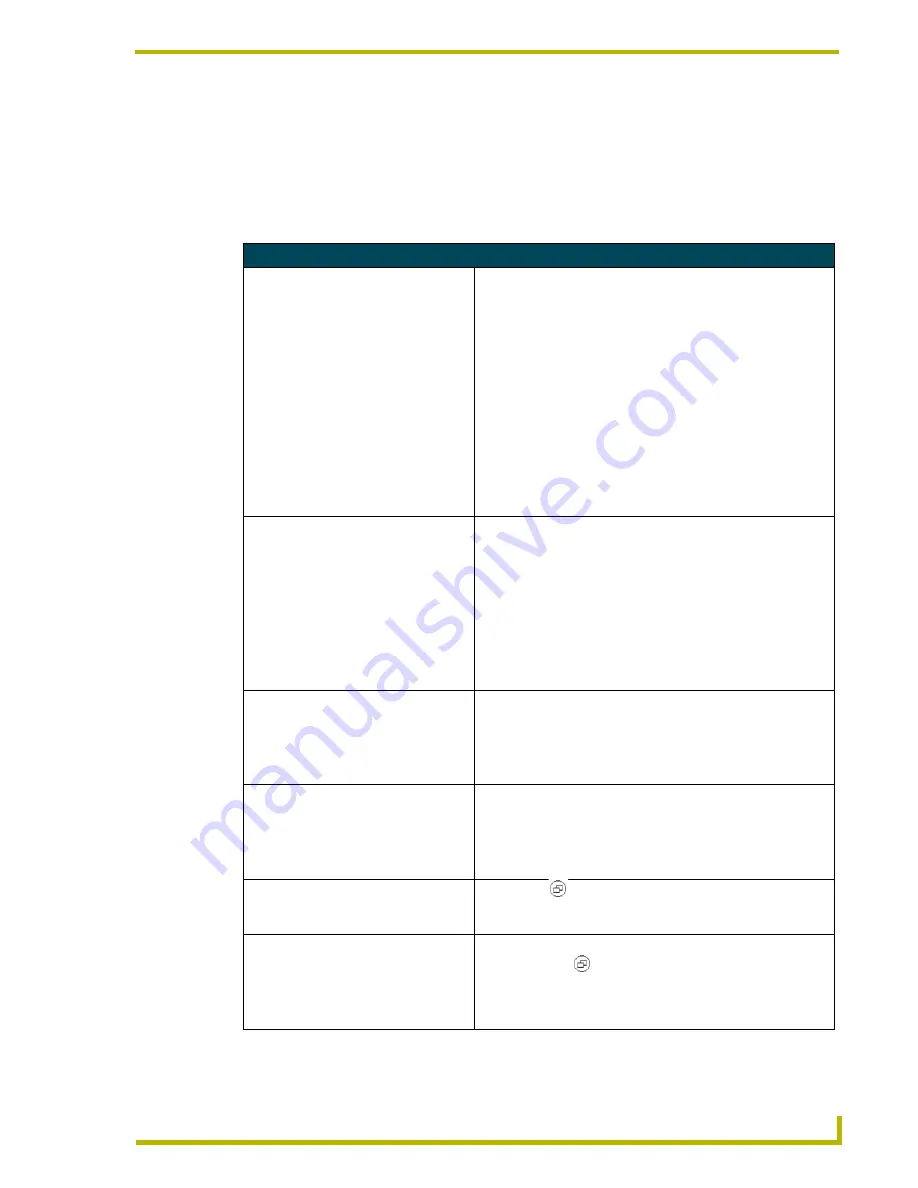
Troubleshooting
33
PTM-D15 15" Platinum Touch Panel
Troubleshooting
Display Troubleshooting
Match the symptom below that best describes your problem.
Troubleshooting
CAN’T DISPLAY THIS INPUT SIGNAL
The input signal is not acceptable by the monitor.
• Verify the video resolution and frequency range (must be within
the range specified for the monitor).
• Try setting your video adapter to a lower resolution and refresh
rate.
Ex: Set the output resolution on the video source to
800x600@60 Hz and then cycle power.
If this doesn’t work, go to [email protected] Hz and then cycle up
from there. Once a signal is detected, begin cycling up to a
higher and higher resolution until the maximum resolution is
obtained (1024x768@60Hz).
• DO NOT USE the Optimal or Adapter Default refresh rates
for your adapter.
• For more information on resolution settings, refer to the
Specifications
section on page 2.
NO PICTURE
• Check that the power switch of your computer or video source is
in the “ON” position.
• Verify the power cord is properly connected to the monitor and to
the power outlet.
• Verify there is power being delivered from the power outlet. (Use
another device to test power).
• Ensure the computer is not in power saving mode. (Move the
mouse or press a key on the keyboard to wake up the
computer.)
• Verify that the video signal cable is properly connected.
NO SIGNAL INPUT
No signal inputs are detected from either the VGA-In or Video-In
connector.
• Verify the video source is "ON".
• Verify the video signal cable is properly connected.
• Verify no pins are damaged on the Video Input connector.
NO VIDEO SIGNAL FROM VGA-IN
No signal input detected from VGA-In connector.
• Verify the video source is "ON".
• Verify the VGA cable is properly connected to the VGA-IN
connecor.
• Verify no pins are damaged on the Video Input connector.
SCREEN IMAGE IS NOT CENTERED
PROPERLY OR THE EDGES OF THE
DISPLAY ARE NOT VISIBLE
• Press the ( ) button to run the automatic adjustment.
• Adjust the Horizontal and Vertical Positions to fine tune the
image.
TEXT IS NOT SOLID
• Change the resolution of the video signal to 1024 x 768.
• Press the the ( ) button on the front of the panel to run the
auto display adjustment feature.
• Adjust the Clock and Phase in the OSD menu to fine tune.
• Adjust Sharpness in the OSD menu.
Содержание PTM-D15
Страница 1: ...instruction manual Touch Panels and Accessories PTM D15 Platinum Series 15 Multimedia Touch Panel...
Страница 18: ...Installation and Wiring 12 PTM D15 15 Platinum Touch Panel...
Страница 30: ...Configuration and Setup 24 PTM D15 15 Platinum Touch Panel...
Страница 41: ...Troubleshooting 35 PTM D15 15 Platinum Touch Panel...




































