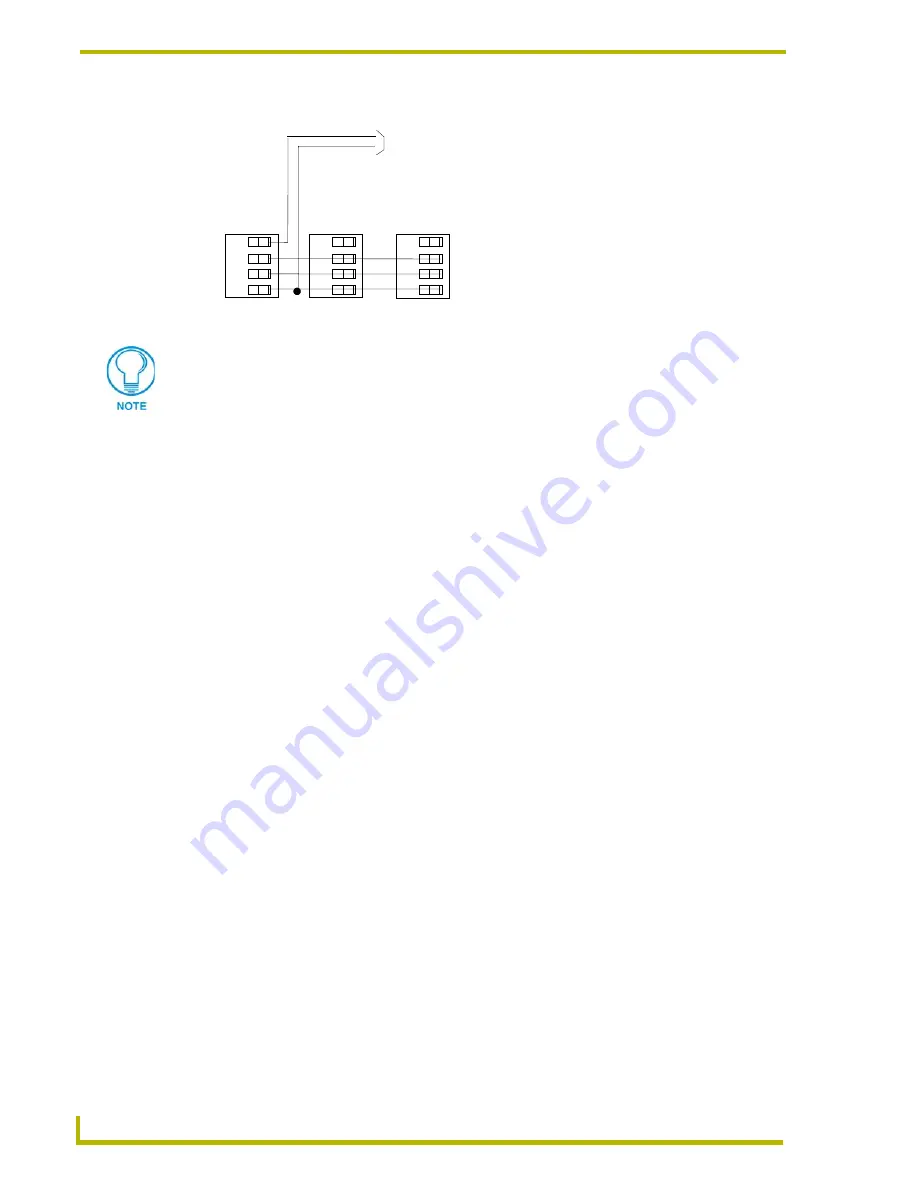
Wiring and Installation
10
PRO-DP16 Decor 16-Button PROlink Wall Panel
2.
Connect the PROlink connector to the panel (see the
Preparing captive wires
section on
page 8).
3.
Check PROlink LED on the rear side of the panel. If the green LED flashes once every 2
seconds, the panel is communicating properly with the Pack. If the LED is on and not flashing,
disconnect the PROlink connector and recheck all PROlink connections; reconnect the
PROlink connector to the panel and verify the LED is flashing once every 2 seconds.
PROlink status LED
The green LED on the rear panel of the PRO-DP16 is the PROlink status LED. This LED indicates
the communication status of the panel on the PROlink bus:
!
Flashing (once every 2 seconds) indicates that PROlink communications are working
properly.
!
Full-on indicates that the panel is not communicating with the PROlink bus. Check the
PROlink wiring to the Pack and to any other panels. Refer to the
Troubleshooting
section
on page 12 for details.
Testing
The following steps describe how to test the PRO-DP16 to verify it is working properly:
1.
Disconnect power from the PRO-DP16.
2.
Reconnect the power supply to the panel. Check for a blinking green LED on back of the
PRO-DP16 panel to verify proper operation.
3.
Press Presets 1-10 (default) to cycle through Preset lighting levels.
4.
Press Off to turn lights off.
If this test fails, refer to the
Troubleshooting
section on page 12.
FIG. 4
PROlink wiring diagram using an external 12 VDC power supply
PWR (+)
GND (-)
12 VDC power supply
PRO-DP16
Pack 1
Pack 2
+12
PR+
PR-
GND
+12
PR+
PR-
GND
Do not connect the PWR wire to the PROlink connector’s PWR (+) terminal on the
control system side of the connector.
Содержание PRO-DP16 DECOR PROLINK FLUSH MOUNT KEYPAD PANEL
Страница 1: ...instruction manual Lighting Control PRO DP16 Decor 16 Button Wall Panel...
Страница 10: ...Product Information 6 PRO DP16 Decor 16 Button PROlink Wall Panel...
Страница 18: ...Wiring and Installation 14 PRO DP16 Decor 16 Button PROlink Wall Panel...
Страница 22: ...DIP Switch Configuration 18 PRO DP16 Decor 16 Button PROlink Wall Panel...
Страница 29: ...Panel Programming Operation 25 PRO DP16 Decor 16 Button Wall Panel...





























