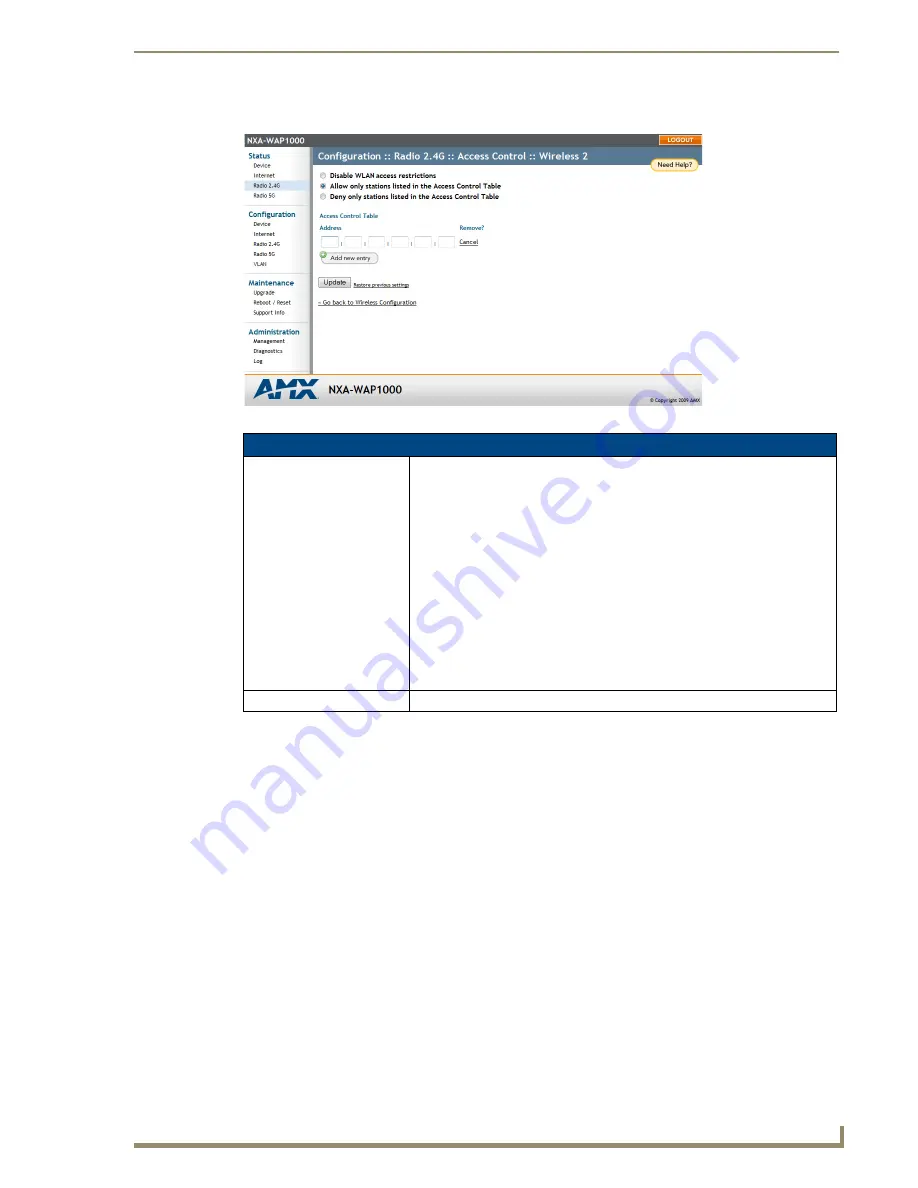
Browser-Based Configuration Pages
43
NXA-WAP1000 Smart Wireless Access Point
4.
Select the radio button for the desired access control. The
Access Controls Table
appears (FIG. 27).
5.
Click
Add new entry
to add a MAC address to the table.
6.
Type the MAC address in the spaces provided.
7.
Click
Update
to save your changes. Assuming all parameters you entered are acceptable, that row will be
added to the table.
You have completed adding an entry to the MAC address table. If you have additional MAC addresses you
want included, click
Add new entry
, and then repeat these steps until you have entered all the stations you
want, to a maximum of 128 rows.
FIG. 27
Access Control Table
Access Controls Table
Address:
Six text boxes appear in which you enter the desired MAC address, in
hexadecimal digit form, two characters in each box. You can specify a full 12-
hex-digit MAC address or enter “wildcard” characters for “don't care” digits.
Allowable hex-digit characters are 0-9, a-f, and A-F. Most address-tags and
software where you find MAC addresses listed include colons or dashes to
separate the address-pairs; that is provided for you on the web page, so do not
enter the colons or dashes.
Supported wildcard characters include “x”, “X” and blank (space character).
Wildcards are useful when you want to specify all MAC addresses from a given
manufacturer. For example, by specifying only the Organizationally Unique
Identifier (the first six hexadecimal digits of any MAC address from that manu-
facturer is its OUI) saves you having to enter all 24 million of them (the table
size is limited in the AP/Router to 128 entries). Some manufacturers produce
devices using more than one OUI, in which case you may need to enter each
applicable one.
Remove:
Check the Remove box for any rows that you no longer want used.




























