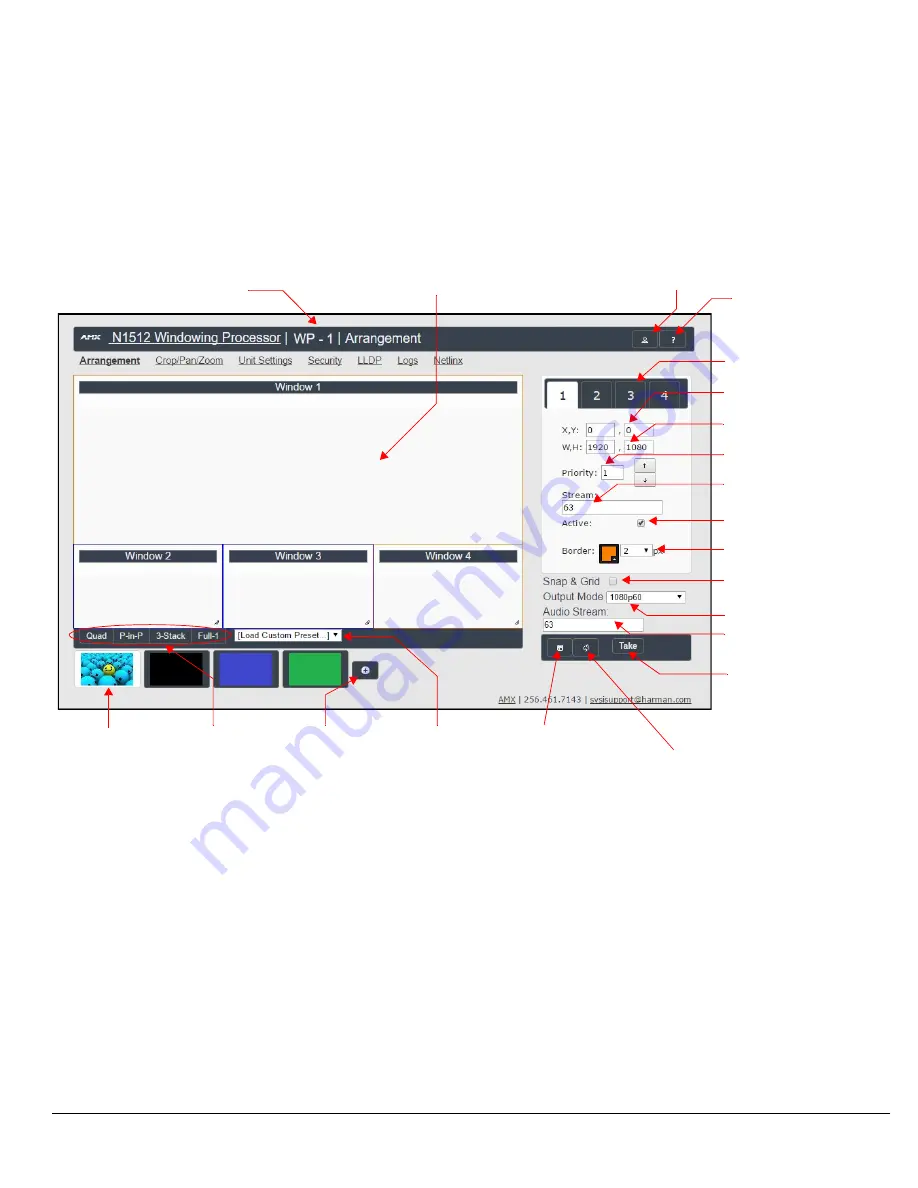
Page 4
Page 5
Arrangement Page
The
Arrangement
page (shown in FIG. 4) is the main control area. It is a combination of arrange, stretch, and skew options. The view in the
top portion of the page represents the overall screen setup you are creating. From there, position and stretch windows by dragging-and-
dropping, resizing, or directly inputing values.
This area is also used to manipulate other settings such as borders, backgrounds, presets, mode, and input streams.Select from any number
of default or user-defined presets. Slide windows around on command for attention-getting displays while seamlessly switching AV streams in
and out as needed.
FIG.4 ARRANGEMENT PAGE
Presets
Using either pre-configured (factory) presets or custom presets that
you create yourself, quickly manipulate the arrangement/stretch/
skew of the windows.
Create your own presets by clicking the
button (pointed out
previously in FIG. 4) and making choices in the
Save
Preset
dialog
box (shown in FIG. 5).
FIG.5 SAVE PRESET DIALOG BOX
Preset Examples
Two examples of common factory presets are shown in FIG. 6.
FIG.6 PRESET EXAMPLES
Device name
Snap adjustments
to grid
Factory preset
buttons
Click to create
custom presets
Saved presets
Cancel any arrangement
changes made since last time
the
Take
button was clicked
Click
Take
to apply
setting changes.
Input Audio
Stream
Resolution
Border styling
Window is active
(when checked)
Window input stream
Display priority
Window width, height
Window coordinates
Window selection
Help
Logout
Background
selection
Replace
background
Windows are movable
and resizable.
Stored presets Picture in Picture example
Stored presets Quad example








