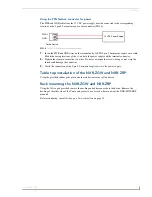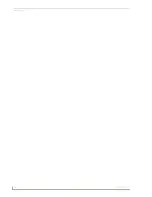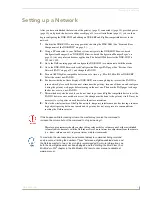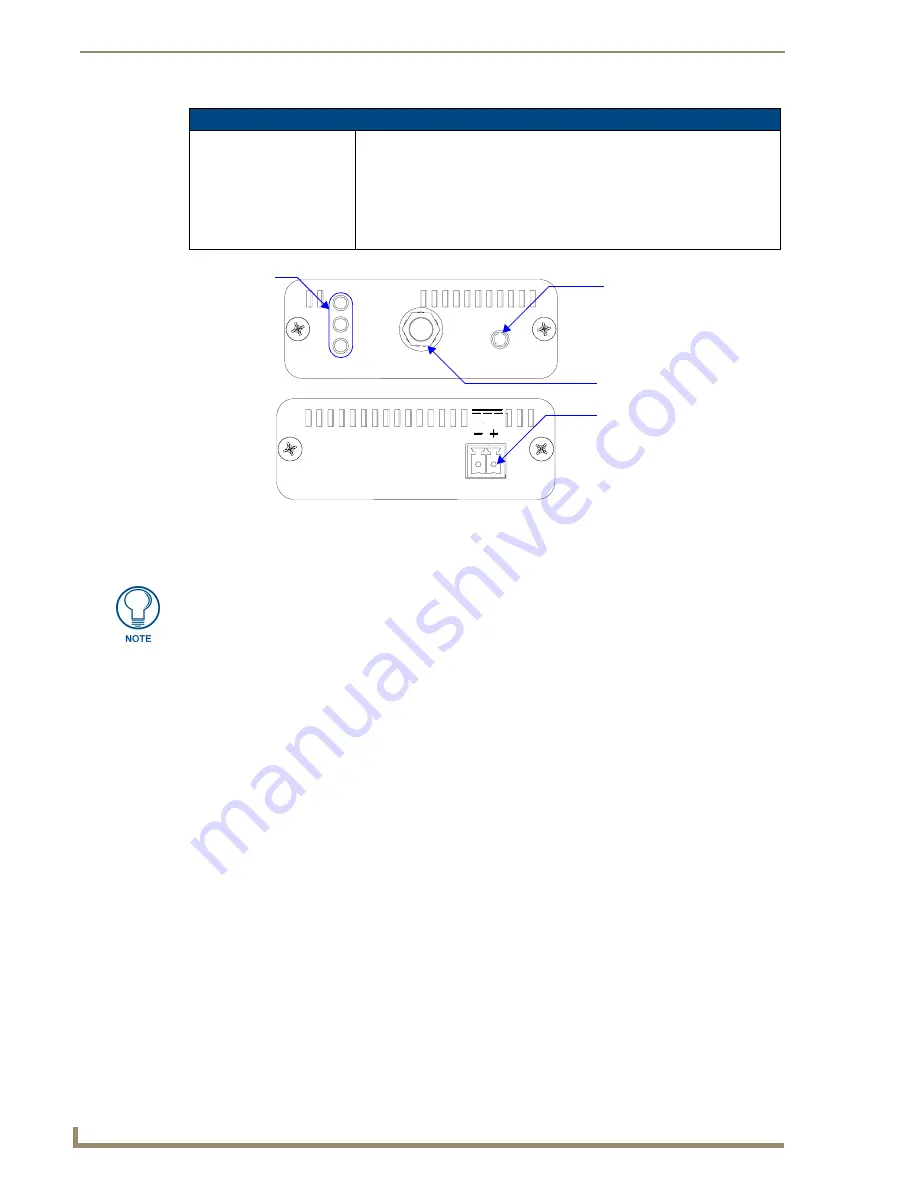
Overview
4
NXR-ZGW/-ZRP
NXR-ZRP (FG5791-02) Specifications (Cont.)
Other AMX Products:
• Mio Modero R-3 Remote (
FG148-03
)
• Mio Modern R-4 Remote (
FG148-04
)
• NXR-ZGW NetLinx ZigBee Gateway (
FG5791-01
)
• NXA-WAP 2403A 3 dBI Antenna (
FG2255-20
)
• NXA-WAP 2405A 5.5 dBI Antenna (
FG2255-21
)
• NXA-WAP 2413A Mounting Bracket (
FG2255-24
)
FIG. 2
Front and Rear Components of the NXR-ZRP
PWR
12VDC
RESET
ANT
RF
ICSP
PWR/STATUS
(Front)
(Rear)
Reset Button
Antenna Mount
2-pin 3.5mm Phoenix
Connection LEDs
power connector
Connection to the Repeater device from either the NXR-ZGW or the Mio Modero
®
R-
3 or R-4 requires download and installation to the repeater of ZigBee Module
firmware version 1.01.12, available from
www.amx.com
.
Содержание NetLinx NXR-ZGW
Страница 4: ......
Страница 14: ...Overview 8 NXR ZGW ZRP ...
Страница 18: ...Installation 12 NXR ZGW ZRP ...
Страница 20: ...Setting up a Network 14 NXR ZGW ZRP ...
Страница 36: ...NXR ZGW Browser based Configuration Manager Pages 30 NXR ZGW ZRP ...
Страница 41: ...Device Configuration 35 NXR ZGW ZRP ...