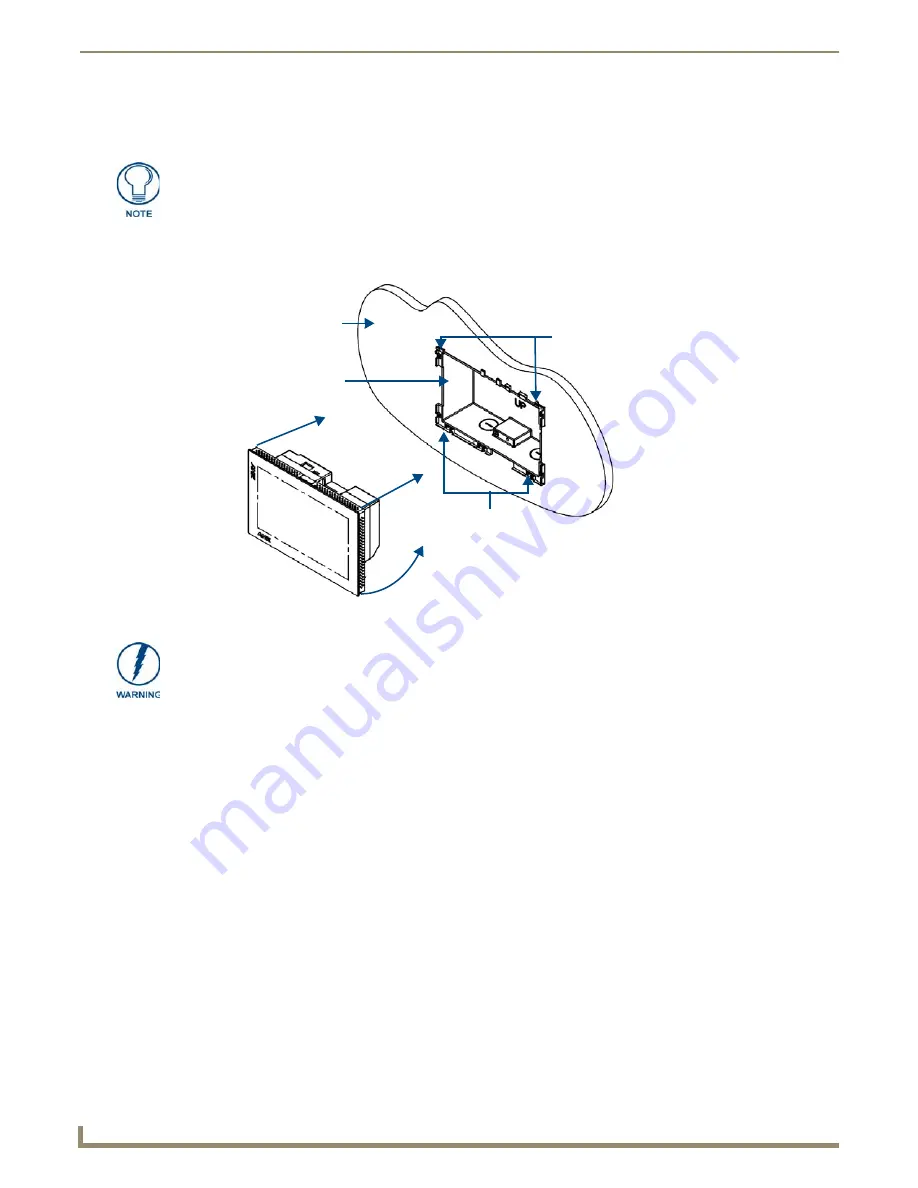
Installation
20
MXD/T-700 7" Modero X Series® Touch Panels
11.
Test the incoming wiring by attaching the panel connections to their terminal locations and applying power. Verify
that the panel is receiving power and functioning properly to prevent repetition of the installation.
12.
Latch the panel onto the top hooks on the back box and push it down (Landscape) onto the bottom snaps or on the
left side and push it to the right (Portrait) (FIG. 20). Press gently but firmly on the ends until the snaps “click” to
lock it down.
13.
Reconnect the terminal Ethernet and USB to their respective locations on either the Ethernet port or NetLinx
Master.
Do not disconnect the connectors from the touch panel. The unit must be installed
with the attached connectors before being inserted into the mounting surface.
FIG. 20
Installing the MXD-700
Mounting Surface
Back Box
Latch Hooks
Snaps
If you see a gap between the panel and the back box, or feel any binding while
locking down the panel, stop immediately and verify that no cables or other items are
in the way. Do not force the panel into position, as this can cause damage to the
touch screen or the panel electronics.
Содержание MXD-700
Страница 4: ......
Страница 27: ...Installation 22 MXD T 700 7 Modero X Series Touch Panels...
Страница 29: ...Configuration and Programming 24 MXD T 700 7 Modero X Series Touch Panels...
Страница 37: ...Upgrading Firmware 32 MXD T 700 7 Modero X Series Touch Panels...
Страница 39: ...Appendix Troubleshooting 34 MXD T 700 7 Modero X Series Touch Panels...
Страница 40: ...Appendix Troubleshooting 35 MXD T 700 7 Modero X Series Touch Panels...






























