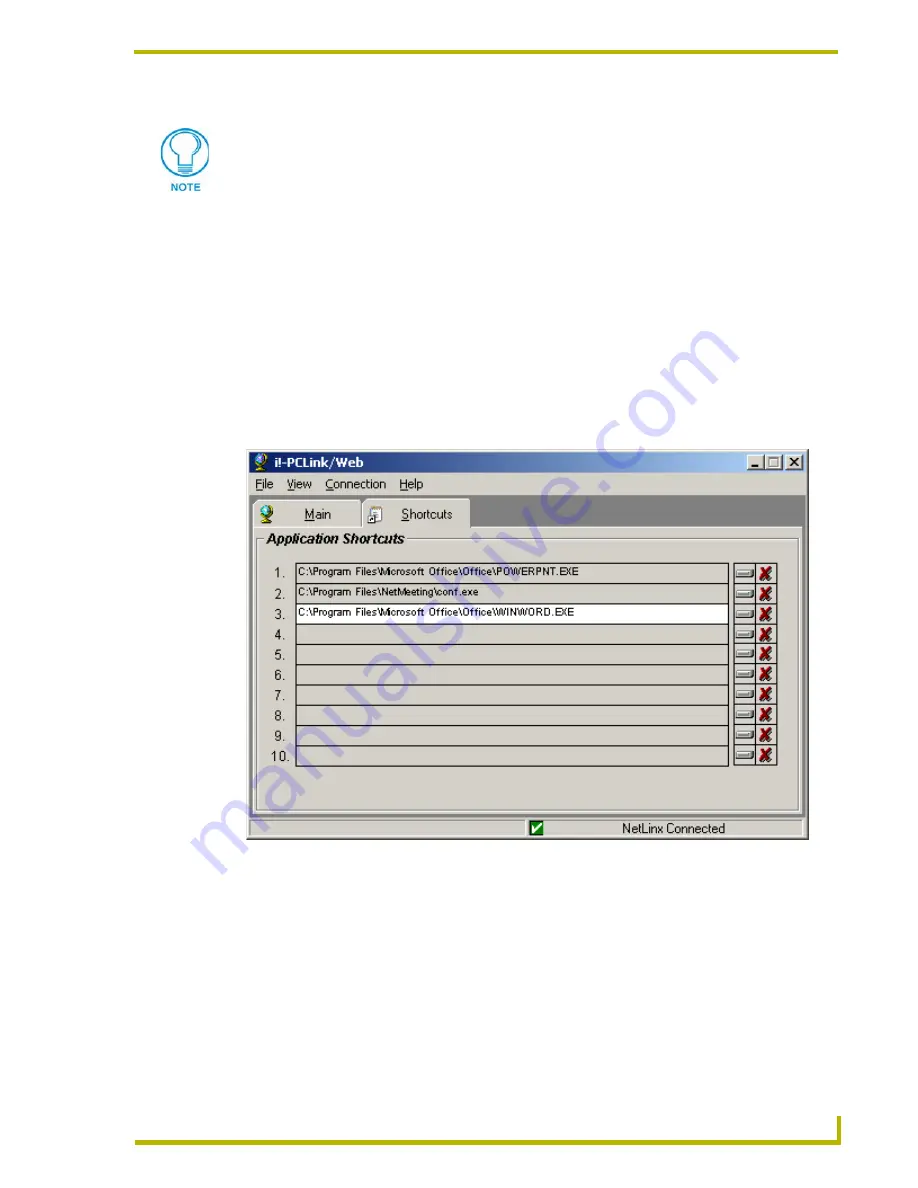
Running i!-PCLink/Web
11
i!-PCLinkWeb
6.
Enter a username and corresponding password already established with the target master.
For more information on setting authentication at the master level, consult the documentation for
your NetLinx master.
7.
Click the
OK
button to commit your changes.
Application Shortcuts
i!-PCLink/Web provides the convenience of file shortcuts. From the NetLinx system touch panel a
user can save or recall these files at the touch of a button.
To set a shortcut, please click the button directly to the right of the desired shortcut position. You
will be prompted to select a file. After selecting the file, its path should be displayed in the shortcut
field. The buttons with the "X" symbol are used to clear the respective shortcut position.
The username and password fields remain populated.
FIG. 11
Application Shortcuts
Содержание I!-PCLINK WEB
Страница 1: ...instruction manual integration Solutions i PCLink Web...
Страница 4: ......
Страница 6: ...ii i PCLinkWeb Table of Contents...
Страница 23: ...i PCLink Web Application 17 i PCLinkWeb FIG 16 Internal Web Browser...
Страница 24: ...i PCLink Web Application 18 i PCLinkWeb...






























