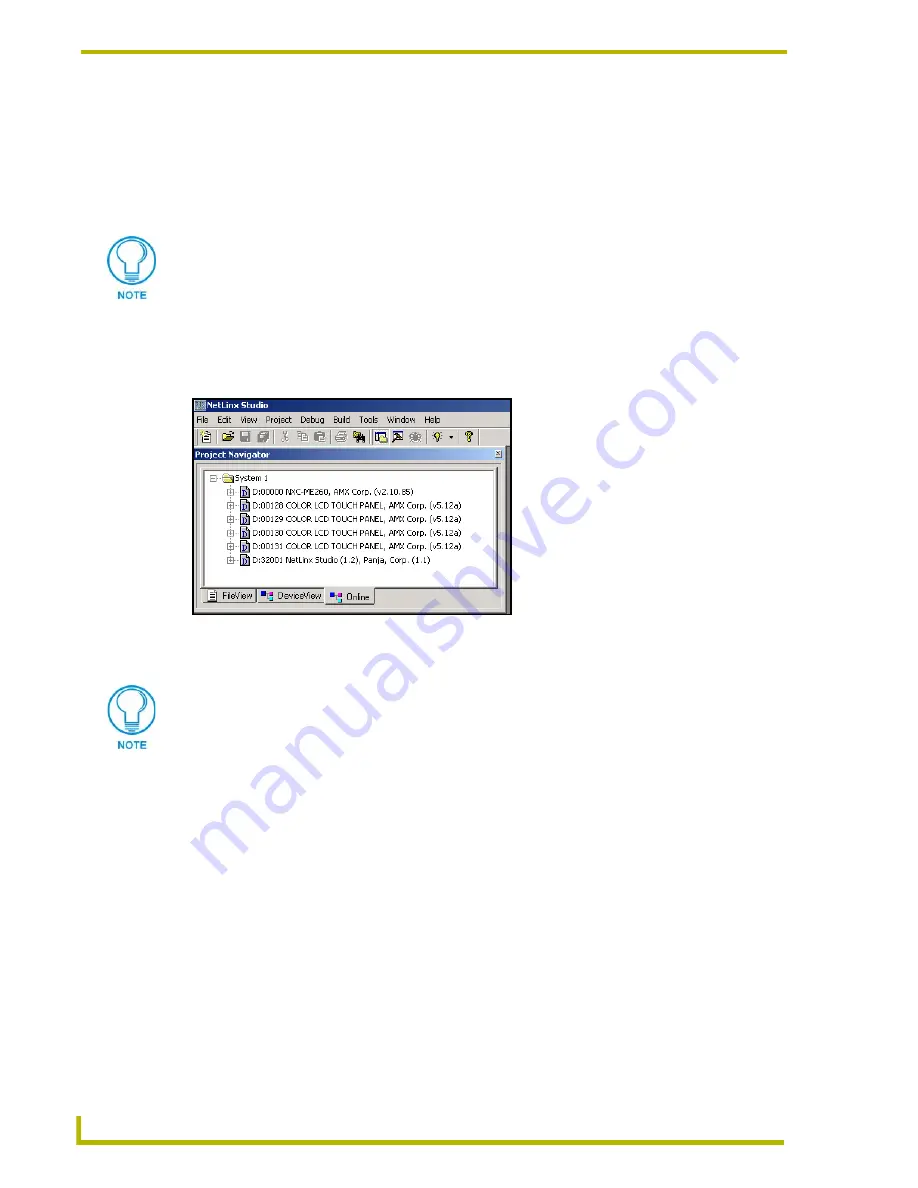
Upgrading the Firmware
52
4" Color Touch Panels
6.
Click
OK
twice to exit from the Master Communication Settings dialog box and to establish
the communication.
7.
Select
Edit
>
Preferences
, from the
General - Communications
section
8.
Select the
Enable Online Tree
option to view the Connected devices from within the Project
Navigator window. The next step is to set the System value.
9.
After the Communication Verification dialog window verifies active communication between
the PC, the Master and the CP4, verify the panel appears in the Online tab of the Project
Navigator window (FIG. 22). Refer to the
NetLinx Programming
Instruction Manual for more
detailed information about the Online tab and the communication procedures described above.
10.
Right-click on the touch panel and select Properties to confirm the on-board firmware.
11.
Select
Tools
>
Firmware > Download to Axcess Device
, from the Main menu, to open the
Communication Settings dialog box.
12.
Click
Browse
to navigate to the directory containing the firmware files. Once a directory
containing one or more TSK files is specified, a list of available TSK files is displayed in the
upper table in this dialog (FIG. 23).
13.
Click on the desired TSK file from the list of available files (
5921_A_DNLD_v5_10b.TSK
).
14.
Setup the Download device via section to match the parameters of the Master Comm Settings
dialog box for the method of communicating to the panel. Refer to FIG. 23 for more
information.
15.
Click
OK
when done setting the parameters.
16.
Click
Query Online Devices
to populate the on-line device list.
17.
Select the target AXlink device from the list of online devices in the lower-left table.
If the connection fails to establish, try selecting a different COM port.
FIG. 22
Sample NetLinx Project Navigator window
Download the latest firmware file from AMX.COM > Tech Center > Downloadable
FIles > Firmware Files > AXD-CP4, AXT-CP4. Then Download the TSK file to your
computer.
Содержание AXD-CP4
Страница 1: ...instruction manual Touch Panels and Accessories 4 Color Touch Panels Firmware version G3 ...
Страница 16: ...Installation 12 4 Color Touch Panels ...
Страница 54: ...Programming 50 4 Color Touch Panels ...
Страница 62: ...Upgrading the Firmware 58 4 Color Touch Panels ...
Страница 65: ...Replacing the Battery 61 4 Color Touch Panels ...

























