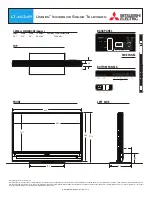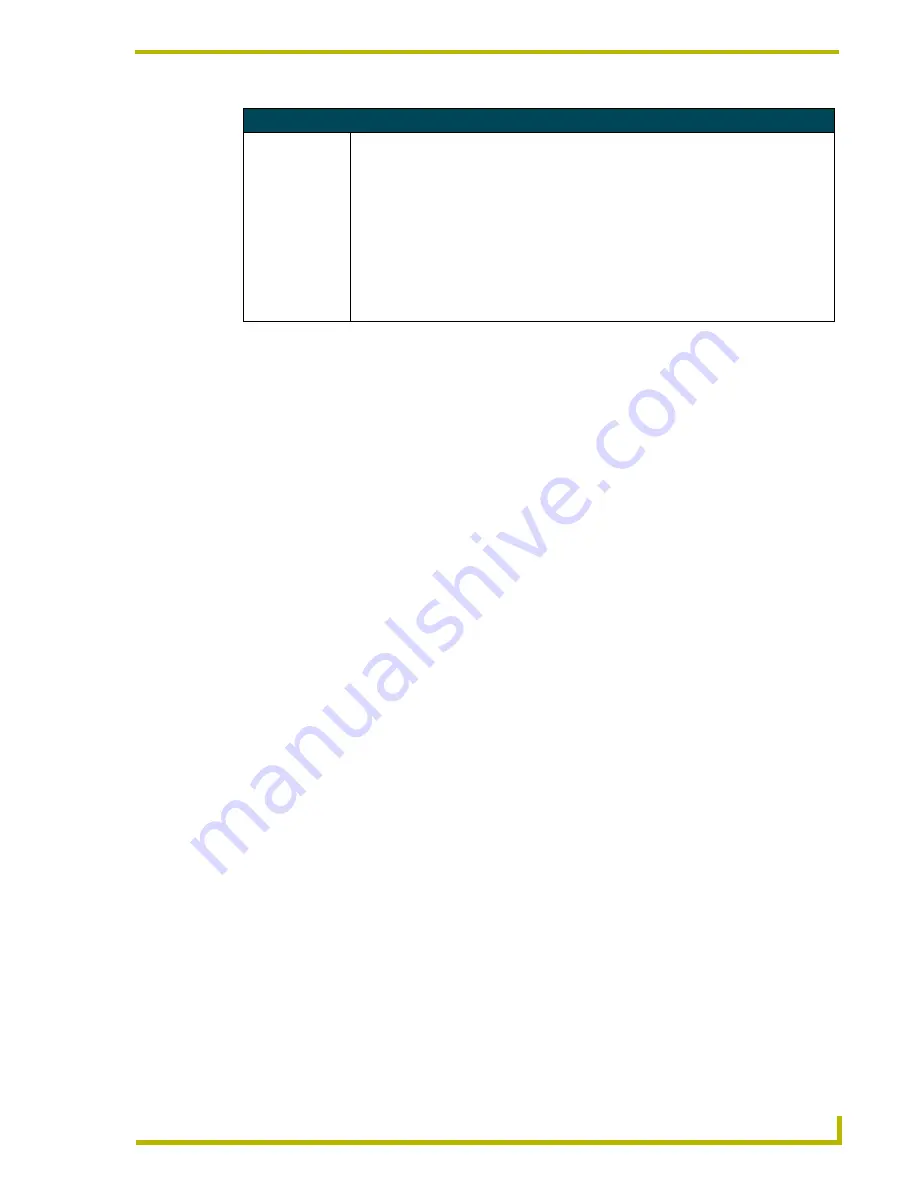
Programming
49
4" Color Touch Panels
Button String Commands (Cont.)
WORKING?
Verifies the com-
munication
between touch
panels through
the use of the on-
panel editor.
Responding touch panels tell the sending touch panel to change its Main page to the color
white.
Syntax:
"WORKING?"
Example:
• CP4 panel serial port is connected to TPI program port.
• CP4 panel wants to verify communication between the TPI and itself.
• CP4 panel issues "WORKING?" to its serial port. It will be sent as $SP "WORKING?".
• TPI receives the command and responds to the CP4 panel by telling it to set the Main
page background to white. Thus communication is verified.
Содержание AXD-CP4
Страница 1: ...instruction manual Touch Panels and Accessories 4 Color Touch Panels Firmware version G3 ...
Страница 16: ...Installation 12 4 Color Touch Panels ...
Страница 54: ...Programming 50 4 Color Touch Panels ...
Страница 62: ...Upgrading the Firmware 58 4 Color Touch Panels ...
Страница 65: ...Replacing the Battery 61 4 Color Touch Panels ...