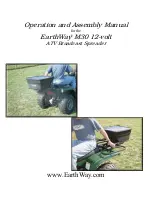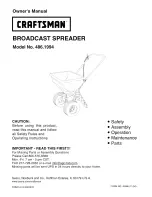Anterus Configuration Manager
18
Anterus RFID Solution
This page provides basic information on the entire Anterus System (in the
Global Settings
row), as well
as for each ANT-RDR connected to the NetLinx Master:
RFID Configuration Manager
• Name
Displays the Name assigned to each ANT-RDR. Reader Names can be changed, via the
Reader Configuration page - see the
Reader Configuration Pages
section on page 24.
Note
: The "Global Settings" name cannot be changed.
• Address
Displays the device address assigned to each ANT-RDR. Reader Addresses can be
changed, via the Reader Configuration page - see the
Reader Configuration
Pages
section on page 24.
Note
: The "Global Settings" address of zero (0) cannot be changed.
• AxLink Address
Displays the AxLink device address assigned to each ANT-RDR, as it was specified on
each ANT-RDR via the 8-position DIP Switch on the rear panel (see the
Assigning the
ANT-RDR Device Address
section on page 13).
Note
: AxLink Device Address does not apply to "Global Settings" (n/a).
• Model
Displays the Model name assigned to each ANT-RDR (read-only).
• Errors
This column indicates any errors detected by the NetLinx Master, for each ANT-RDR.
These errors are indicated by code numbers.
• Status
Indicates the status of each ANT-RDR (
Online
or
Offline
).
• Configure
• Click the icon in the
Global Settings
row to access the
Global Register
page. Use the
options in this page to specify global (system-wide) configuration options, as well as
add and remove RFID Tags from the system. See the
Global Register Page
section on
page 19 section for details.
• Click the icons in this column to access configuration options for the selected ANT-RDR.
See the
Reader Configuration Pages
section on page 24 section for details.
Содержание ANT-RDR
Страница 18: ...Installation 14 Anterus RFID Solution ...
Страница 36: ...Programming 32 Anterus RFID Solution ...
Страница 37: ...Programming 33 Anterus RFID Solution ...