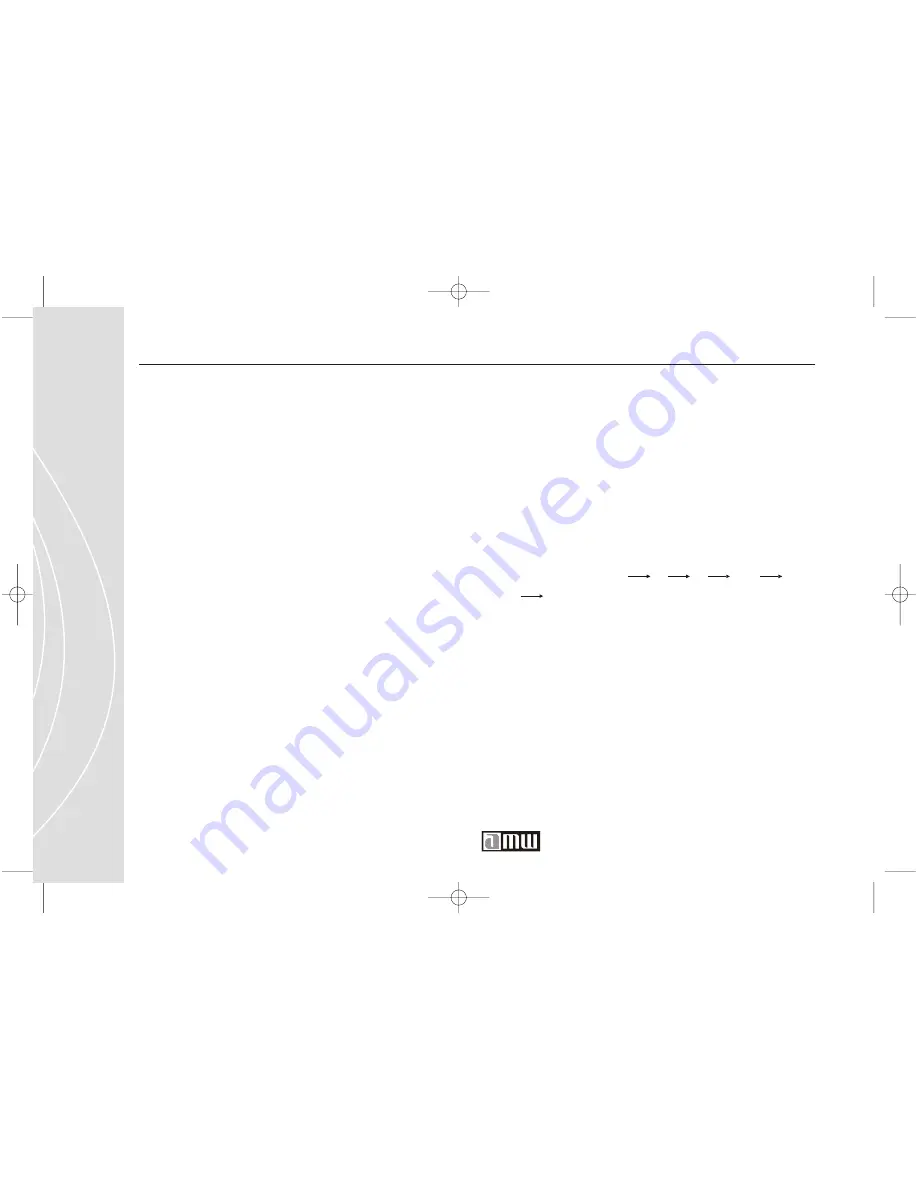
46
Customer Service 1 626 968 6860
8. ANGLE
Some DVD discs may contain scenes that have
been filmed simultaneously from a number of
different angles. For these discs, the same scene
can be viewed from each of these different angles
using the "ANGLE" button.
9. SETUP
Press this button to access the System Setup Menu.
10. TITLE
Press TITLE for the preferred menu of title
options. Use the direction keys and press "PLAY"
to make the selection. Play of the selected item
now commences.
12. MENU
2.
Press direction key to select the preferred
title.
3.
Press "PLAY" . The selected title now starts to
play.
Press "MENU" to go to menu screen. Play is
suspended, and the title menu is displayed.
Press "RESUME" to return to the previous screen.
1.
Press "MENU" during play. A list of the titles
on the disc will be displayed.
7. LANGUAGE
It is possible to change the language of the audio
soundtrack. This operation works only with discs
on which multiple audio soundtrack languages are
recorded). Press "Language" to show the language
options on the screen. Continue pressing the
"Language"button untio your desired language is
displayed.
11. ZOOM
Each time this button is pressed, the image
enlarges. Each time you press the button, the
image enlarges as 2x 3x 4x 1/2x
1/3x 1/4x to restore image's normal size.
•
Содержание T342
Страница 1: ...T342 Users Manual ...
Страница 2: ......
Страница 6: ......
Страница 12: ......
Страница 33: ...33 G e t t i n g S t a r t e d ...
Страница 38: ......
Страница 53: ...53 B a s i c O p e r a t i o n s ...
Страница 54: ......
Страница 60: ......
Страница 85: ...85 Exit Setup Page EXIT SETUP PAGE Exit Setup Menu EXIT SETUP PAGE Press ENTER to exit the Setup Menu ...
Страница 86: ...P400 Manual 4 20 03 Page 70 ...
Страница 89: ...Appendix Notes 89 A p p e n d i x ...
Страница 90: ......
Страница 92: ......
Страница 98: ......
Страница 101: ...101 L e g a l N o t i f i c a t i o n ...
Страница 102: ......






























