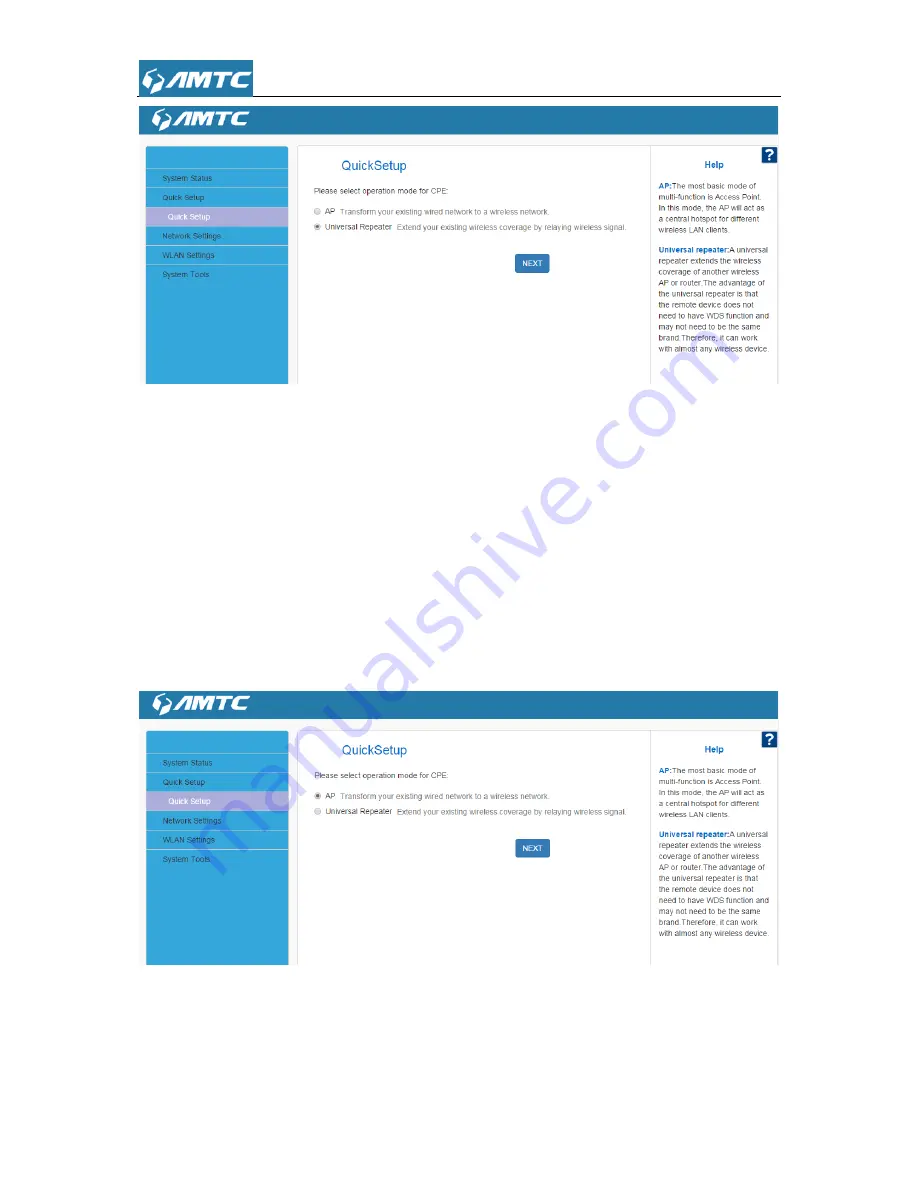
26
Here are two modes AP and Universal Repeater:
1)
AP mode configure :
Set steps:
①
Select
―
AP
‖ mode and click ―
NEXT
‖ button.
②
Enter SSID, select channel
③
Select
―
Security Mode
‖ and ―
WPA Algorithms
‖
④
Enter the Pass Phrase.
⑤
Click
“NEXT
‖ enter the next page.
⑥
Click
―
Save
‖ to confirm your settings.
2)
Universal Repeater mode configure :
Содержание RE3001
Страница 1: ...1 RE3001 RE3002 300Mbps Wi Fi Range Extender User Guide ...
Страница 50: ...50 Appendix 1 Configure PC TCP IP Settings Windows 7 Click Start Control Panel ...
Страница 51: ...51 Click Network and Internet Click Network and Sharing Center ...
Страница 52: ...52 Click Change adapter settings Click Local Area Connection and select Properties ...
Страница 53: ...53 Select Internet Protocol Version 4 TCP IPv4 and click Properties ...
Страница 54: ...54 Select Obtain an IP address automatically and click OK ...
Страница 55: ...55 Click OK on the Local Area Connection Properties window to save your settings ...






























