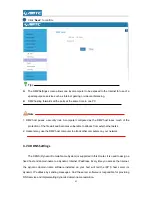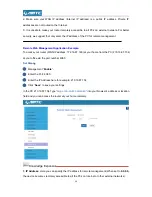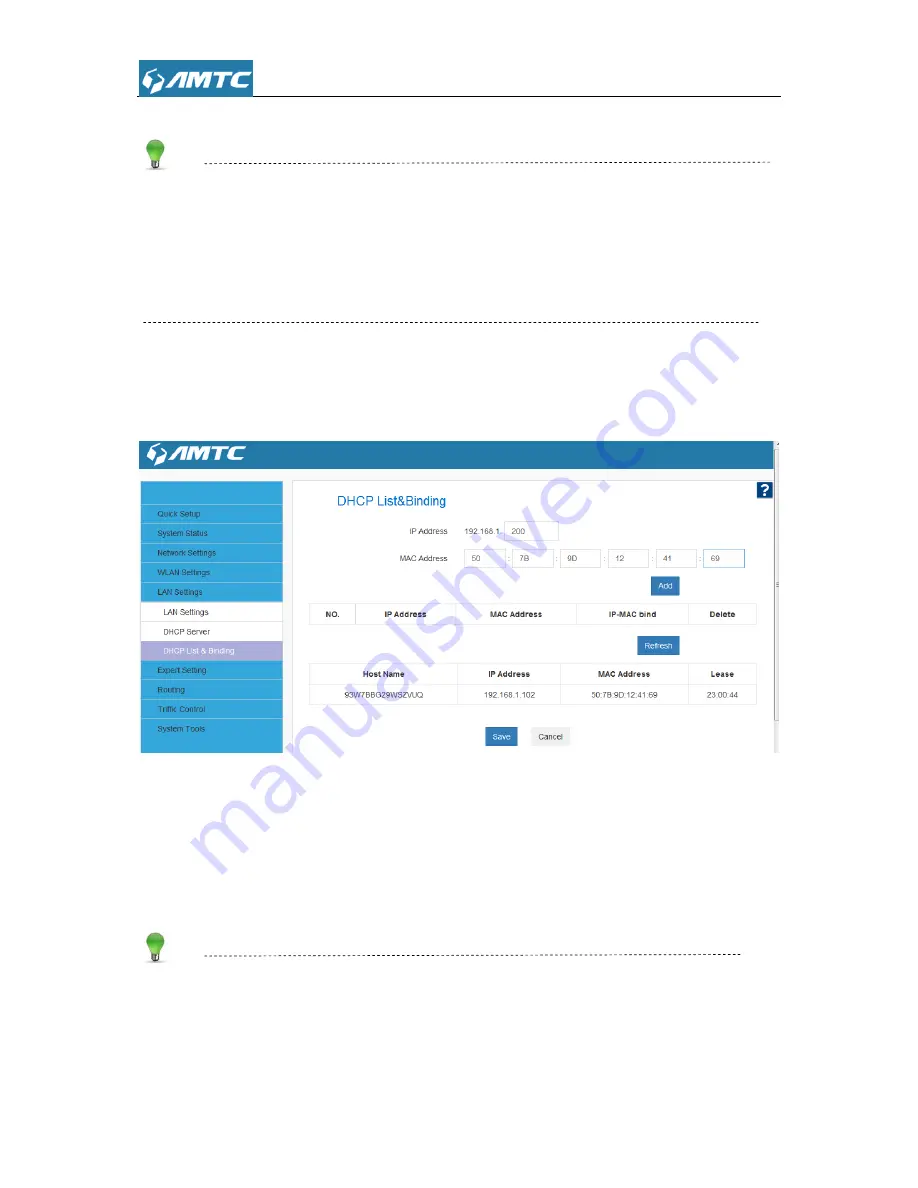
46
Click
“
Refresh
” to update the related DHCP client information.
Tips
You can know whether there are unauthorized accesses by viewing the client list.
Also, you can specify a reserved IP address for a PC in the LAN. That PC will always receive
the same IP address each time when it accesses the DHCP server. Reserved IP addresses
could be assigned to servers that require permanent IP settings.
Static Assignment Application Example:
To have a PC at the MAC address of 44:37:E6:4F:37:3B always receive the same IP address of
192.168.1.200
Parameters Specification:
Enter the last number of the IP address you want to reserve, for example, 200.
Enter the MAC address of 50:7B:9D:12:41:69
Click
“
Add
”.
Click
“
Save
” to save your settings.
Tips
1. If the IP address you have reserved for your PC is currently used by another client, then you will
not be able to obtain a new IP address from the device's DHCP server, instead, you must
manually specify a different IP address for your PC to access Internet.
Содержание PW5002
Страница 12: ...12 Click Network and Internet Click Network and Sharing Center ...
Страница 13: ...13 Click Change adapter settings Click Local Area Connection and select Properties ...
Страница 65: ...65 Appendix 1 Configure PC TCP IP Settings Windows 7 Click Start Control Panel ...
Страница 66: ...66 Click Network and Internet Click Network and Sharing Center ...
Страница 67: ...67 Click Change adapter settings Click Local Area Connection and select Properties ...
Страница 68: ...68 Select Internet Protocol Version 4 TCP IPv4 and click Properties ...
Страница 69: ...69 Select Obtain an IP address automatically and click OK ...
Страница 70: ...70 Click OK on the Local Area Connection Properties window to save your settings ...
Страница 77: ...77 Select the wireless network and click Remove network ...