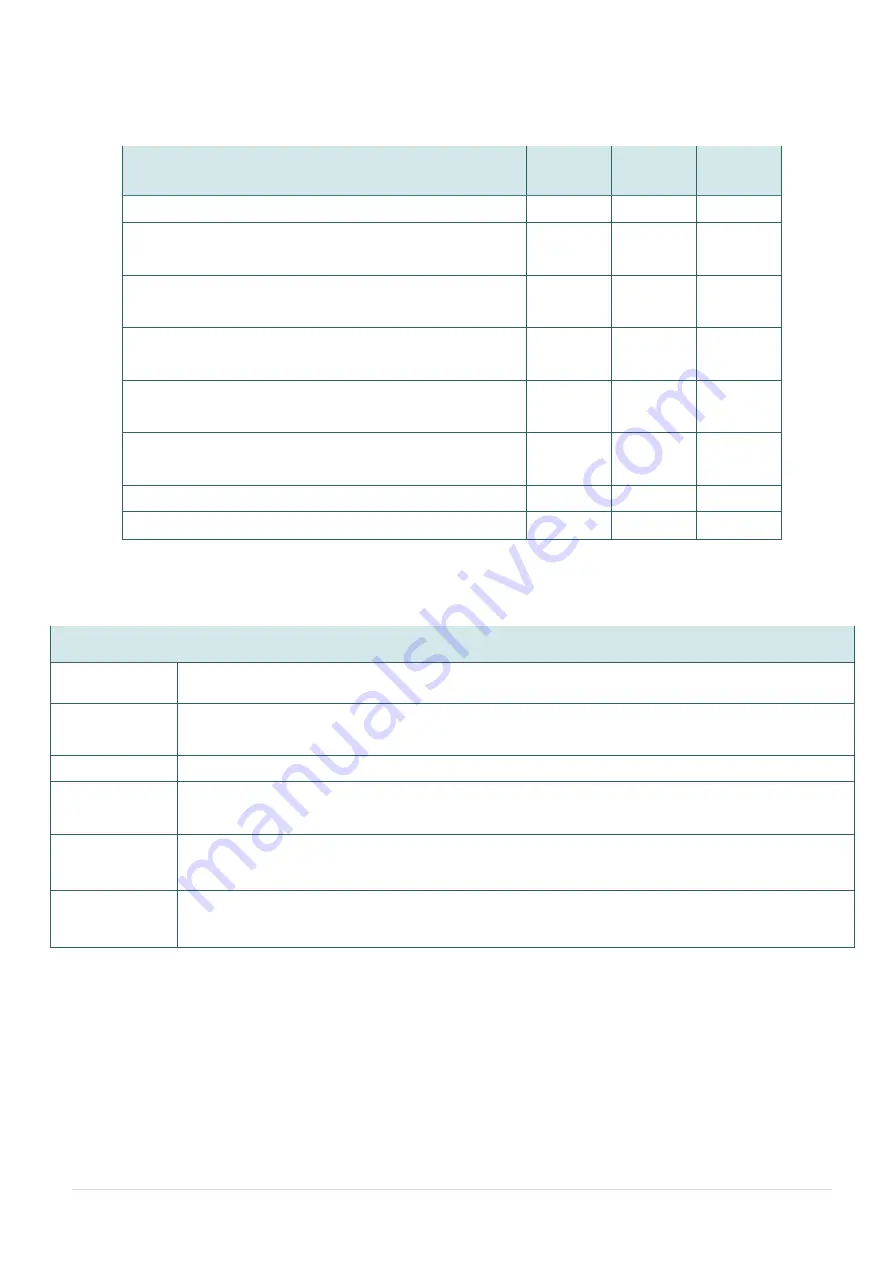
- 4 -
1.2.2
Printer Optional Features
The printer offers the following optional features.
Product option feature
User
option
Dealer
option
Factory
option
GPIO interface (Wi-Fi excluded)
○
○
Internal Bluetooth module in front panel
Note: Option for either Wi-Fi or Bluetooth only, not both.
○
○
Wi-Fi module kit
Note: Option for either Wi-Fi or Bluetooth only, not both.
○
○
Wi-Fi module (with slot-in housing installed already)
Note: Option for either Wi-Fi or Bluetooth only, not
both.
○
Peel-off module assembly
(include internal liner rewinder)
Minimum label peeling height: 1”
○
○
Regular cutter (Guillotine cutter, max: 4 ips)
Paper thickness:
0.06 ~ 0.15 mm
○
○
Plus keyboard display unit
○
Plus programmable smart keyboard
○
1.3
Printer Specifications
Printer Specifications
Model
M9 Plus
Physical
dimensions
9.
8” W (248mm) x 10.8” H (274mm) x 17.2” D (436mm)
Weight
20.3 lbs (9.2 kg)
Power
Auto sensing power supply (20% print ratio)
◼
Input: AC 100-240V, ~2.0A, 50-60Hz
◼
Output: DC 24V, 3.75A; 90W
Environmental
condition
◼
Operation: 5 ~ 40˚C (41 ~ 104˚F), 25~85% non-condensing
◼
Storage: -
40 ~ 60 ˚C (-40 ~ 140˚F), 10~90% non-condensing
Environmental
concern
Comply with Energy Star 2.0, REACH, RoHS, and WEEE














































