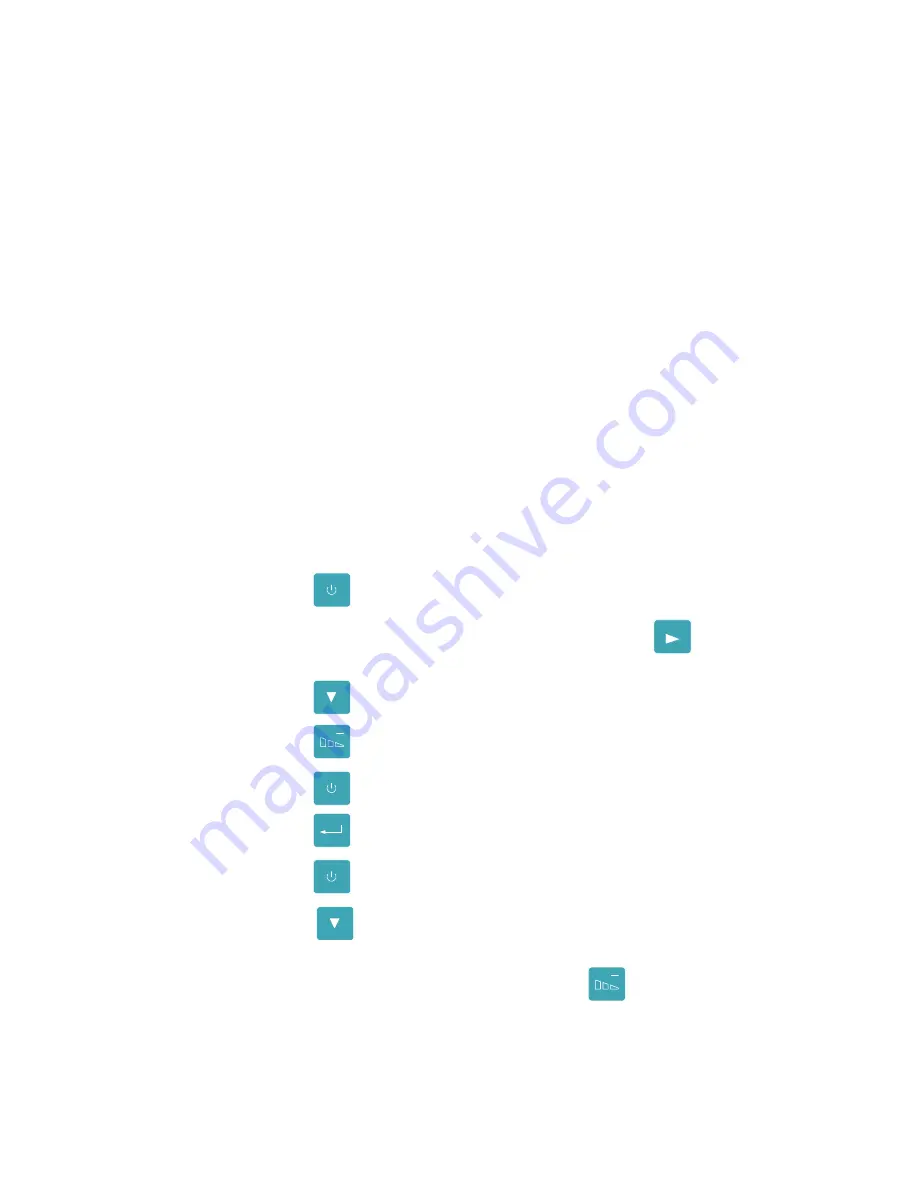
Troubleshooting Guide
57
Adjusting Sensor Sensitivity
The Operator Panel off-line menu includes a feature to adjust the sensor sensitivity.
The default sensor sensitivity settings will detect the majority of media types. This
procedure is only applicable to situations where the printer is unable to properly
detect a ribbon or label stock. The following information is grouped according to the
sensor system being used, Gap, Black Bar, and Ribbon.
Adjusting the Gap Sensor Sensitivity
The printer uses the Gap Sensor system to detect the gap between die-cut
labels. Setting the Label Gap parameter to a value to greater than or equal to
0.02 inches causes the printer to use this method. Verify that the Label Gap is
set to this value prior to continuing with this procedure (see
Media Settings
section,
Programming the Label Dimensions
). Follow the procedure
based on the type of problem reported by the printer.
Printer is Displaying “Media Out” Message
The printer displays this message when the Gap Sensor sensitivity level is
greater than required. The Gap Sensor is receiving light passing through the
label stock, indicating a label with some translucent qualities. Resolving this
issue involves lowering the Gap Sensor Sensitivity to a level that will allow
the sensor to only detect the gaps between labels.
1.
Press the
ONLINE
PAUSE
key. This takes you to the off-line menu.
2.
When
Interface Status Off-Line
is displayed, press the
MENU
key. This
will take you the to the
Print Parameters
menu.
Press the
ITEM
FEED
key until the
Gap Sense
parameter displayed.
3.
Press the
CANCEL
key to lower the value by 10%.
4.
Press the
ONLINE
PAUSE
key. The display will read
ENTER to save new defaults
.
Press the
ENTER
key to save these values.
5.
Press the
ONLINE
PAUSE
key. This will take the printer off-line.
6.
Press the
ITEM
FEED
key. If the label feeds correctly repeat the procedure one
additional time to lower the value by an additional 10%. If however, the
Media Out
message still occurs, press the
CANCEL
key and repeat the
procedure again.
Содержание Codewriter 4500 Series
Страница 1: ...CodeWriter 4500 Series Operator s Manual Manual Part No 108738 Rev C ...
Страница 16: ...Introduction 6 This Page Intentionally Blank ...
Страница 36: ...Data Communications 26 This Page Intentionally Blank ...
Страница 48: ...Media Settings 38 This Page Intentionally Blank ...
Страница 74: ...Troubleshooting Guide 64 This Page Intentionally Blank ...
Страница 78: ...Applications Overview 68 MSI Plessy MSI PDF 417 PDF417 Table 8 PAL Bar Code List and Samples ...
Страница 88: ...Applications Guide 78 This Page Intentionally Blank ...
Страница 94: ...Advanced Features 84 ...






























