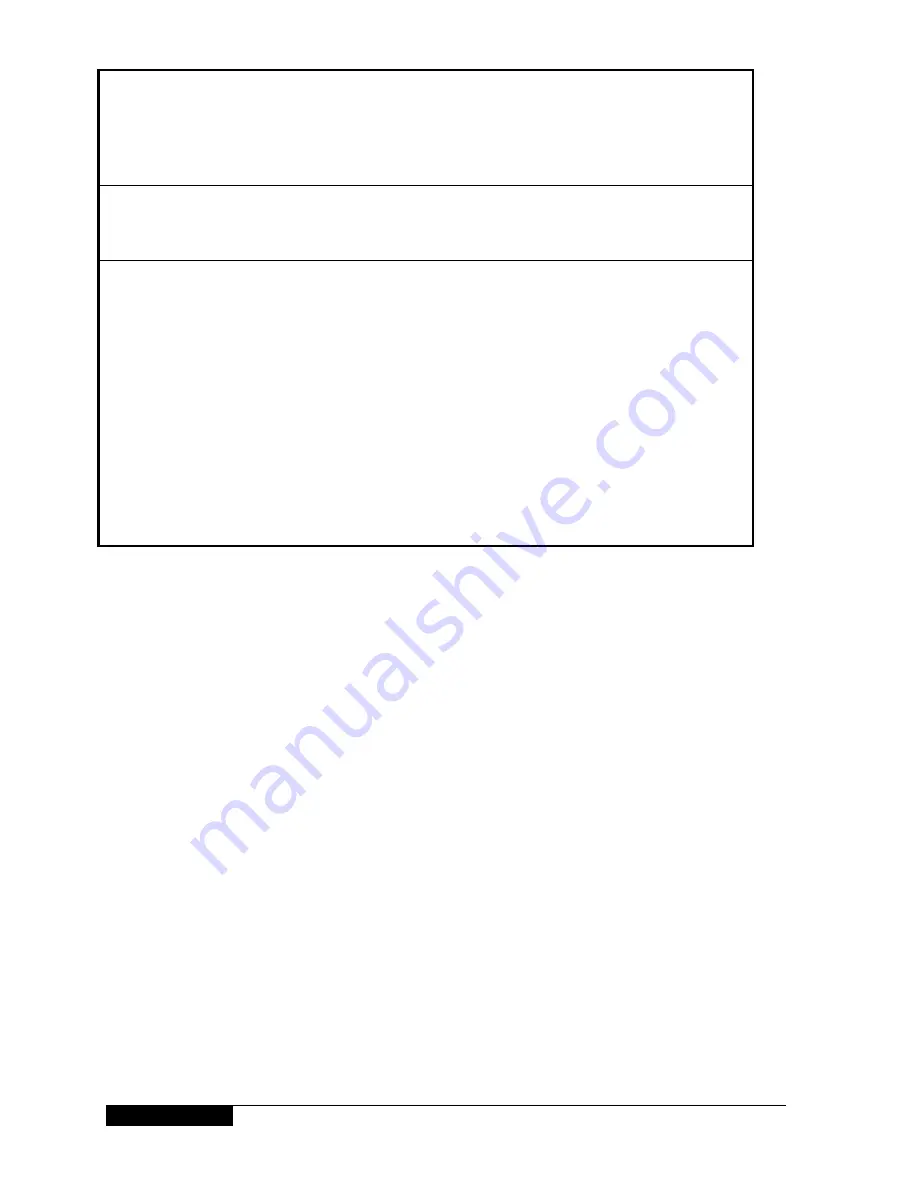
8VLQJ \RXU 6N\ GLJLER[
tv, vol and mute buttons
don’t work with your TV.
Your remote control isn’t
properly set to operate
your TV.
Refer to the “
Setting your
remote control to operate
your TV
” section on page 29.
You can’t find a channel you
have previously watched.
The channel only
broadcasts for part of the
day.
Check the TV Guide listings to
see when the channel is
available
On-screen interference.
TV or video recorder not
correctly tuned.
Check that your TV and video
recorder are correctly tuned to
your Sky digibox.
For further information, refer
to your TV and VCR
instruction books.
In some cases your Sky digibox
may need re-tuning. Call your
broadcaster’s helpdesk for
further advice.
For your
broadcaster’s helpdesk
number, select the Telephone
Numbers option from the
Services screen.
Содержание DRX100 Sky digibox
Страница 1: ...Amstrad DRX100 Using your Sky digibox ...
Страница 51: ...8VLQJ RXU 6N GLJLER ...
Страница 54: ......







































