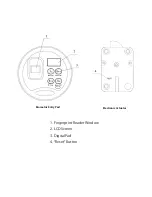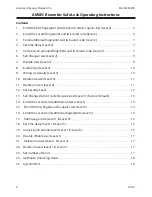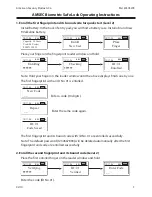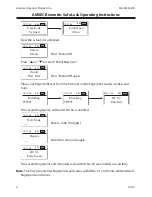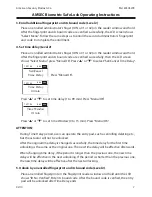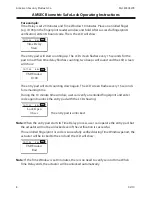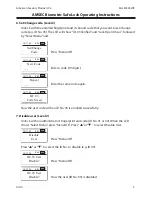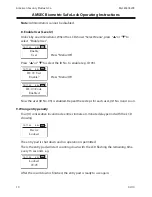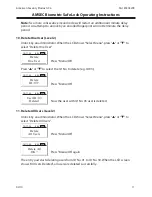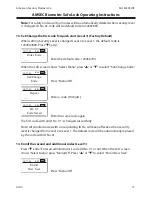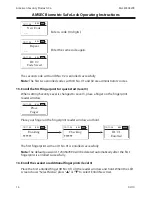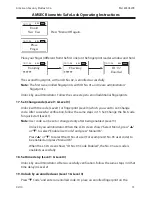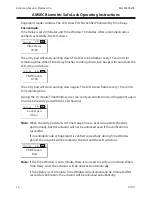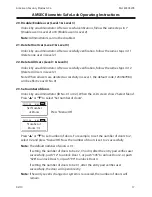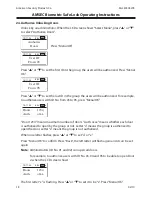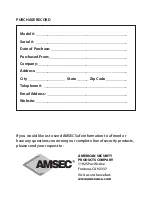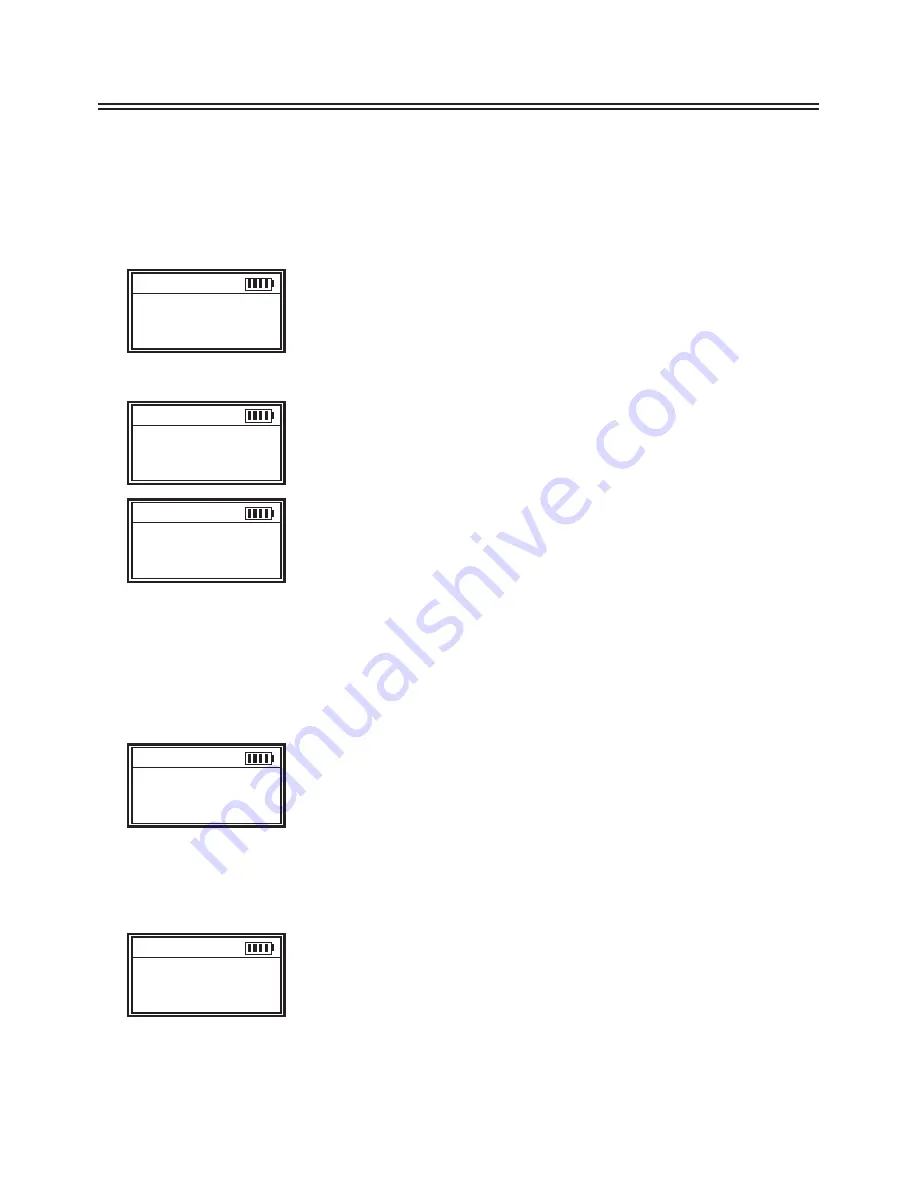
American Security Products Co
Part #4305278
AMSEC Biometric Safe Lock Operating Instructions
10
02/10
Note:
Administrators cannot be disabled.
8. Enable User (Level 2)
Unlock by an administrator. When the LCD shows “Select Menu”, press “
” or “
” to
select “Enable User”.
12/11:34
8.6V
Enable
User
Press “Menu/OK”.
Press “
” or “
” to select the ID No. to enable (e.g. ID 03).
12/11:34
8.6V
ID: 03 User
Enable?
Press “Menu/OK”.
12/11:34
8.6V
ID: 03 Code
Enabled
Now the user (ID No. 03) is enabled. Repeat these steps for each user, (ID No. 4 and so on.
9. Wrong entry penalty
Four (4) consecutive invalid code entries initiate a 4-minute delay period with the LCD
showing:
12/11:34
8.6V
Device
Locked
The entry pad is shut down and no operation is permitted.
Then, the entry pad will start counting down with the LCD flashing the remaining time
every 15 seconds. e.g.
12/11:34
8.6V
Locked
03:45
After the count down is finished, the entry pad is ready to use again.