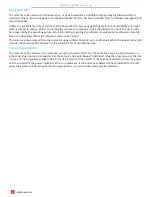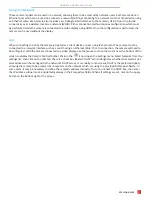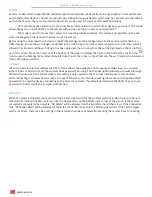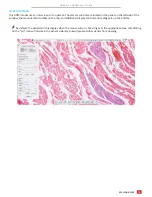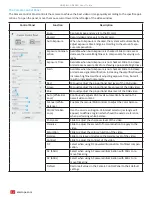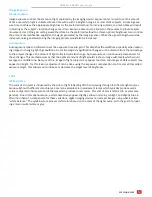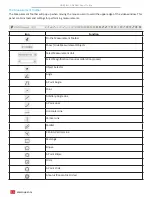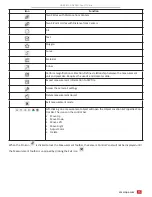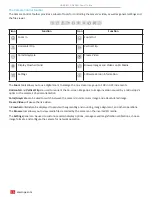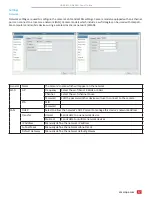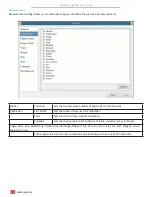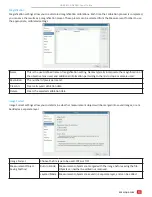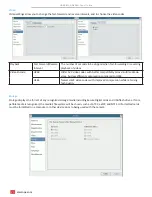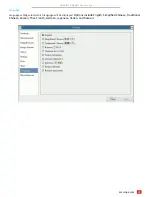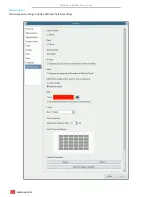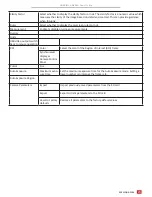Отзывы:
Нет отзывов
Похожие инструкции для HD408N

FSC880
Бренд: FALEEMI Страницы: 14

FL-14
Бренд: Olympus Страницы: 162

E620 - Evolt 12.3MP Live MOS Digital SLR...
Бренд: Olympus Страницы: 156

E620 - Evolt 12.3MP Live MOS Digital SLR...
Бренд: Olympus Страницы: 164

EOS EOS 7
Бренд: Canon Страницы: 271

750-GP1 - Stylus 750 7.1 MP 5X Optical Zoom All...
Бренд: Olympus Страницы: 80

EC2028-WC
Бренд: Ecco Страницы: 24

HD-VCS
Бренд: Motec Страницы: 4

VideoLine 4
Бренд: G&D Страницы: 16

AVerVision130
Бренд: Avermedia Страницы: 24

I002867
Бренд: MIRABELLA Страницы: 18

KSC-KF-3
Бренд: Covert Systems Страницы: 3

90918
Бренд: Hama Страницы: 40

VP220-3
Бренд: VideoProtects Страницы: 10

PF-8DN-283V3RTC
Бренд: Clas Ohlson Страницы: 80

TV-IP312WN
Бренд: TRENDnet Страницы: 110

DS-2CC592 P(N)-FB
Бренд: HIKVISION Страницы: 6

QV-200B
Бренд: Casio Страницы: 31