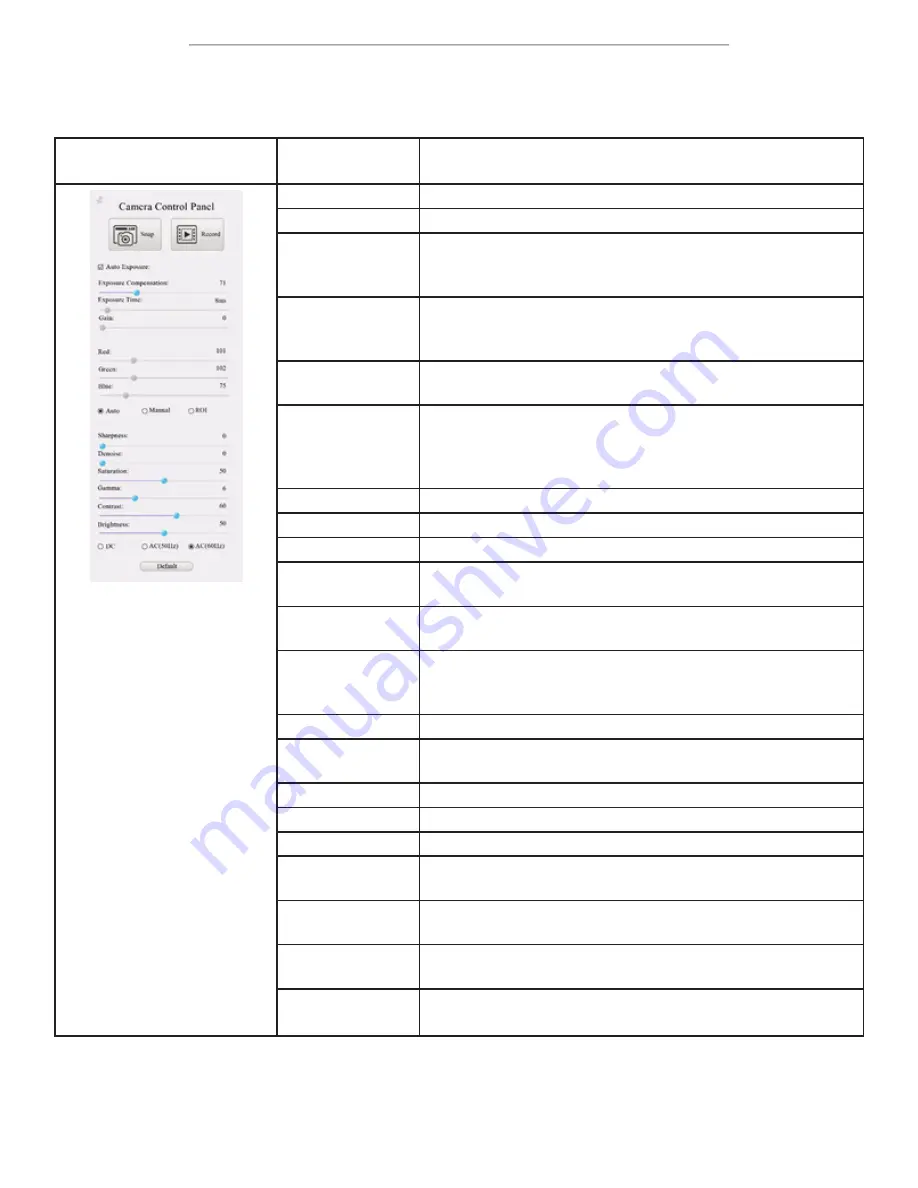
DM756 User Guide
DM756 User Guide
Page 18
The Camera Control Panel
The Camera Control Panel controls the camera to achieve the best video or image quality according to the specific appli
-
cations. To open the panel, move the mouse cursor toward the left edge of the video window.
Control Panel
Function
Description
Snap
Capture image and save it to the SD card.
Record
Record video and save it to the SD card.
Auto Exposure
When Auto Exposure is checked, the system will automatically
adjust exposure time and gain according to the value of expo
-
sure compensation.
Exposure Compen-
sation
Available when Auto Exposure is checked. Slide to increase or
decrease the overall brightness to compensate for varying sub
-
jects.
Exposure Time
Available when Auto Exposure is not checked. Slide to increase
or decrease exposure time for achieving appropriate brightness.
Gain
Available when Auto Exposure is not checked. Slide to increase
or decrease signal amplification. Increasing the amplification will
increase brightness without adjusting exposure time, but will
result in increased noise levels.
Red
Manually adjust the proportional Red level of the RGB video.
Green
Manually adjust the proportional Green level of the RGB video.
Blue
Manually adjust the proportional Blue level of the RGB video.
Auto (White Bal
-
ance)
Continuously adjusts RGB levels automatically based on the
overall video content.
Manual (White
Balance)
Enables the manual RGB controls to adjust the color balance.
ROI (White Bal
-
ance)
Use the on-screen Region-of-Interest selector (rectangle will
appear) to define a region which should be used as reference
when performing white balance.
Sharpness
Slide to adjust the sharpness level of the video.
Denoise
Slide to adjust the amount of noise-reduction to apply to the
video.
Saturation
Slide to adjust the color saturation of the video.
Gamma
Slide to increase or decrease the Gamma level of the video.
Contrast
Slide to adjust the contrast of the video.
DC
Select when using DC powered illumination. No flicker compen
-
sation.
AC (50Hz)
Select when using AC powered illumination with 50Hz to re
-
move flickering.
AC (60Hz)
Select when using AC powered illumination with 60Hz to re
-
move flickering.
Default
Restore all values in the Camera Control Panel to their default
settings.






















