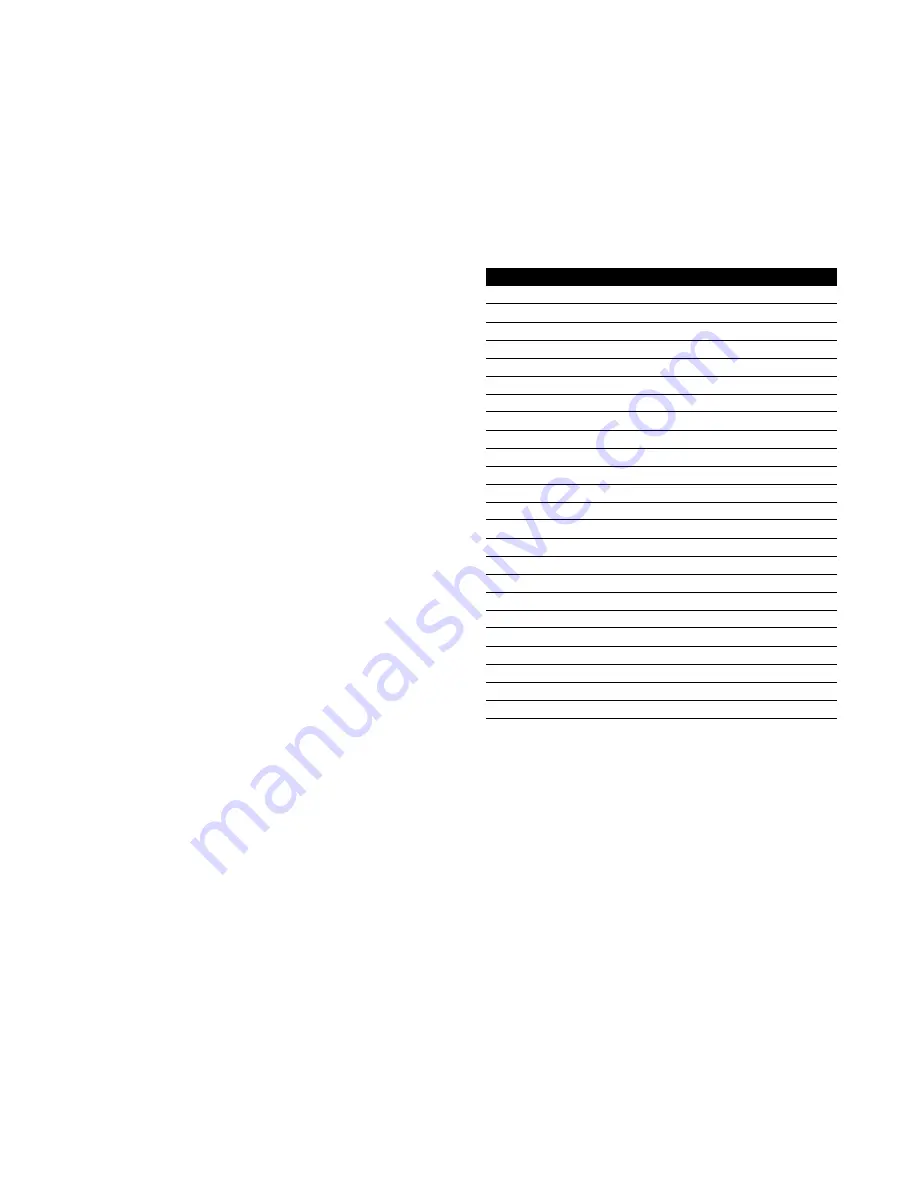
BACKLIGHTING
Pressing any button on the A/V PROCESSOR remote
illuminates all the buttons on the remote control for about
5 seconds. The backlight is extended an additional 5 seconds
with any button press while the backlight is on.
Setup Codes
CABLE CONVERTERS
Manufacturer/Brand
Setup Code Number
ABC
0003, 0017
Americast
0899
Bell South
0899
General Instrument
0276, 0476, 0810
GoldStar
0144
Hamlin
0009, 0273
Jerrold
0003, 0276, 0476, 0810
Memorex
0000
Motorola
1106
Pace
0237
Panasonic
0107, 0000
Paragon
0000
Philips
0305, 0317
Pioneer
0144, 0533, 0877
Pulsar
0000
Quasar
0000
Regal
0273, 0279
Runco
0000
Samsung
0144
Scientific Atlanta
0017, 0477, 0877
Starcom
0003
Toshiba
0000
Zenith
0000, 0525, 0899
CHECKING THE CODES
If you have set up the A/V PROCESSOR remote by searching
for the codes, for future reference, you may wish to find out
which four-digit code is operating your equipment.
To Find the Four-digit Code for a Device:
1. On the A/V PROCESSOR remote, press the button near the
top of the remote for the type of device you want to control.
2. Press and hold SETUP until the red LED on the remote
blinks twice, then release SETUP.
3. Enter 990. The LED will blink twice.
4. To view the code for the first digit, press 1. After three
seconds, the LED will blink to indicate the first code
number (i.e., 3 blinks = 3). Count the blinks and write
down the number.
5. Repeat step for each of the other three digits. Press 2 for
the second digit, 3 for the third, and 4 for the fourth.
Count the blinks and write down the numbers.
6. To check for the codes of your other components, repeat
steps 1 through 5, but substitute the appropriate key in
step 1 for the new component you are checking.
OPERATION
After you have programmed the remote control for your
equipment, use the following procedures to operate the
components of your home entertainment system:
To Operate a Component That You Have Programmed:
1. On the A/V PROCESSOR remote, press the button near the
top of the remote for the device you want to control
(CBL, AUX, VCR, TV, SAT, CD, or AMP).
2. Aim the remote control at the device and press the POWER
button to turn on the device.
3. Press the buttons that send out the commands you desire.
Note:
Some audio/video devices have separate buttons for
POWER ON and POWER OFF. To operate these devices on
the remote, press the corresponding device button to turn
the equipment ON and press the POWER button to turn the
equipment OFF.
Please try all the functions of this remote control with your
equipment. The most common functions are labeled on the
remote. However, some of the secondary functions might be
stored under a button that has a different name from the one
on your original remote control.
SOURCE SELECTION BUTTONS
Pressing a source button (VIDEO 1, DVD, etc.) at the bottom
of the remote control performs the following functions:
■
If the A/V PROCESSOR is in Standby mode, powers up
the unit.
■
Selects that source on the A/V PROCESSOR.
Page 29






















