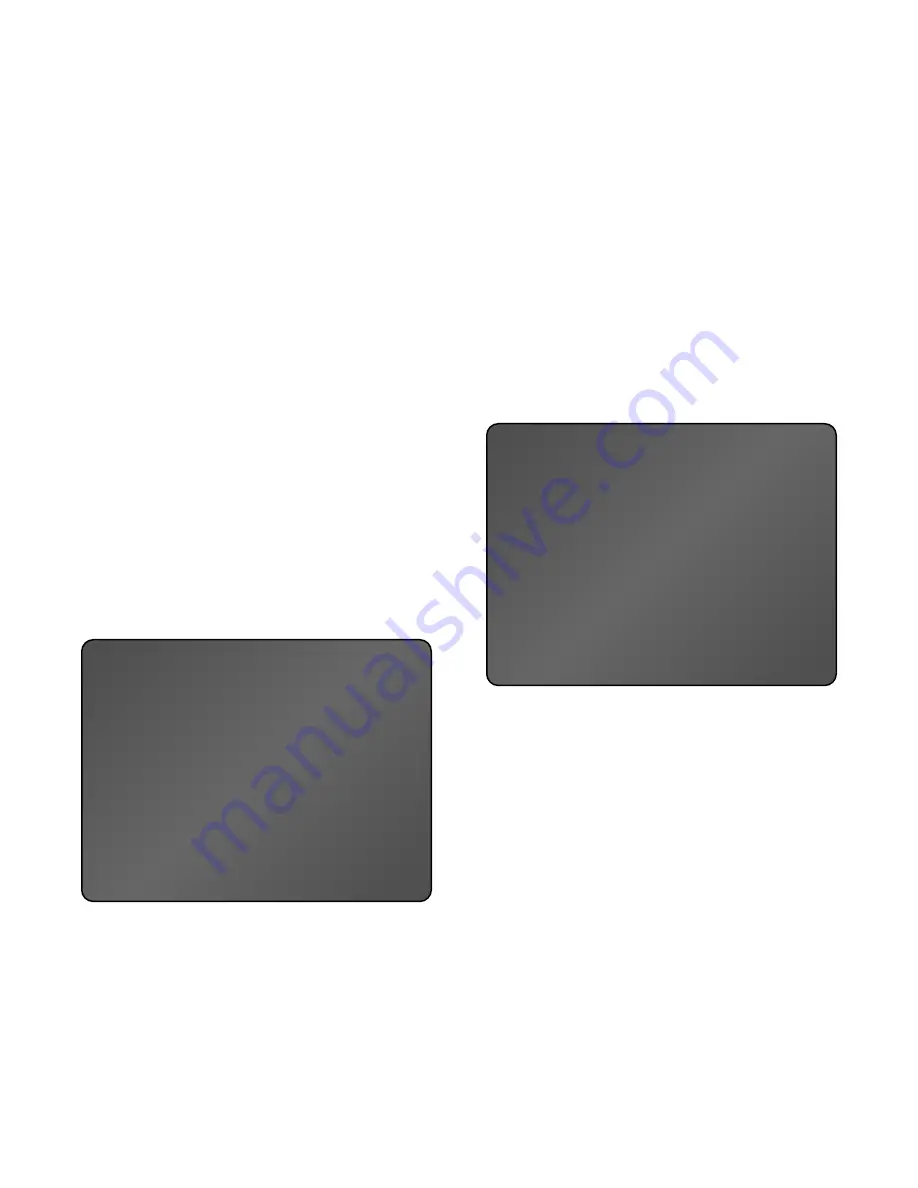
Compression
The A/V PROCESSOR’s Compression option suppresses the
loud peaks in movie soundtracks and music videos so that
the sound from your system does not disturb others while
allowing the system to play the system loud enough so you can
hear dialogue clearly. Compression can be set to two different
levels: ON and OFF. ON provides the greatest effect; use it when
you want to keep the sound peaks at an absolute minimum.
To activate Compression:
1. From the Main Menu select #7 COMPRESSION.
2. Press SELECT to toggle between OFF and ON.
3. Press EXIT on the remote or front
panel to save your settings.
Input Assignment
This section allows you to select between analog or digital for
your source inputs.
To Set the Input Assignments:
1. From the MAIN MENU, select # 3 INPUT ASSIGNMENT.
2. Select #s 1-9 to select its respective input connection point.
3. Use the SELECT button on the remote to select the type and
position of the input you require.
4. Connect that source item to the input on the back panel
that you have selected.
5. Press EXIT on the remote or front panel to save settings.
Renaming Video Inputs
Although the A/V PROCESSOR’s video inputs are already
named, you may rename them to better reflect the identity of
your video sources–for example, you might rename the AV1
input to SATELLITE. Of course, you cannot rename the input
selector buttons on the remote control, but you can change
the way the names appear on the A/V PROCESSOR’s front
panel and on-screen display.
To Rename an Input:
1. From the MAIN MENU, select # 3 INPUT ASSIGNMENT.
The INPUT ASSIGNMENT menu appears.
2. Select #s 1-9 to select its respective input connection point.
3. The GUIDE button allows the changing of a source name.
4. Press #1 to change the name
Press #2 to keep the current name
Press #3 to use the default name
5. When changing the name, use the up
▲
or down
▼
button
to find the letter or number you want. Once you’ve selected
the letter or number, use the forward button to move on
to the next letter or number. Repeat the process for each
letter or number in the name.
6. When finished, press SELECT to continue configuration.
Tuner/PAL/NTSC Settings
This menu allows you to select the proper tuner channel
separation range as well as the correct video scanning setting
for your video.
To set the proper mode:
VIDEO:
1. From the MAIN MENU, select #4 PAL/NTSC SETTINGS.
The PAL/NTSC SETTINGS menu appears.
2. Toggle #3 back and forth to select NTSC for the U.S. or PAL
for Europe.
3. Press EXIT on the remote or front panel to save your settings.
TUNER:
1. From the Main Menu, select #4 PAL/NTSC SETTINGS.
The PAL/NTSC SETTINGS menu appears..
2. Select #1 for USA or #2 for Europe.
3. Press EXIT on the remote or front panel to save your settings.
Page 24
INPUT
AUDIO
1
VCR
ANALOG
2
AV1
ANALOG
3
TV
ANALOG
4
AV2
DIG 5
5
CABLE
ANALOG
6
SAT
DIG 3
7
DVD
DIG 1
8
CD
DIG 2
9
TAPE
ANALOG
EXIT
INPUT ASSIGNMENT MENU
DEFAULT NAME: VCR
CURRENT NAME: VCR
NEW NAME: SATELLITE
A B C D E F G H I J K L M
N O P Q R S T U V W X Y Z
O 1 2 3 4 5 6 7 8 9 `
1 CHANGE NAME
2 KEEP CURRENT NAME
3 USE DEFAULT NAME
EXIT
RENAME ASSIGNMENT MENU
▼



























