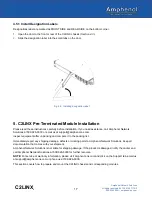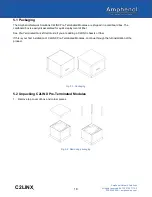21
C2LINX
Amphenol Network Solutions
All rights reserved. 04.13.20 150717 A0
509.926.6000
— amphenol-ns.com
®
5. Tighten rack screws on the front mounting brackets.
5.5 Releasing Rack Bracket
If you need to remove the chassis:
1. Depress the locking tab slightly with your finger.
2. Once locking tab has been pushed, pull chassis out to unlock.
3. Repeat on opposite side to fully release chassis from the rack and mounting brackets.
4. Both sides can be done at same time.
Depress
locking tab
Fig. 5-8: Setting front bracket screws
Fig. 5-9: Locking tabs
Front
Содержание C2LINX Series
Страница 1: ...C2LINX Installation Guide ...