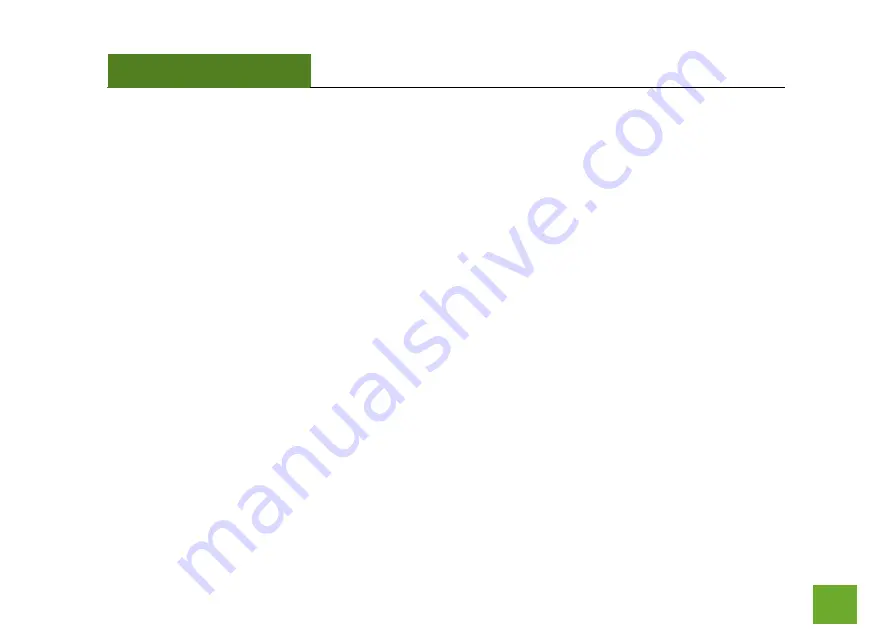
REA20v2
USER’S GUIDE
71
71
Regulatory Information
FCC Statement and Declaration:
Amped Wireless declares that this device complies with Part 15 of the FCC
Rules and Regulations. Operation of this device is subject to the following two (2) conditions:
(1)
This device may not cause harmful interference
(2)
This device must accept any interference received, including interference that may cause undesired
operation.
FCC Notice:
This equipment has been tested and found to comply with the limits for a Class B digital device,
pursuant to Part 15 of the FCC Rules. These limits are designed to provide reasonable protection against
harmful interference in a residential installation. This equipment generates, uses and can radiate radio
frequency energy and, if not installed and used in accordance with the instructions, may cause harmful
interference to radio communications. However, there is no guarantee that interference will not occur in a
particular installation. If this equipment does cause harmful interference to radio or television reception,
which can be determined by turning the equipment off and on, the user is encouraged to try and correct the
interference by one or more of the following measures:
-
Reorient or relocate the receiving antenna.
-
Increase the distance between the equipment and the receiver.














































