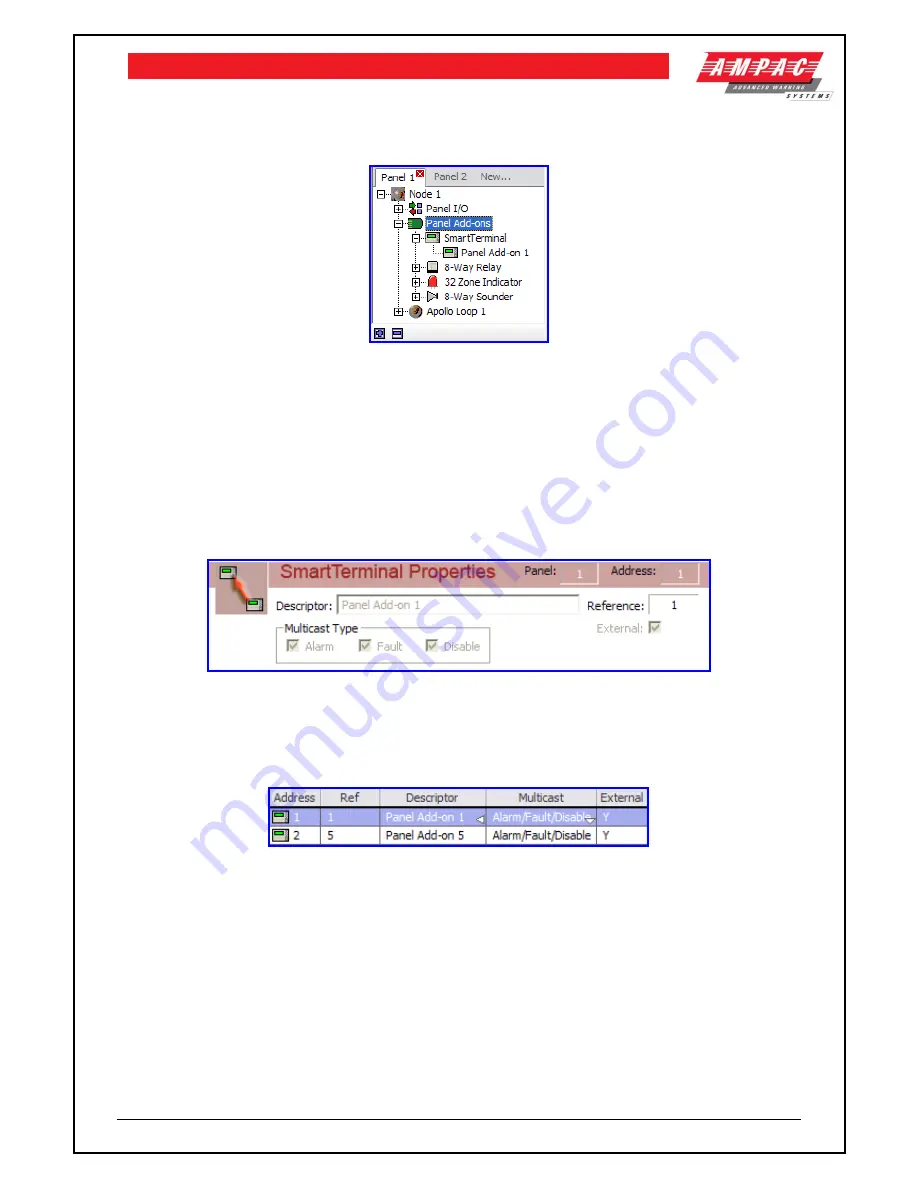
Page
33
LOOPSENSE EN54
INSTALLATION & COMMISSIONING
10.6.10 Setting the
SmartTerminal
Annunciator in
LoopMaster
The
SmartTerminal
is primarily used as a remote ‘terminal’, allowing users to view panel statuses
and interact, to some extent, with the panel, while not being physically at the main panel. A general
description on how
SmartTerminal
can be configured via the Windows application follows.
Figure 20: Panel Tree View
The Tree View
shows the expanded view of the
SmartTerminal
add-on type. In the case above the
panel in question has 1
SmartTerminal
assigned to it, entitled ‘Panel Add-on 1’.
Selecting one of these Add-On modules will update the Details Pane with the respective modu
le’s
information, while double-clicking on the module will open its editing dialog box.
Note:
It is possible to have a maximum of 30
SmartTerminal
Add-On per panel, however, this
value will reduce as other module types are added (the entire panel can have a maximum of 30
modules, of any type, at any one time).
The Details View
Figure 21: SmartTerminal Properties
The above is displayed as part of the
SmartTerminal
Details Pane representation of the information
available to the configuration of the data. It is displayed at the top portion of the Details Pane and is
a non-editable, accurate representation of editable fields for a
SmartTerminal
.
The List View
Figure 22: SmartTerminal Properties List View
The
SmartTerminal
Add-On module List View appears immediately below the
SmartTerminal
Add-
On Details View and consists of a summary of all available
SmartTerminal
Add-On modules
assigned to the current panel. In the above, there are 2 Add-On
SmartTerminal
’s
assigned to this
panel, entitled ‘Panel Add-on 1’ and ‘Panel Add-on 5’ respectively.
Double-clicking on any entry in this list will open the editing dialog box for that particular module.






























